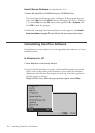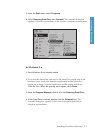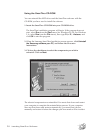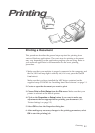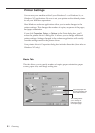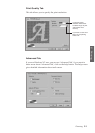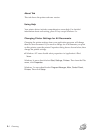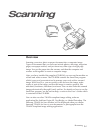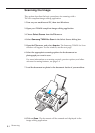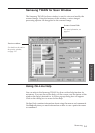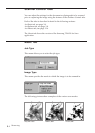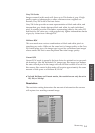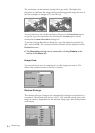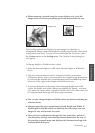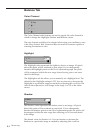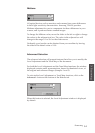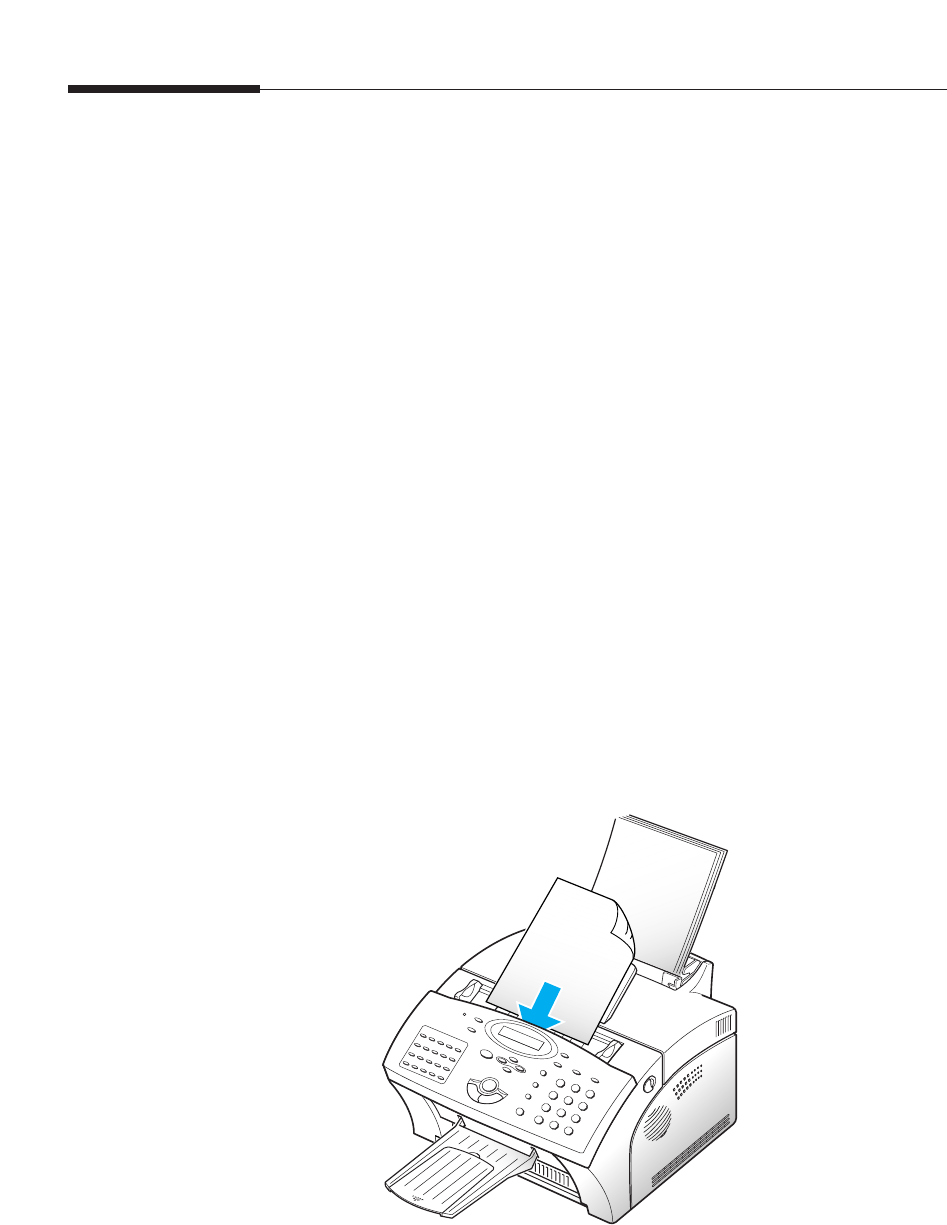
3.2
Scanning the Image
This section describes the basic procedures for scanning with a
TWAIN-compliant image editing application.
1. Turn on your machine and PC, then start Windows.
2. Open your TWAIN-compliant image editing application.
3. Choose Select Source from the File menu.
4. Select Samsung TWAIN for Scan in the Select Source dialog box.
5. Open the File menu, and select Acquire. The Samsung TWAIN for Scan
window will appear. For the window, see the next page.
6. Select the appropriate scanning options for the document or
photograph you want to scan.
For more information on scanning controls, preview options, and other
advanced scanning features, see page 3.4.
7. Load the document or photo in the document feeder of your machine.
8. Click on Scan. The document will be scanned and displayed in the
image editing application.
Scanning