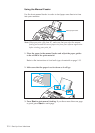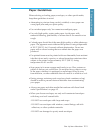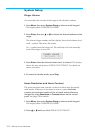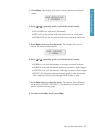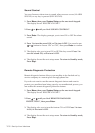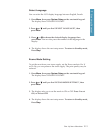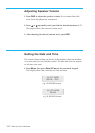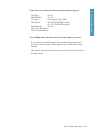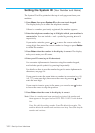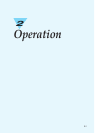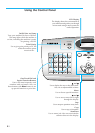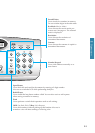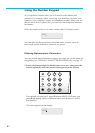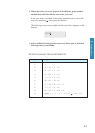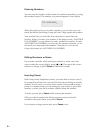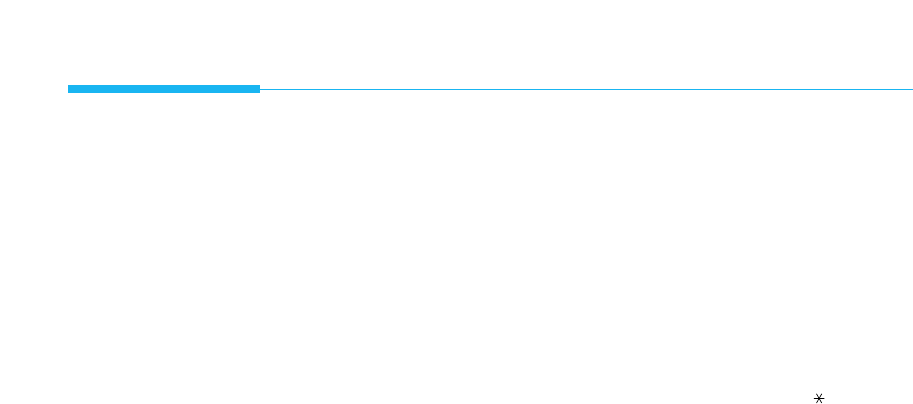
1.22
Set Up Your Machine
Setting the System ID (Your Number and Name)
The System ID will be printed at the top of each page sent from your
machine.
1. Press Menu, then press System ID on the one-touch keypad.
The display asks you to enter the telephone number.
If there is a number previously registered, the number appears.
2. Enter the telephone number (up to 20 digits) which your machine is
connected to. You can include + and - symbol by pressing and #
respectively.
If you make a mistake, press
Ã
or
¨
to move the cursor under the
wrong digit, then enter the correct number to change or press Delete
to delete the number.
3. Press Enter when the number in the display is correct. The display
asks you to enter your ID name.
4. Enter your ID name (up to 20 characters).
You can enter alphanumeric characters using the number keypad,
and include special symbols by pressing 0 repeatedly.
For details on how to use the number keypad to enter alphanumeric
characters, see page 2.4.
If you want to enter the same letter or number in succession (e.g. SS,
AA, 777), enter one digit, then move the cursor by pressing
¨
, and
enter the next digit.
If you want to insert a space in the name, you can also use
¨
button
to move the cursor to skip the position.
5. Press Enter when the name in the display is correct.
Note: If there is a number and name previously registered, the number and
name appears in the upper line and ÔED:1 DEL:2 NXT:3Õ in the bottom
line.
Press
1
to edit the existing number. Press
2
to delete the number. The
machine deletes the number and continues next step. Press
3
to keep the
number and continue.