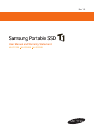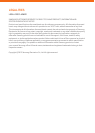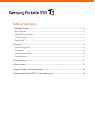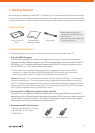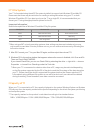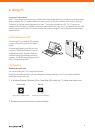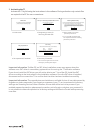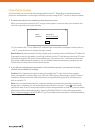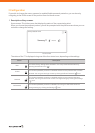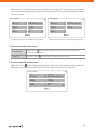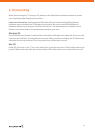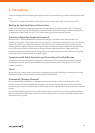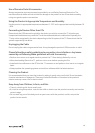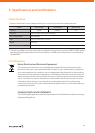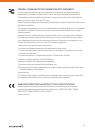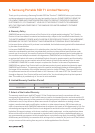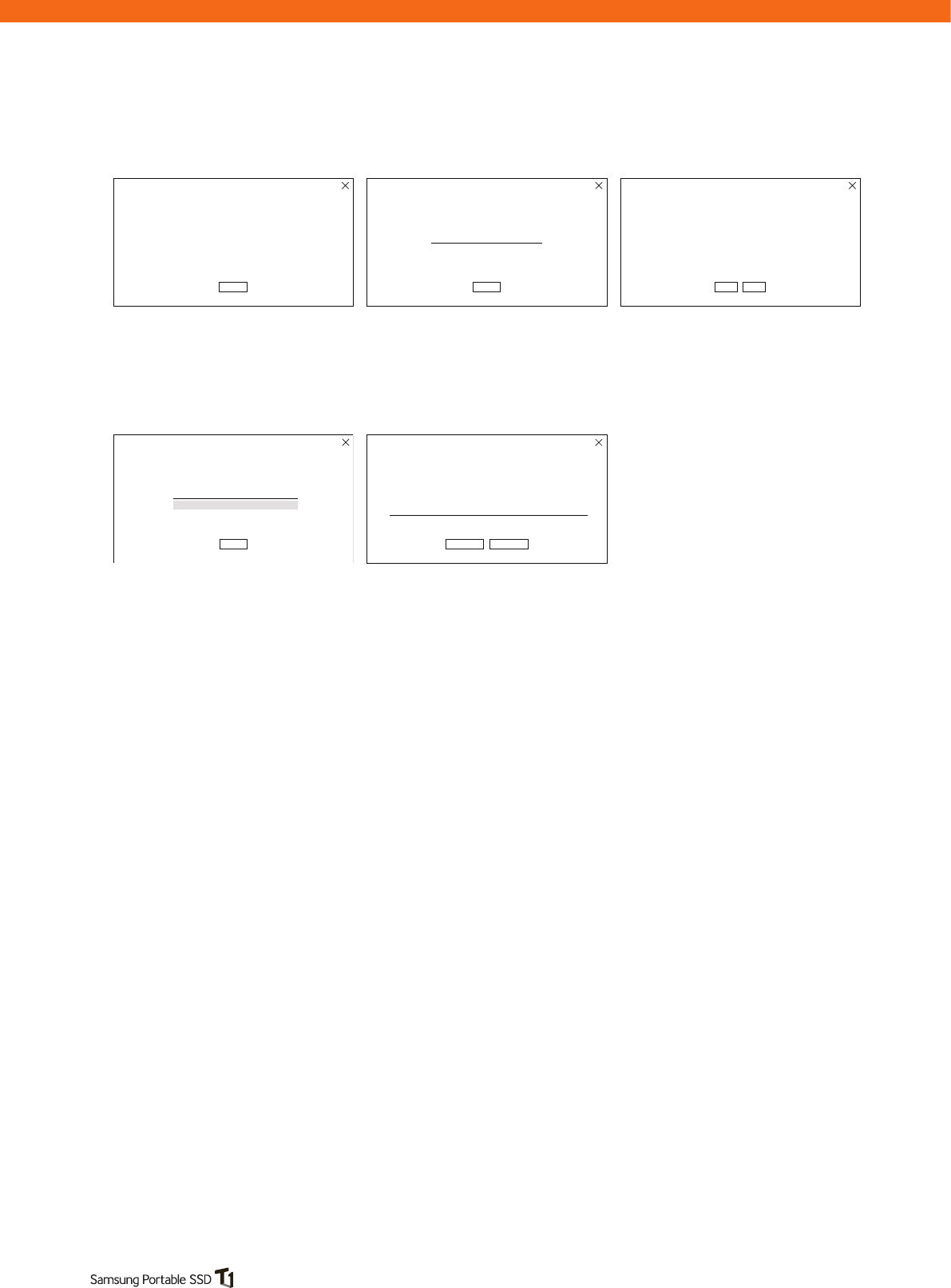
7
3 Activating the T1
Activate the T1 by following the instructions in the software. During activation only certain files
are copied to the PC for user convenience.
To activate your Samsung Portable SSD,
please complete the following steps.
Next
Welcome
Enter a name (max. 16 characters)
Default Name : Samsung T1
Give your Samsung Portable SSD a name
OK
Yes
You may set a password if you want to keep your data secure.
Note : If you have lose your password, the T1 will be unusable and
you will no longer be able to access your data. A factory reset tool
provided by the Samsung Service Center can be used to reset the T1,
but all of your data will be permanently erased and your password will
be reset.
Enabling Data Security
No
1. Initial screen 2. Designating a name for
Samsung Portable SSD
*3. Select whether to enable
password protection.
* If you click No, activation will
be completed without enabling
password protection.
OK
Set your password
Re-enter your password
Enter your password (4-16 characters)
Finish
Please review the information you have entered
Summary
Name
Security
Samsung T1
Enabled
Start over
Click Finish to complete setup and begin using your Samsung Portable SSD.
4. Set a password (if enabled) 5. Summary (if enabled)
* You can start again from the name
settings by clicking Start Again.
Important Information: On Mac OS, an SAT driver installation screen may appear when the
software runs. SAT driver is a mandatory system driver for running the T1 activation software.
If you do not install the SAT driver, you will not be able to use T1 on a Mac OS. Install the SAT
driver according to the instructions in the installation software. Once the SAT driver is installed,
disconnect and re-connect the T1 to confirm that the driver has been installed successfully.
Important Information: The manufacturer and retailer are not liable for loss of user data caused by
forgotten or stolen passwords. If you forget your password, your T1 can be restored to its factory
settings at a Samsung Service Center. However, all user data will be lost in the process. If you
enabled password protection, please exercise caution not to forget or misplace your password. It
is not possible to restore the product to its factory settings at the Service Center while preserving
user data.