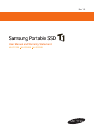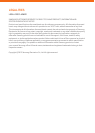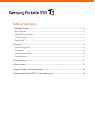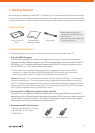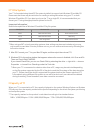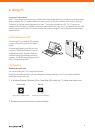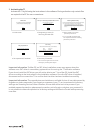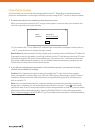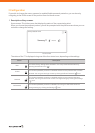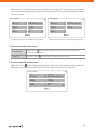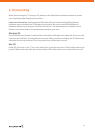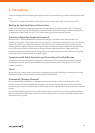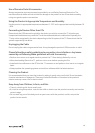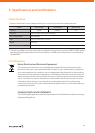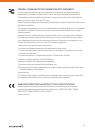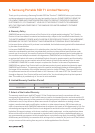8
❙
Use after Activation
Once activated, you can use the data storage partition of the T1. Depending on whether password
protection was enabled or not during the activation process, usage of the T1 varies as described below.
1 If password protection was enabled in the activation process:
When you connect the product to a PC, a login screen appears. You must enter your password and
click the Login button to access the data.
Log in
Name
Password
Samsung T1
Enter your password
Samsung Portable SSD
* If you connect the T1 to a different PC and the login screen does not appear, double-click on
the T1_setup drive icon to display the login screen.
Restrictions: Password protection works properly only on certain versions of Windows OS or Mac OS.
If password protection is enabled, you will not be able to use the T1 with devices other than PCs, even
if the device supports USB, due to system differences. If you plan to use T1 with devices other than
PCs, please disable password protection. You can disable password protection by navigating to the
Profile screen of the product from the Home screen.
2 If you did not enable password protection in the activation process, you can start using the
product without additional settings.
Caution: Even if password protection was not enabled, the T1 may not function properly
when connected to a device other than a PC with USB support, depending on specific system
conditions. Please check the USB connection and supported file systems for the device you
wish to use with T1.
Note: If you use password protection, a separate setting is required as the activation process has
already been completed. You can enable password protection using the T1 icon ( ) in the taskbar
notification area of the PC where the activation process was performed. In other PCs, you can enable
password protection after downloading “Samsung Portable SSD.exe” from the Samsung website.
(
http://www.samsung.com/ssd
) In Mac OS, you can enable password protection after downloading
“Samsung Portable SSD.app”.