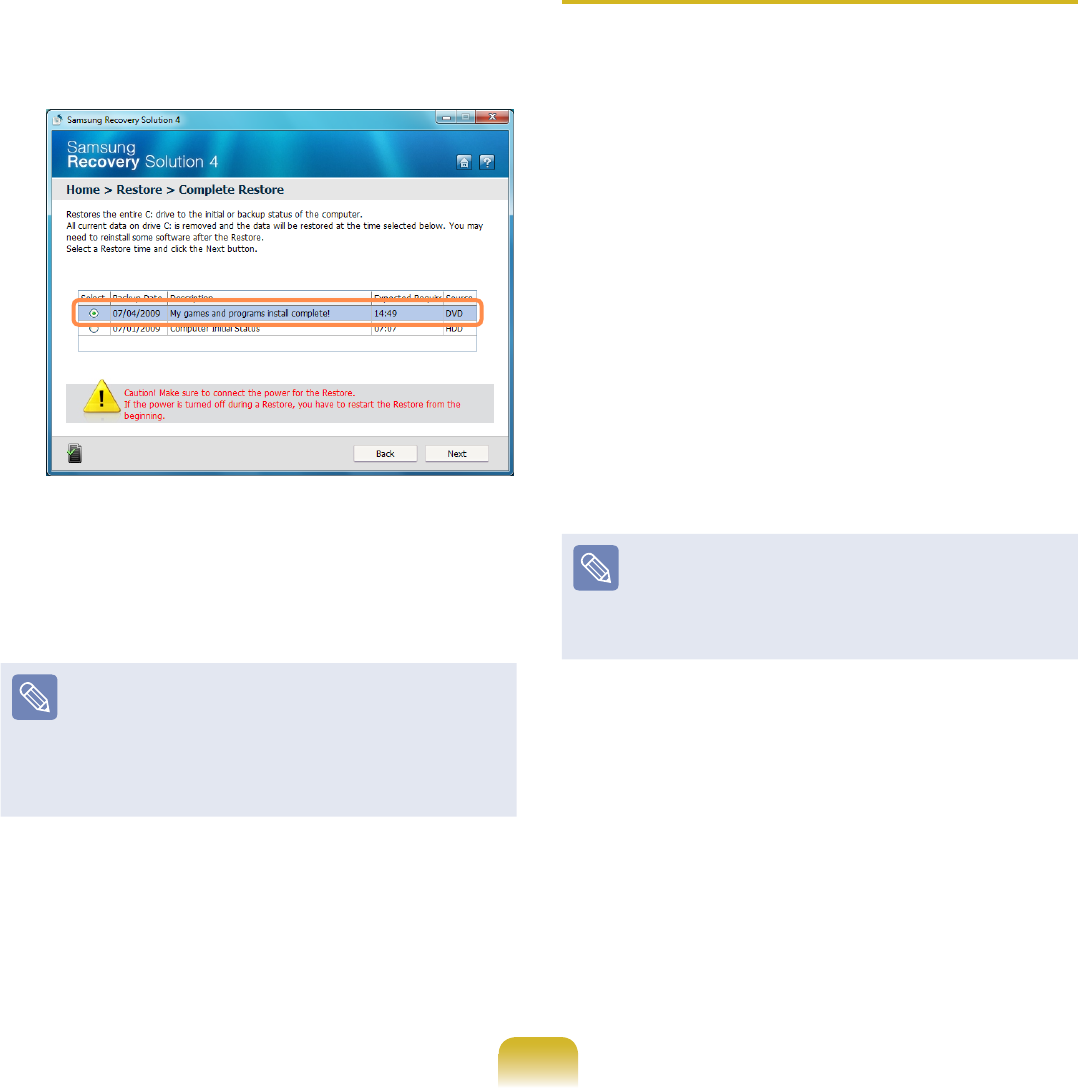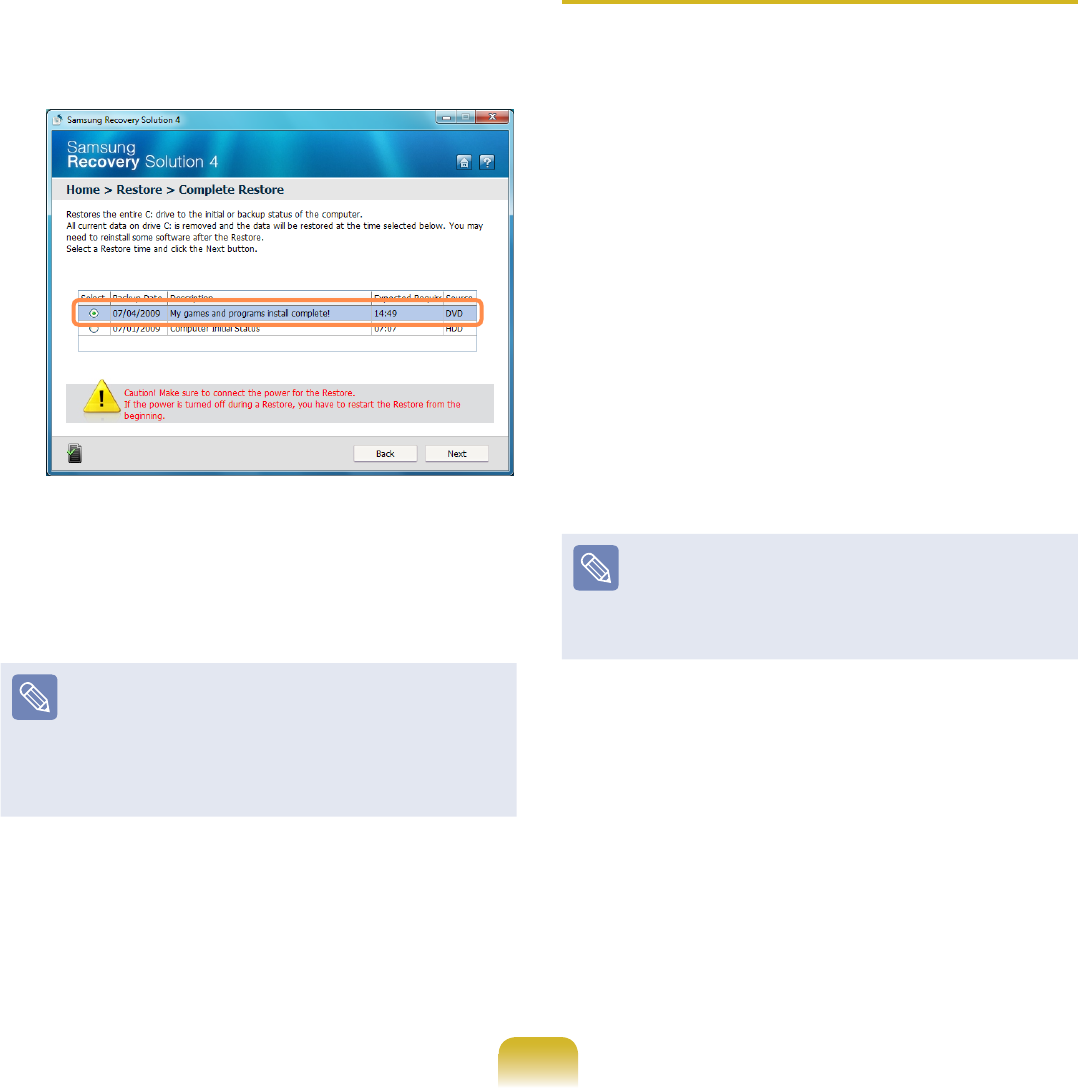
4
Select a Complete Backup
restoration point in the restoration
point selection screen and click the
Next
button. The system is restarted.
5
The restoration progress message
appears after the computer boots up
in restoration mode. If you click OK,
the restoration begins.
If multiple DVDs have been used
for a Complete Backup, whenever
burning a DVD is completed, the
“Insert the next DVD” message will
appear.
6
When the ‘Restart the System’
message appears after the restoration
is complete, click OK to restart the
system. The Complete Restore has
been completed.
Data Backup/Restore
Data Backup enables you to save
specic les or folders onto another drive
or DVD. Data Restore enables you to
restore data using the data saved by
a Data Backup when data is lost. This
guide describes the Backup and Restore
procedures on the basis of backing up
and restoring by using DVD.
Data Backup
1
Click Start > All Programs >
Samsung > Samsung Recovery
Solution > Samsung Recovery
Solution.
When you cannot start Windows,
turn the computer on and press the
F4 key in the boot screen to enter
restoration mode.
2
When the initial menu screen
appears, click Backup and then click
Data Backup.
3
In the data selection screen, select
either Basic Selection or Select
from all, select a folder or le to be
backed up, and then click the Next
button.