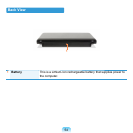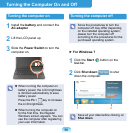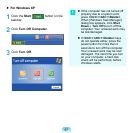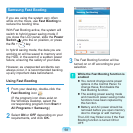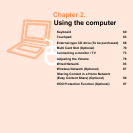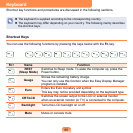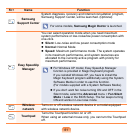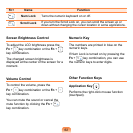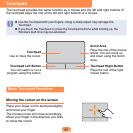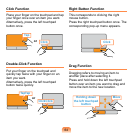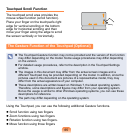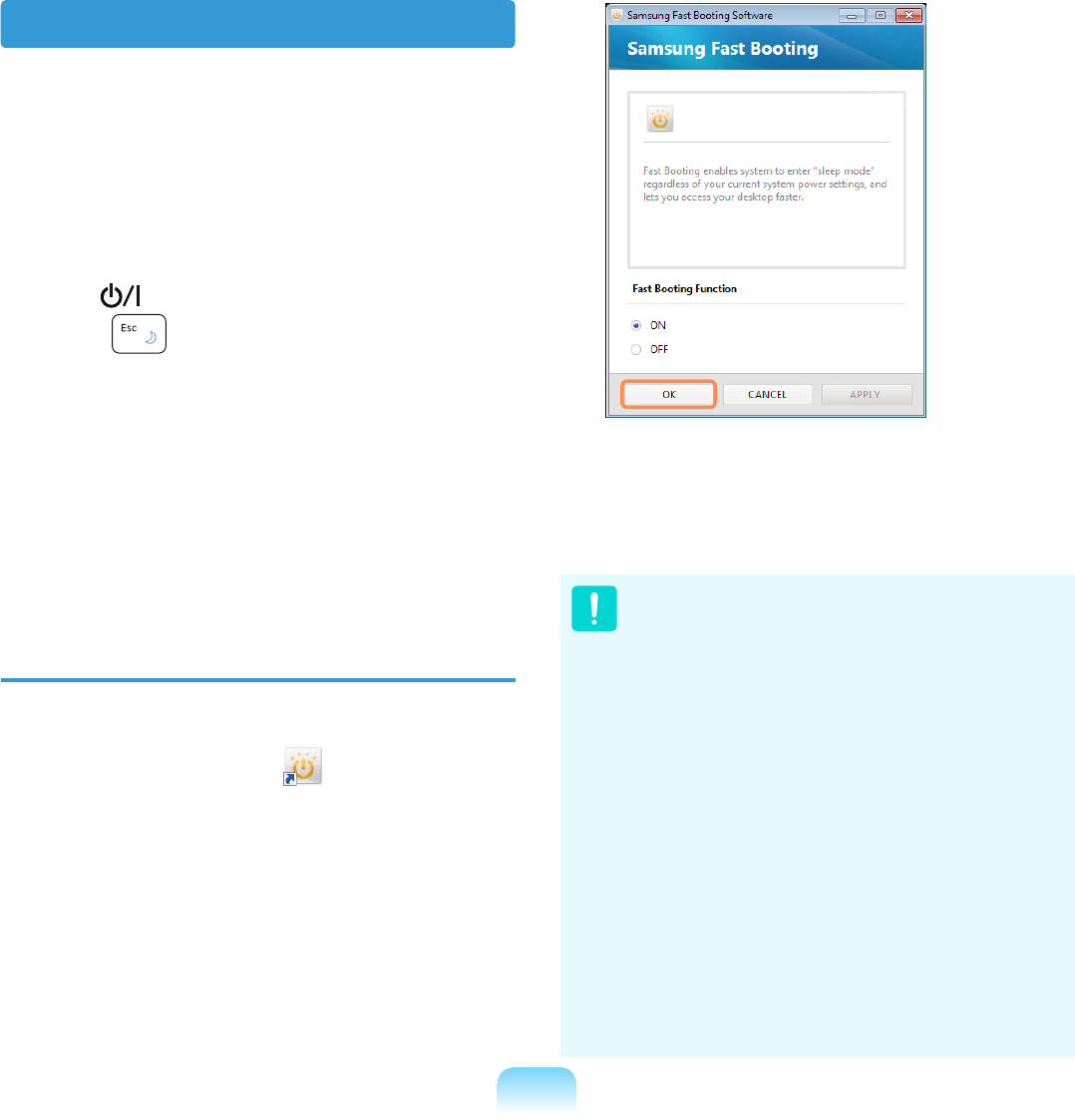
58
Samsung Fast Booting
If you are using the system very often
while on the move, use Fast Booting to
reduce the booting time.
With Fast Booting active, the system will
switch to hybrid power saving mode if
you close the LCD panel, slide the Power
Switch
into the on position, or press
the Fn +
key.
In hybrid saving mode, the data you are
working on will be saved to memory and
the HDD, in the event of a sudden power
failure, ensuring the safety of your data.
However, as unexpected accidents can
always occur, it is recommended backing
up any important data beforehand.
Using Fast Booting
1
From your desktop, double-click the
Fast Booting icon
.
(If the program icon does exist on
the Windows Desktop, select the
corresponding program from Start >
All Programs > Samsung.)
2
Select ON or OFF depending on your
requirements, and click OK.
3
The Fast Booting function will be
turned on or off according to your
selection.
While the Fast Booting function is
enabled
You cannot change some power
options in the Control Panel. To
change these, rst disable the
Fast Booting function.
The existing power saving mode
and maximum power saving mode
functions have been replaced by
this function.
Battery and AC power should be
removed before you open memory
door to change or add memory.
The LCD may icker once if the Fast
Booting function is turned ON or
OFF.