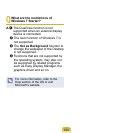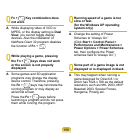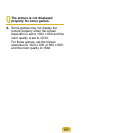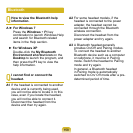152
For Windows XP, double-click the
icon and check if the IP address is
properly allocated on the Support
tab.
If the IP is not allocated properly, the
IP address will be displayed as follows
(e.g. 169.254.xxx.xxx).
If the network does not provide DHCP,
you have to specify the correct IP
address by asking your network
administrator.
Even if the network provides DHCP,
the server may not allocate an IP
address to the client properly, and the
client station cannot connect to the
network.
Check the AP Settings
For the AP settings, refer to the
User Guide provided by the AP
manufacturer.
A2 Verify whether the environment
is suitable for using a wireless
LAN. The use of a wireless LAN
may be restricted according to the
environment and distance. Obstacles
such as walls or doors affect the use
of a wireless LAN. Install the AP in a
high and open space, 50cm from the
wall and far removed from any other
radio signal sources.
A3 Verify whether the AP is operating
properly.
When the AP is not operating
normally, turn off the AP, wait a short
while, and turn it on again.
Verify whether the AP’s rmware is
the most recent version. (Contact the
AP manufacturer or the place where
you purchased the AP for details of
the AP rmware.)
A4 Verify whether the AP has been
properly connected to the network.
Verify whether the network is
operating normally by connecting
the wired network cable, which has
been connected to the AP, to your
computer.
A5 Check the network key settings
(encryption key) again. When
automatic code conversion (a
passphrase function) has been
selected and data communication
is not functioning even with a
normal wireless connection, it is
recommended entering the network
key (encryption key) manually.