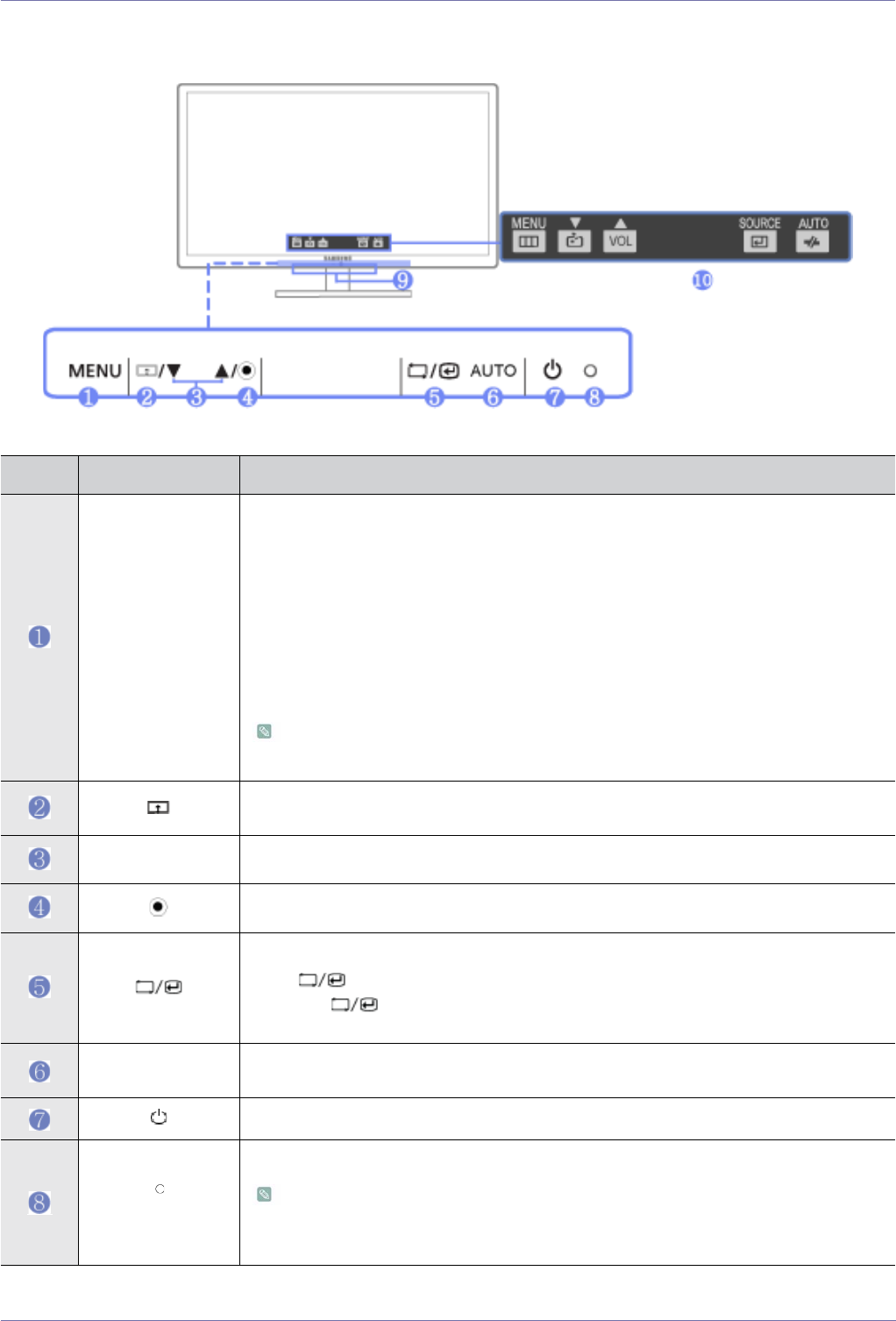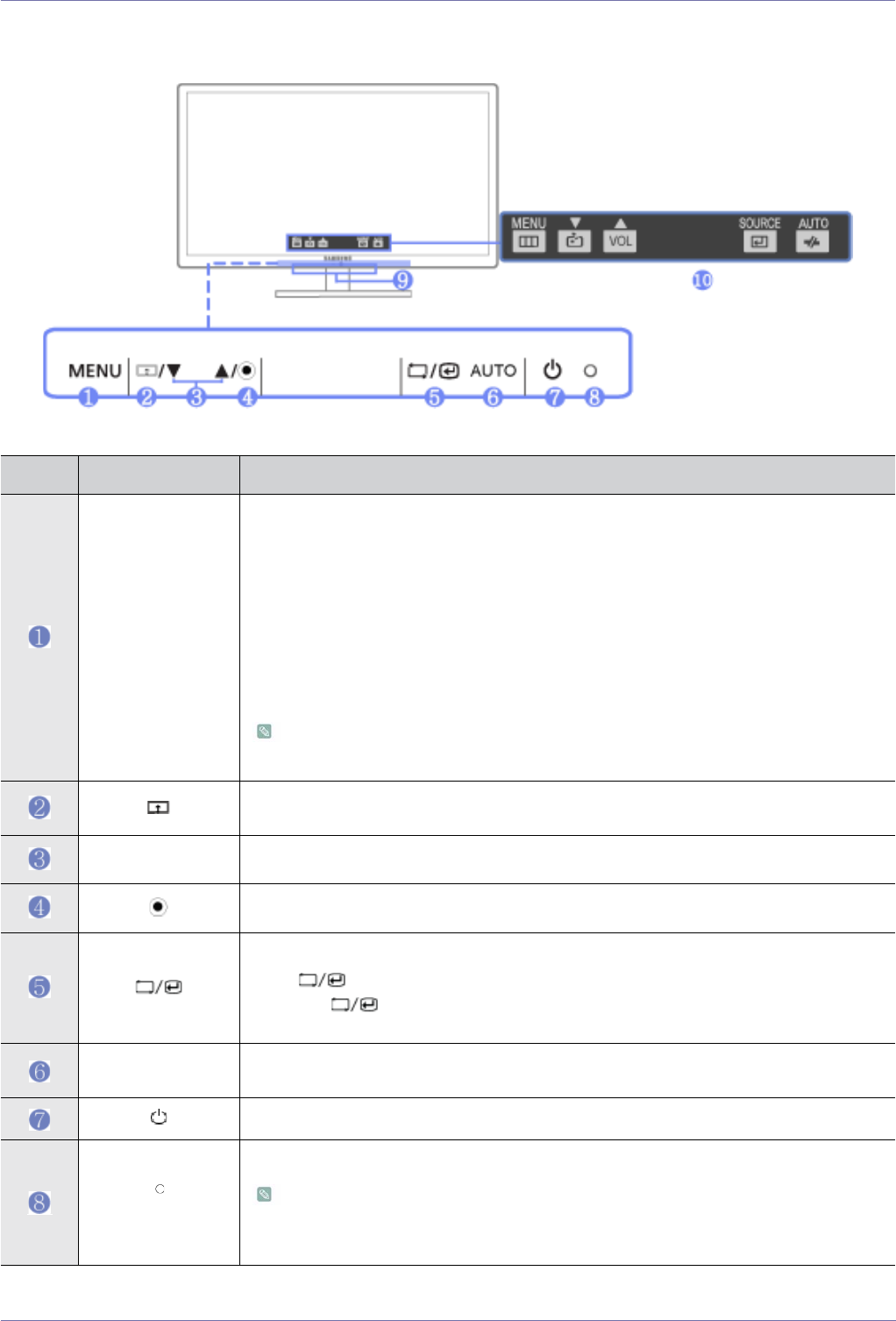
Using the product 3-7
3-7 Product Operating Buttons
Product Operating Buttons
Icon Description
MENU
Press this button to view the On Screen Display (OSD).
This button is also used to exit the OSD or to return to a higher-level OSD menu
* Key Lock
This function locks the buttons on the front of the product to prevent the current settings from
being changed by others.
Lock: Press and hold the MENU button for 5 seconds. The key lock mode will be enabled.
Unlock: Press and hold the MENU button for 5 seconds when the key lock is enabled. The
key lock mode will be disabled.
When the key lock mode is enabled, all the buttons on the front of the product are
disabled.
Press the button at least 2sec to connect to the host PC in Client mode. In order to turn the
host PC off, press the button more than 2 sec, being connected to the host PC.
▲/▼
Use these buttons to navigate the menu or to adjust a value in the OSD.
When OSD is not on the screen, push the button to adjust volume.
Use this button to select a function
Press [ ] to select the video signal from a connected device while the OSD is off.
(When the [ ] button is pressed to change the input mode, a message appears in the
upper left of the screen displaying the current mode).
AUTO
In <Analog> mode, this button is used for auto adjustments. In <Client> mode, it is used to
disconnect from the server.
Press this button to turn the product on or off
(Power LED)
This LED is turned on when the product works normally.
For more information on the power-saving function, refer to the power saving function
in More Information. When not using the product for a long time, unplugging the power
cord is recommended to minimize power consumption.