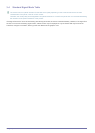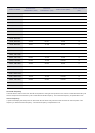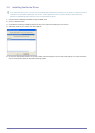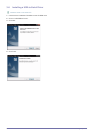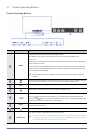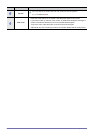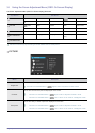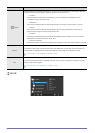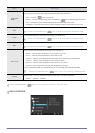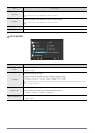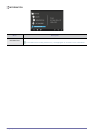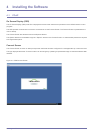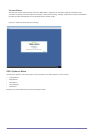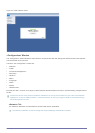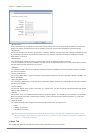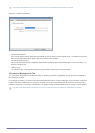Using the product 3-8
This is unavailable when < Bright> is set to <Dynamic Contrast> or <Cinema> mode.
SIZE & POSITION
Menu Description
Color
Expresses natural colors more clearly without changing the picture quality by using proprietary digital
picture quality improvement technology developed by Samsung Electronics.
• <Off> - Turns the < Color> function off.
• <Demo> - You can compare the pictures processed by < Color> with the original pictures.
• <Full> - Provides a clearer picture including areas corresponding to skin color.
• <Intelligent> - Improves the chroma of pictures except for areas corresponding to skin color.
Red
You can adjust the red color value according to your preference.
This menu is unavailable when < Color> is set to <Full> mode or <Intelligent> mode.
Green
You can adjust the green color value according to your preference.
This menu is unavailable when < Color> is set to <Full> mode or <Intelligent> mode.
Blue
You can adjust the blue color value according to your preference.
This menu is unavailable when < Color> is set to <Full> mode or <Intelligent> mode.
Color Tone
You can set the color temperature according to your preference.
• <Cool 2> - Sets the color temperature of the screen to very cool.
• <Cool 1>
- Sets the color temperature of the screen to cool.
• <Normal> - Sets the color temperature of the screen to the standard color temperature.
• <Warm 1> - Sets the color temperature of the screen to warm.
• <Warm 2> - Sets the color temperature of the screen to very warm.
•<Custom> - Select this menu to set the color temperature manually.
If you do not like the preset color temperatures, you can manually adjust the value of RGB.
• This menu is unavailable when < Color> is set to <Full> mode or <Intelligent> mode.
Gamma
Using this menu, you can change the intensity of the colors of medium brightness.
• <Mode1> - <Mode2> - <Mode3>