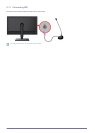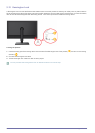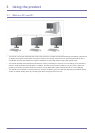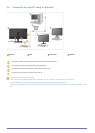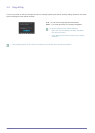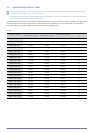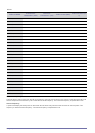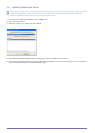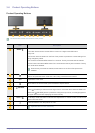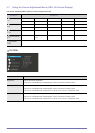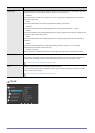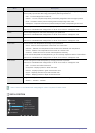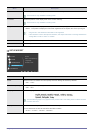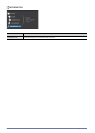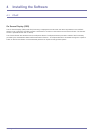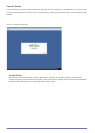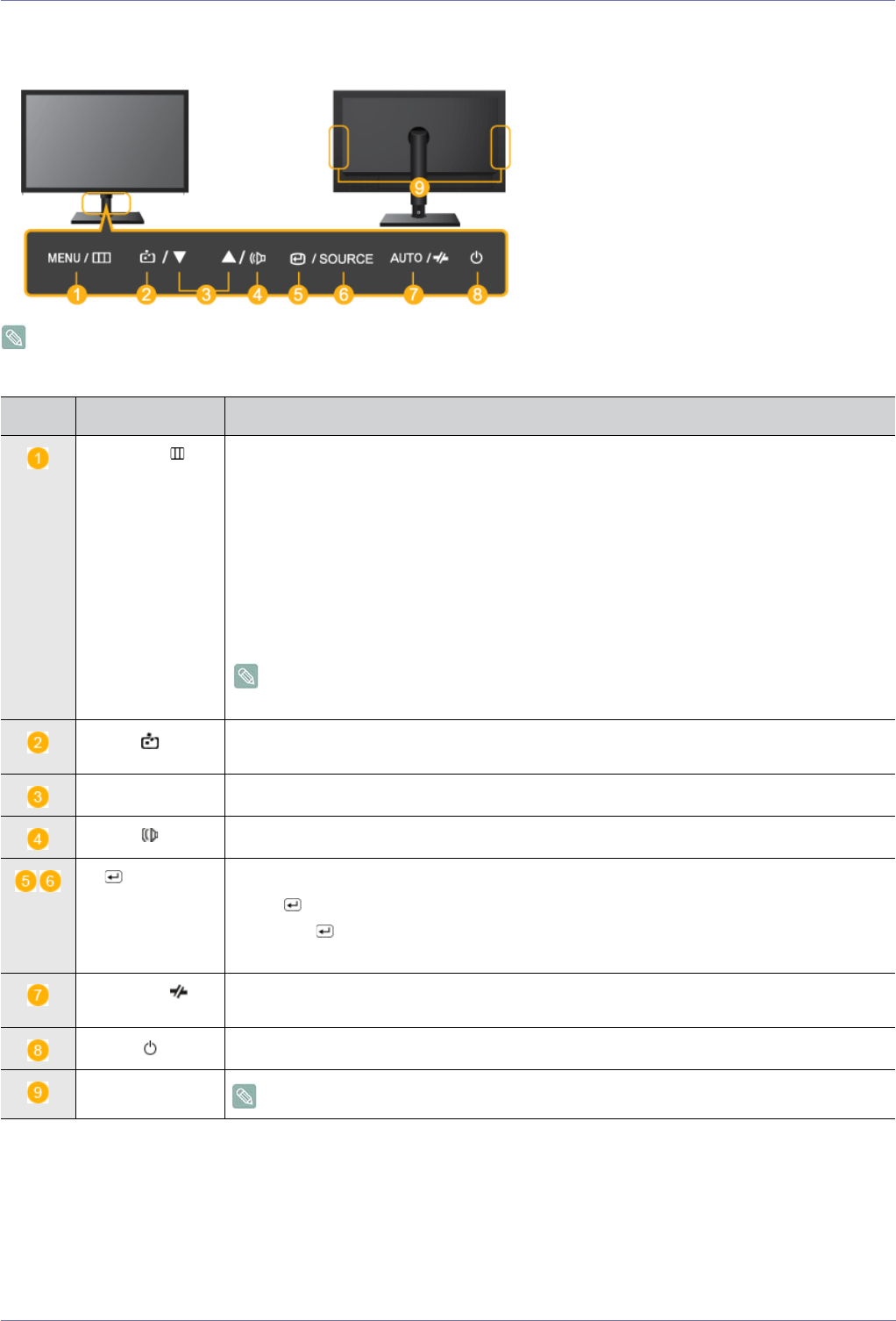
Using the product 3-6
3-6 Product Operating Buttons
Product Operating Buttons
The buttons are located on the bottom of the product.
Icon Description
MENU/
Press this button to view the On Screen Display (OSD).
This button is also used to exit the OSD or to return to a higher-level OSD menu
* Key Lock
This function locks the buttons on the front of the product to prevent the current settings from
being changed by others.
Lock: Press and hold the MENU button for 5 seconds. The key lock mode will be enabled.
Unlock: Press and hold the MENU button for 5 seconds when the key lock is enabled. The key
lock mode will be disabled.
When the key lock mode is enabled, all the buttons on the front of the product are
disabled.
Press the button at least 2sec to connect to the host PC in Client mode. In order to turn the
host PC off, press the button more than 2 sec, being connected to the host PC.
▲/▼ Adjust items in the menu.
When OSD is not on the screen, push the button to adjust volume.
/SOURCE
Use this button to select a function
Press [ /SOURCE] to select the video signal from a connected device while the OSD is off.
(When the [ /SOURCE] button is pressed to change the input mode, a message appears in
the upper left of the screen displaying the current mode).
AUTO /
In <Analog> mode, this button is used for auto adjustments. In <Client> mode, it is used to dis-
connect from the server.
Press this button to turn the product on or off
Speaker
Applicable to the 24-inch model only.