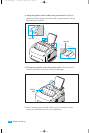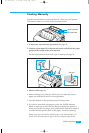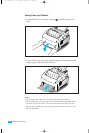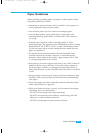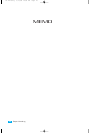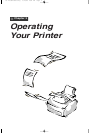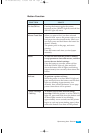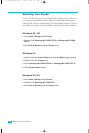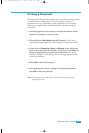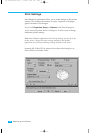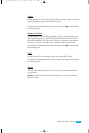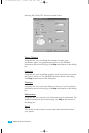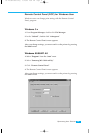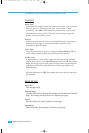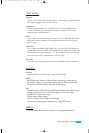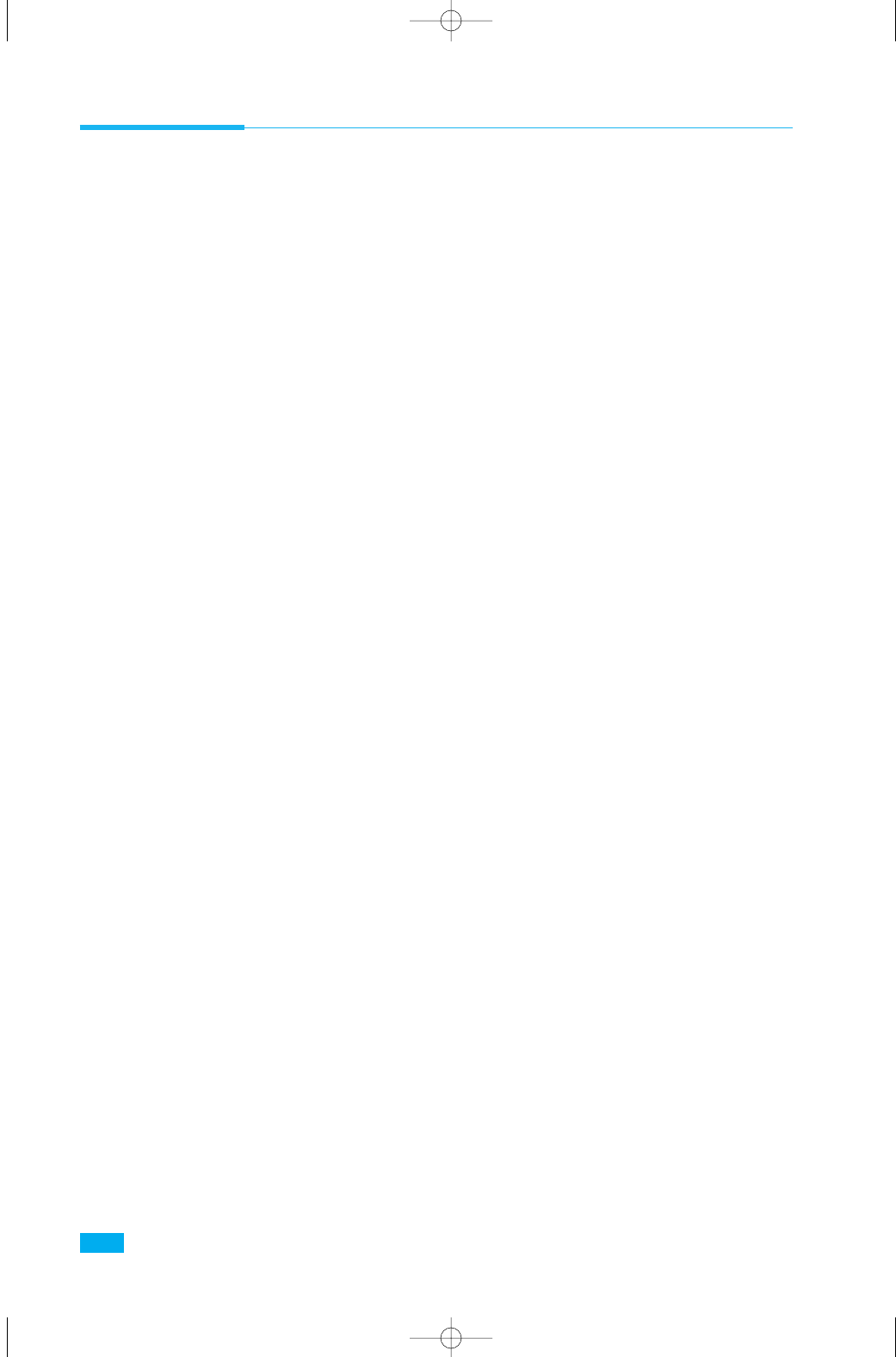
30
Operating Your Printer
Selecting Your Printer
To use all of the features of your Samsung ML-5100A printer, make sure
it is selected as the default printer. When you install the printer driver,
Samsung ML-5100A is automatically set as the default printer. If you use
more than one printer, select ML-5100A as the default printer as follows:
Windows 95 / 98
1. Select Start, Settings, then Printers.
2. Double-click Samsung ML-5100A PCL5e or Samsung ML-5100A
PCL 6.
3. Select Set As Default from the Printer menu.
Windows 3.x
1. Double-click the Control Panel icon from the Main program group.
2. Double-click the Printers icon.
3. Select Samsung ML-5100A PCL5e or Samsung ML-5100A PCL 6.
4. Click Set As Default Printer.
Windows NT 4.0
1. Select Start, Settings, then Printers.
2. Double-click Samsung ML-5100A PCL
3. Select Set As Default from the Printer menu.
03-Troubleshooting 5/10/99 4:04 PM Page 4