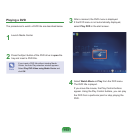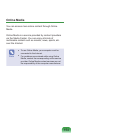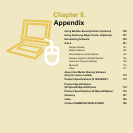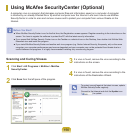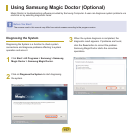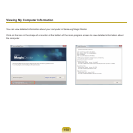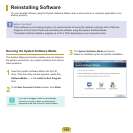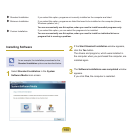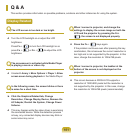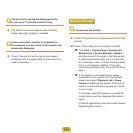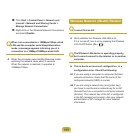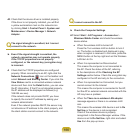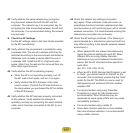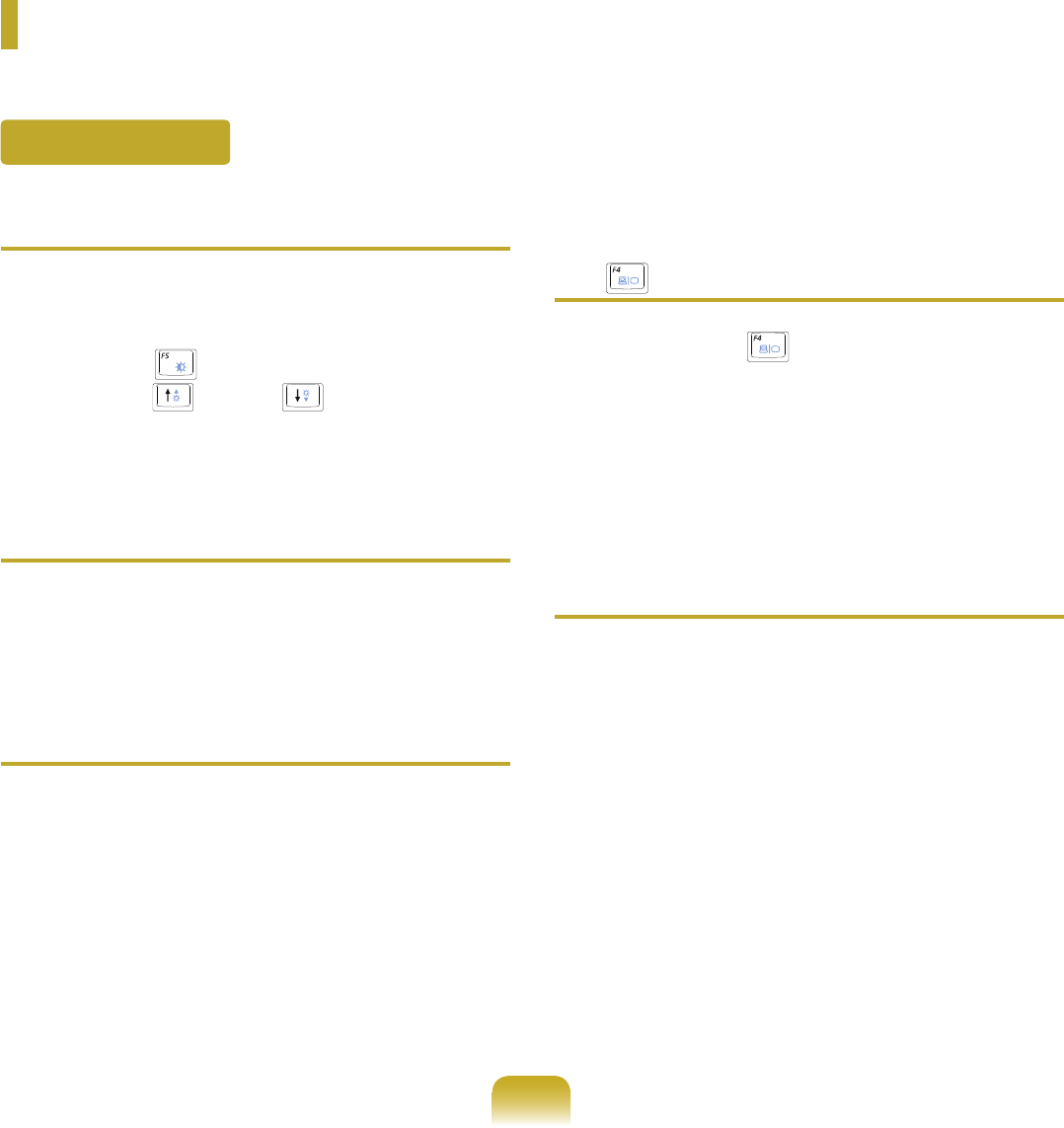
161
Q & A
Thissectionprovidesinformationonpossibleproblems,solutionsandotherreferencesforusingthesystem.
Q
The LCD screen is too dark or too bright.
A TurntheLCDbacklightonoradjusttheLCD
brightness.
Press Fn + ( )toturntheLCDbacklightonor
press Fn + ( ) or Fn + ( )toadjusttheLCD
brightness.
Q
The screensaver is activated while Media Player
is playing a movie or video clip.
A
Unselect Library > More Options > Player > Allow
screen saver during playbackintheMediaPlayer.
Q
In the following cases, the screen blinks or there
is noise for a short time.
► Click the Graphics Related tab, Change
Resolution, Change Display Device, Remove the
AC Adapter, Restart the System, Change Power
Scheme.
A Thismayhappenwhilethevideodriverisexamining
theconnecteddevice.Whilethedetectionprocess
isbusy,anyconnecteddisplaydevicesmayblinkor
somenoisemayoccur.
Q
When I connect a projector, and change the
settings to display the screen image on both the
LCD and the projector by pressing the Fn+
( ), the screen is not displayed properly.
A Press the Fn
+ ( )keysagain.
Iftheproblemcontinuesevenafterpressingthekey
combination,thisisbecausethecurrentresolutionis
toohighandisnotsupportedbytheprojector.Inthis
case,changetheresolutionto1024x768pixels.
Q
When I connect a projector, the taskbar at the
bottom of the screen is not displayed on the
projector.
A ThisoccursbecauseaWXGALCDsupportsa
resolutionof1280×800pixelsbuttheresolutionis
notsupportedbytheprojector.Inthiscase,change
theresolutionto1024x768pixels(recommended).
Display Related