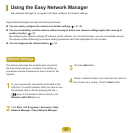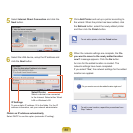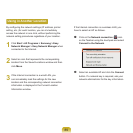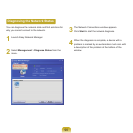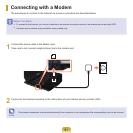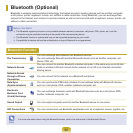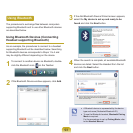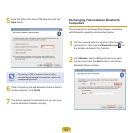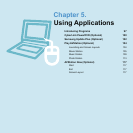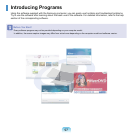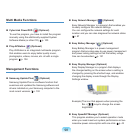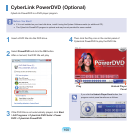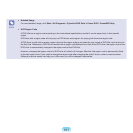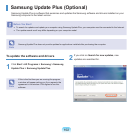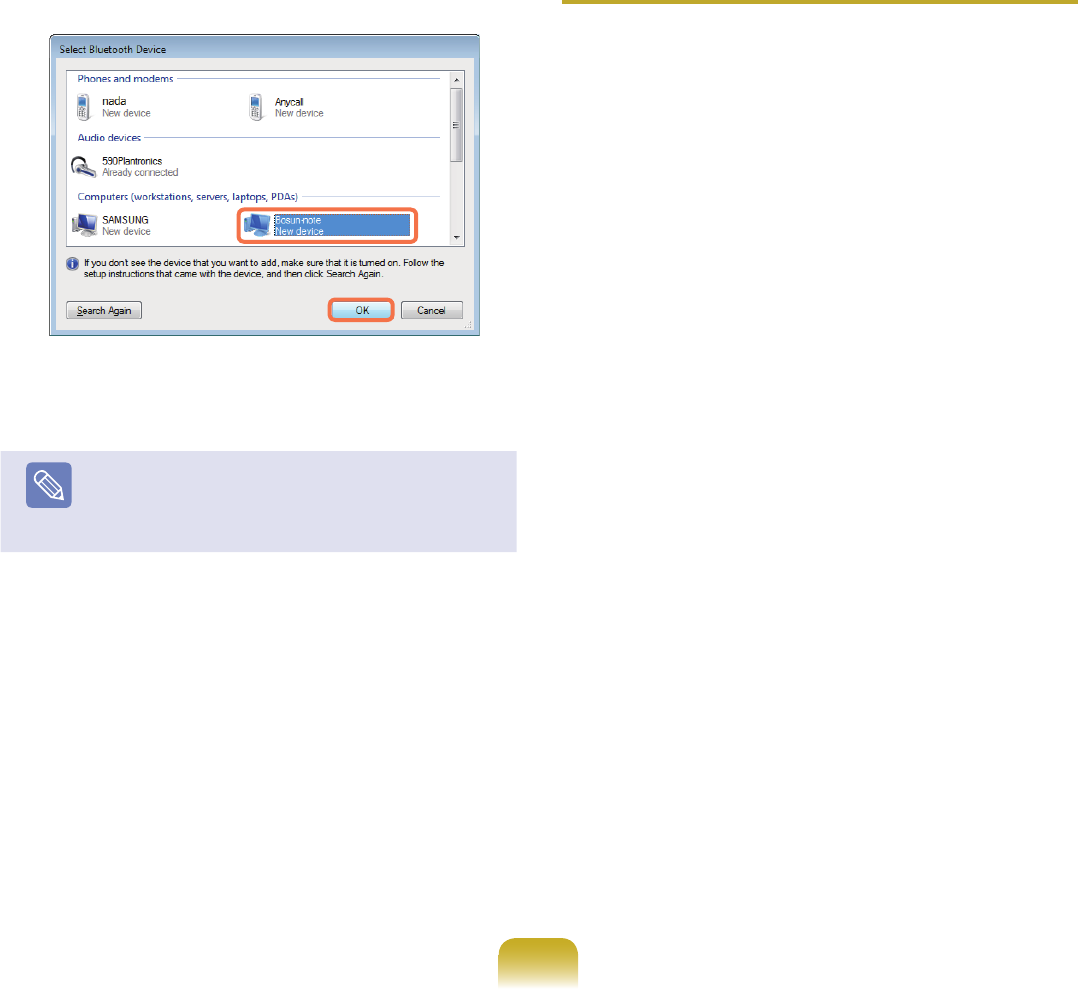
95
3
SelectaBluetoothdevicetosendthelefromand
click the OKbutton.
4
EnteraPINintheBluetoothPINCodeeldandclick
the Nextbutton.
Note
The Bluetooth PIN Code is a password used for
connectingtwoBluetoothdevices.Theuserjust
entersthesamePINCode(E.g.samenumbers)on
bothBluetoothdevicestomaketheconnection.
5
Click Browse,specifyaletobesentandclickNext
buttonintheSelectFiletobeSentscreen.
6
WhenthePINinputwindowappearsonthecomputer
toreceivethele,enterthePINfromStep5.
7
WhentheFTPleaccessprivilegerequestforthe
lereceptionnoticationwindowappears,clickthe
noticationwindow.IftheSelectAccessPermission
windowappears,clicktheOKbutton.
Usage Instructions
Bluetoothdevicestobeconnectedmustbewithina
3m(10ft.)distance.
Forabettercommunicationsenvironment,there
shouldbenowallsorobstaclesbetweentheBluetooth
devices.
You can connect to only one Bluetooth device at a
timeforaphoneconnection,datasyncing,electronic
businesscardexchange,FAXtransmission/reception,
soundrelatedfunctions,andserialportfunctions.
Usingthenetworkconnectionorletransmission
function,multipleBluetoothdevicescanbeconnected.
However,sinceconnectingtomultipledevicesmay
slow down the data rate or make the connection
unstable,connectingtoonedeviceatatimeis
recommended.
TheBluetoothfunctionofaBluetoothPDA,mobile
phone,mouseorkeyboardmaybeturnedoff.To
use them in connection with a Samsung computer
supportingBluetooth,youmustcheckiftheBluetooth
functionofthedevicetoconnecttoisturnedon.
For the procedures on turning on the Bluetooth
functionofadevice,refertotherelevantdevice
manual.
TheservicesprovidedbyBluetoothdevicesmay
varydependingontheircapabilities.Fortheservices
providedbytheBluetoothdevice,refertothedevice
manual.