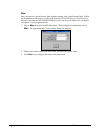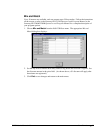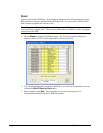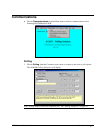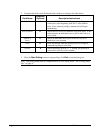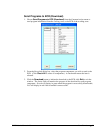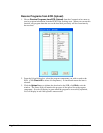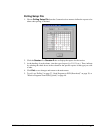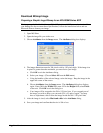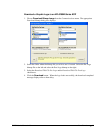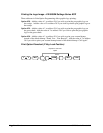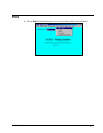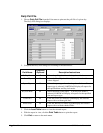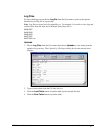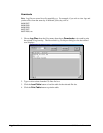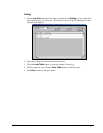42 • Menu Functions SAM52 User's Manual v2.3
Download Bitmap Image
Preparing a Graphic Logo Bitmap for an ER-5200M Series ECR
The image must be black/white bitmap, 384 x 192 pixels, and 10 Kbytes or less in size. If
your bitmap file does not meet these specifications, follow the instructions below and use
Microsoft Paint to format your image.
1. Open MS Paint.
2. Open the image file you wish to use.
3. Choose Attributes from the Image menu. The Attributes dialog box displays.
4. The image dimensions must be 384 pixels wide by 192 pixels high. If the image size
in pixels is greater than the maximum, you must resize your image.
a. Click OK to exit the Attributes dialog.
b. Select your image. (Choose Select All from the Edit menu.)
c. Using the handles of the selected image, resize the image. Keep the image in the
upper left corner of the screen.
d. Choose Attributes from the Image menu. The Attributes dialog box displays
again. Enter 384 in the Width field; enter 192 in the Height field; select Pixels
as the unit. Click OK to exit the dialog box.
e. Your image will be cropped to the 384 x 192 pixel size. If you cropped part of
the image you wish to keep, you can undo (Ctrl + Z) and try again. You may
have to experiment a bit to resize the image inside the 384 x 192 pixel limit.
5. After the image is sized, select Black and white in the Attributes dialog.
6. Save your image and confirm that the size is 10k or less.