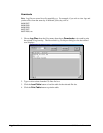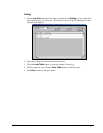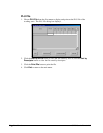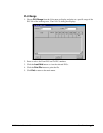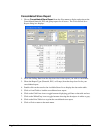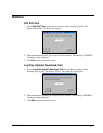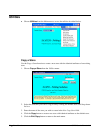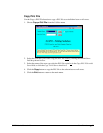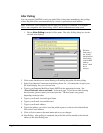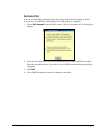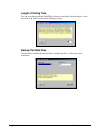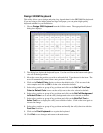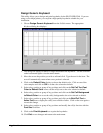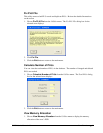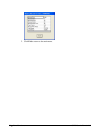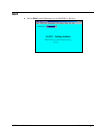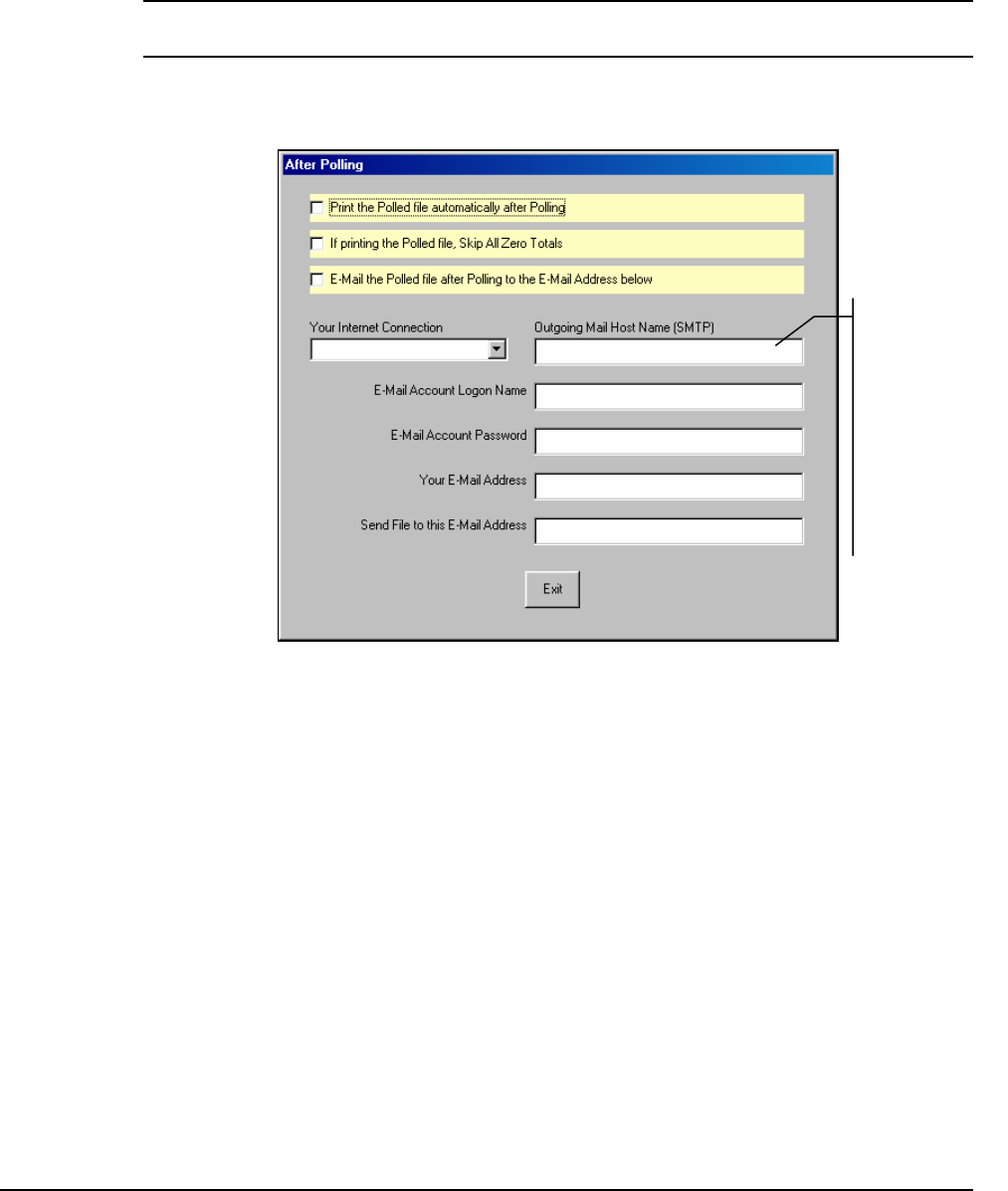
56 • Menu Functions SAM52 User's Manual v2.3
After Polling
You can program SAM52M to send your polled files to the printer immediately after polling,
or have the polled files sent automatically by e-mail to a preselected e-mail address.
Note: Not all ISP’s are compatible with the After Poll feature of SAM2000. For example,
AOL is not compatible with After Polling; AT&T and Road Runner have been tested.
1. Choose After Polling from the Utilities menu. The After Polling dialog box for the
selected store displays.
2. Click on the check boxes to select Printing or E-mailing the polled file after polling.
3. Select Your Internet Connection from the drop down list. All connections set up in your
PC should display for you to choose from.
4. Type in your Outgoing Mail Host Name (SMTP) in the appropriate location. See
“Error! Reference source not found.” on the next page. If you have trouble locating
the host name, please contact your e-mail provider. The host names vary greatly
depending on the provider.
5. Type in your E-mail Account Logon Name.
6. Type in your E-mail Account Password.
7. Type in your E-mail Address.
8. Type in the address you wish to send the polled reports to in the text box labeled Send
File to this E-mail Address.
9. Click on Exit to return to the main menu and save your changes.
10. Start Polling. After polling is completed, the polled file will be emailed to the selected
address in the After Polling area.
Fill these
fields only if
the “E-mail
the Polled file
after Polling
to the E-Mail
Address
below” check
box is
selected.