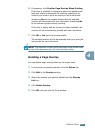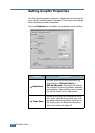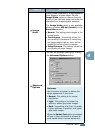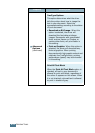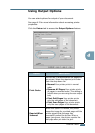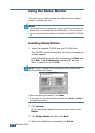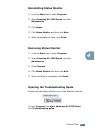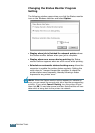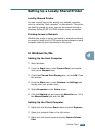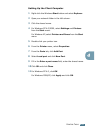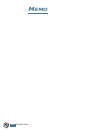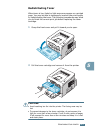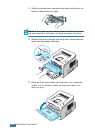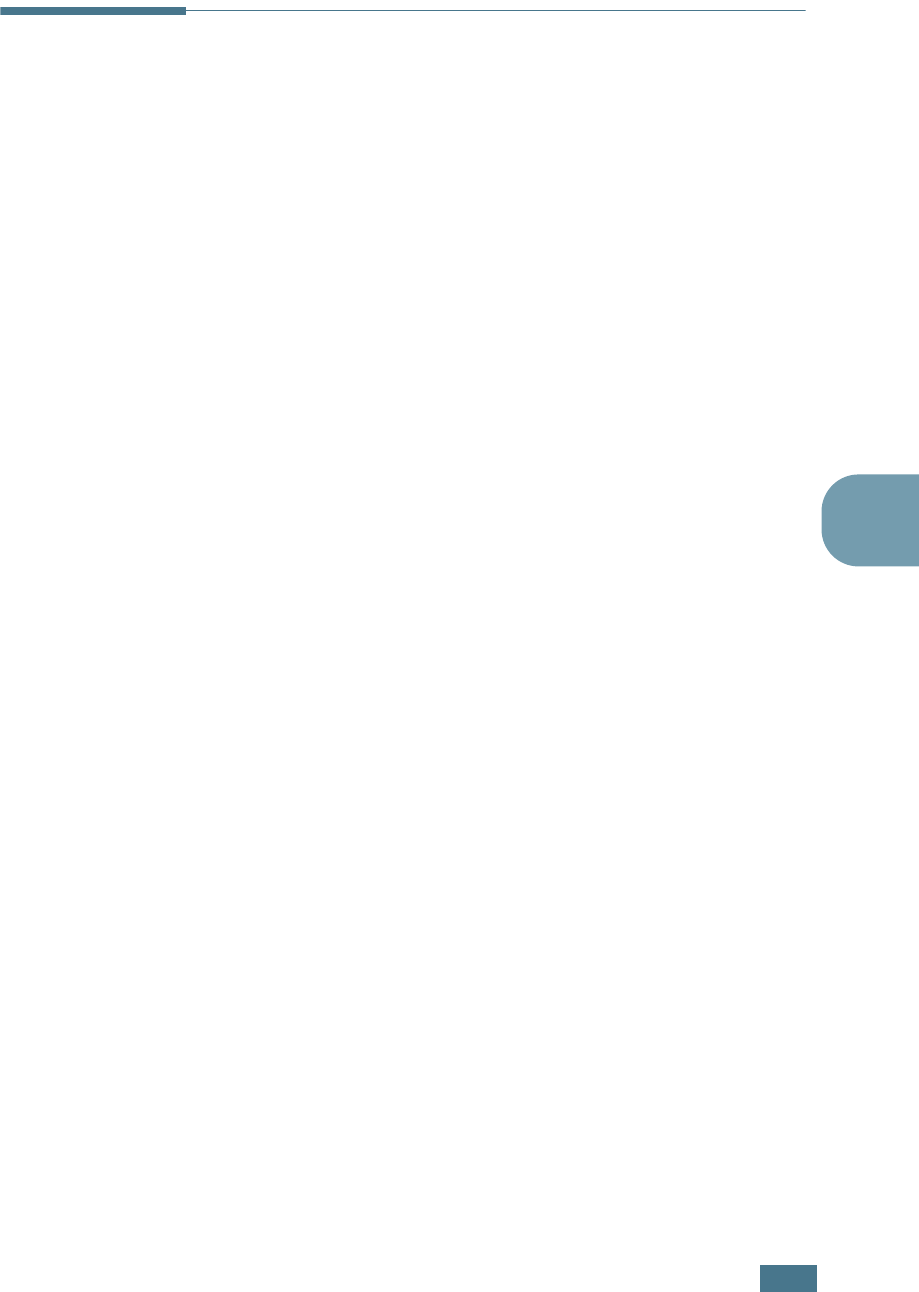
P
RINTING
T
ASKS
4.29
4
Setting Up a Locally Shared Printer
Locally-Shared Printer
You can connect the printer directly to a selected computer,
which is called the “host computer” on the network. The printer
can then be shared by other users on the network through a
Windows 9x/Me/XP/NT 4.0/2000 network printer connection.
Printing Across a Network
Whether the printer is locally connected or network-connected,
you need to install the ML-2250 series printer software on each
computer that will print documents to the printer.
In Windows 9x/Me
Setting Up the Host Computer
1
Start Windows.
2
From the Start menu, select Control Panel, and double-
click on the Network icon.
3
Check the File and Print Sharing box, and click OK. Close
the window.
4
From the Start menu, select Printers from Settings and
double-click your printer name.
5
Select Properties in the Printer menu.
6
Click the Sharing tab and check the Shared As box. Fill in
the Shared Name field and click OK.
Setting Up the Client Computer
1
Right-click the Windows Start button and select Explorer.
2
Open your network folder in the left column.
3
Right-click the shared name and select Capture Printer
Port.