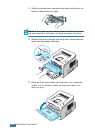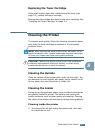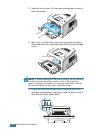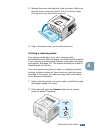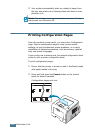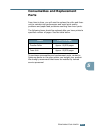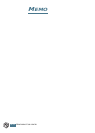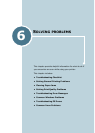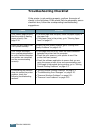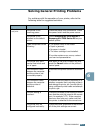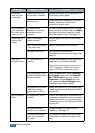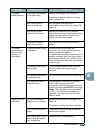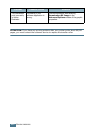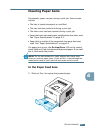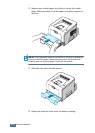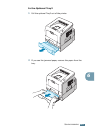S
OLVING
PROBLEMS
6.2
Troubleshooting Checklist
If the printer is not working properly, perform the series of
checks in the list below. If the printer fails to adequately pass a
checklist item, follow the corresponding troubleshooting
suggestions.
Check Solution
Print a demo page to verify
that the printer is feeding
paper correctly. See
page 2.16.
• If a demo page does not print, check the paper supply in
the paper tray.
• If the paper jams in the printer, go to “Clearing Paper
Jams” on page 6.7.
Check the demo page to see
if it is printed correctly.
If there is a print quality problem, go to “Solving Print
Quality Problems” on page 6.15.
Print a short document
from a software application
to verify that the computer
and printer are connected
and are communicating
correctly.
• If the page does not print, check the cable connection
between the printer and the computer.
• Check the print queue or print spooler to see if the
printer has been paused.
• Check the software application to ensure that you are
using the proper printer driver and communication port.
If the page is interrupted during printing, go to “Solving
General Printing Problems” on page 6.3.
If completing the checklist
does not resolve the printer
problem, check the
following troubleshooting
sections.
• “Solving General Printing Problems” on page 6.3.
• “Troubleshooting Error Messages” on page 6.20.
•“Common Windows Problems” on page 6.21.
• “Common Linux Problems” on page 6.23.