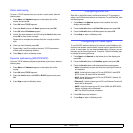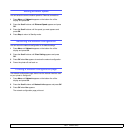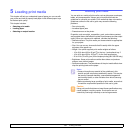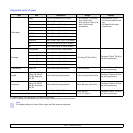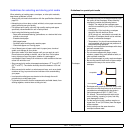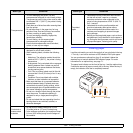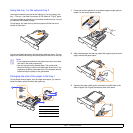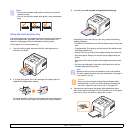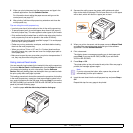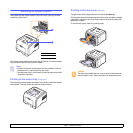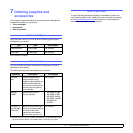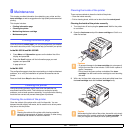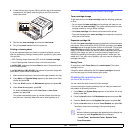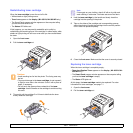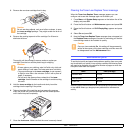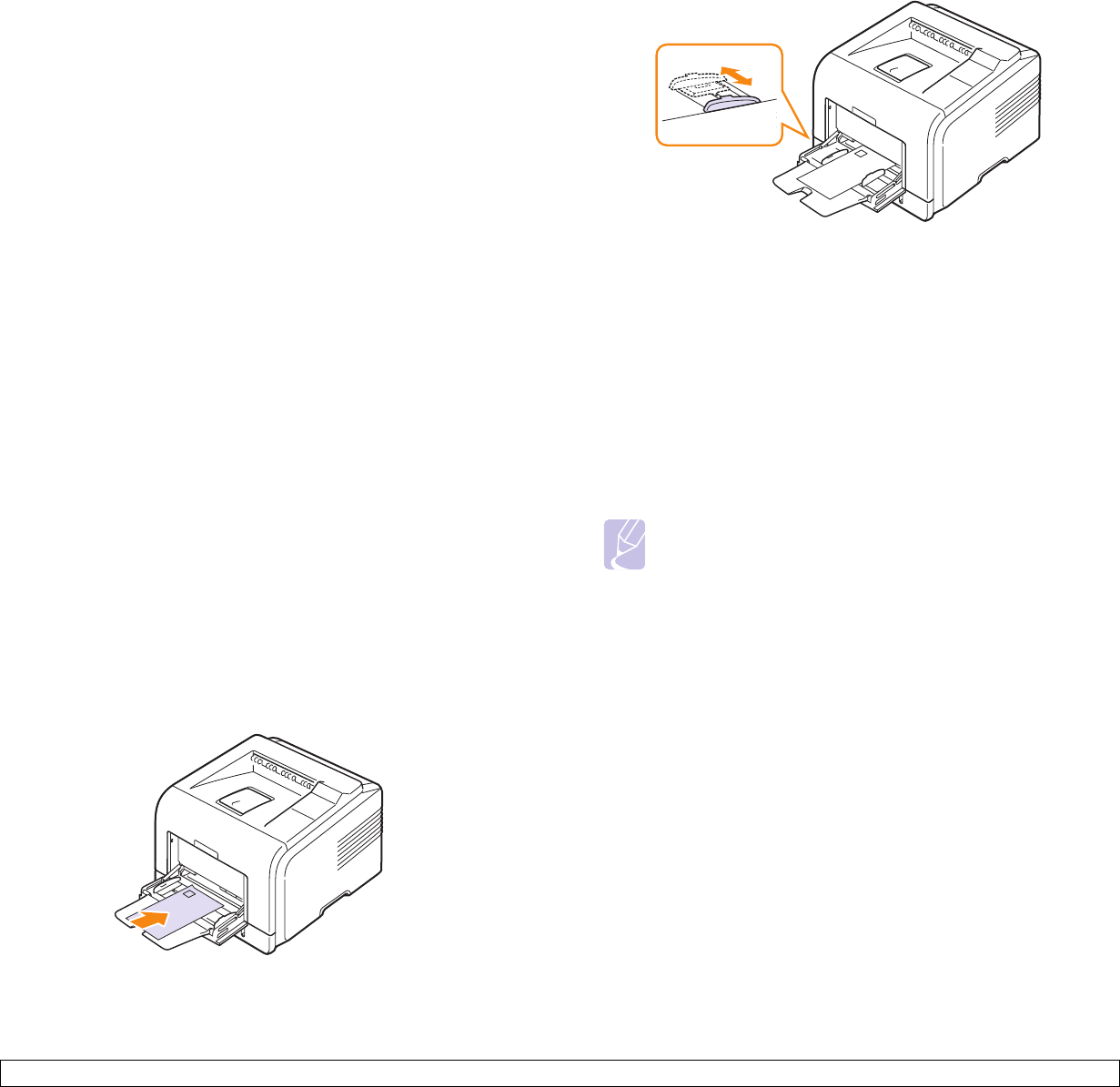
5.7 <
Loading print media>
5 When you print a document, set the paper source and type in the
software application. See the Software Section.
For information about setting the paper source and type on the
control panel, see page 2.3.
6 After printing, fold the multi-purpose tray extension and close the
multi-purpose tray.
Tips on using the multi-purpose tray
• Load only one size of print media at a time in the multi-purpose tray.
• To prevent paper jams, do not add paper when there is still paper in
the multi-purpose tray. This also applies to other types of print media.
• Print media should be loaded face up with the top edge going into the
multi-purpose tray first and be placed in the center of the tray.
• Always load only the print media specified in page 5.1 to avoid paper
jams and print quality problems.
• Flatten any curl on postcards, envelopes, and labels before loading
them into the multi-purpose tray.
• When you print on 76 mm x 127 mm (3 x 5 inches) sized media on
the multi-purpose tray, open the rear cover for straight paper path to
avoid paper jams.
• Make sure to open the rear cover when you print on transparencies. If
not, they may tear while exiting the printer.
Using manual feed mode
You can manually load a sheet of print material in the multi-purpose tray
if you select Manual Feed in the Source option from the Paper tab when
you change print settings to print a document. See the Software
Section. Manually loading paper can be helpful when you want to check
the print quality after each page is printed.
This loading procedure is almost the same as the procedure for loading
in the multi-purpose tray, except you load paper sheet-by-sheet in the
tray, send print data to print the first page, and press Stop (if you use the
ML-3050) or OK (if you use the ML-3051N or ML-3051ND) on the control
panel to print each following page.
1 Load the paper with the side to be printed on facing up.
2 Squeeze the multi-purpose tray paper width guides and adjust
them to the width of the paper. Do not force too much, or the paper
will be bent, which will result in a paper jam or skew.
3 When you print a document, set the paper source to Manual Feed
and select the appropriate paper size and type in the software
application. See the Software Section.
4 Print a document.
The display shows a message prompting you to load paper and
press Stop (if you use the ML-3050) or OK (if you use the ML-
3051N or ML-3051ND).
5 Press Stop or OK.
The printer picks up the print material and prints. After one page is
printed, the message appears again.
Note
If you do not press the button, after a pause the printer will
automatically pick the print material.
6 Insert the next sheet into the multi-purpose tray and press Stop or
OK.
Repeat this step for every page to be printed.