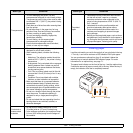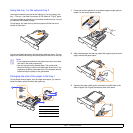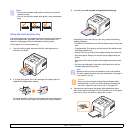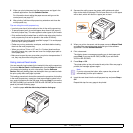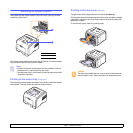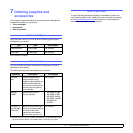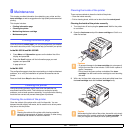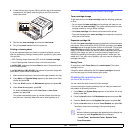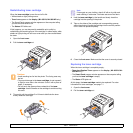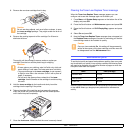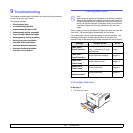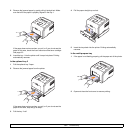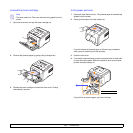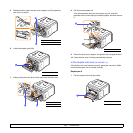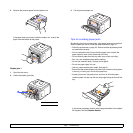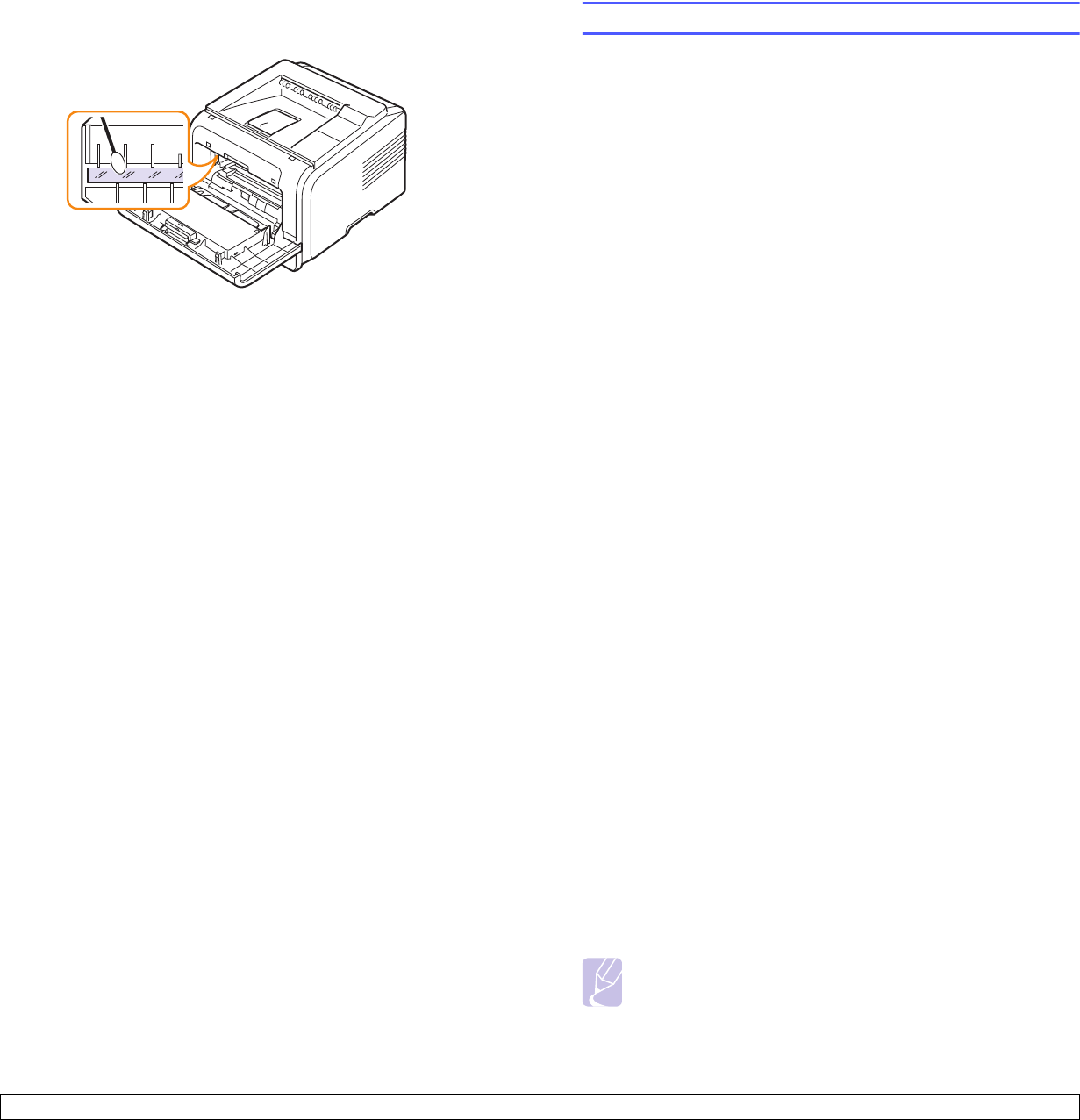
8.2 <
Maintenance>
4 Locate the long strip of glass (LSU) inside the top of the cartridge
compartment, and gently swab the glass to see if dirt turns the
white cotton black.
5 Reinsert the toner cartridge and close the front cover.
6 Plug in the power cord and turn the printer on.
Printing a cleaning sheet
If you are experiencing blurred, faded, or smeared printouts, you can
clear the problem by printing a cleaning sheet, provided by your printer.
You can print:
• OPC Cleaning sheet: cleans the OPC drum of the toner cartridge.
• Fuser Cleaning sheet: cleans the fuser unit inside the printer.
In the ML-3050, press and hold down Stop for about 10 seconds to print
a OPC cleaning sheet.
In the ML-3051N and ML-3051ND, this process will produce a page with
toner debris, which should be discarded.
1 Make sure that the printer is turned on with paper loaded in the tray.
2 Press Menu until System Setup appears on the bottom line of the
display and press OK.
3 Press the Scroll buttons until
Maintenance
appears and press OK.
4 When
Clean Drum appears, press OK.
Or, press the Scroll buttons until Clean Drum or Clean Fuser
appears and press OK.
Your printer automatically picks up a sheet of paper from the tray
and prints out a cleaning sheet with dust or toner particles on it.
Maintaining the toner cartridge
Toner cartridge storage
To get the most from the toner cartridge, keep the following guidelines
in mind:
• Do not remove the
toner cartridge
from its package until ready for use.
• Do not refill the toner cartridge. The printer warranty does not cover
damage caused by using a refilled cartridge.
• Store toner cartridge in the same environment as the printer.
• To prevent damage to the toner cartridge, do not expose it to light for
more than a few minute.
Expected cartridge life
The life of the toner cartridge depends on the amount of toner that print
jobs require. When printing text at ISO 19752 5% coverage, a new toner
cartridge lasts an average of either 8,000 or 4,000 pages. (The original
toner cartridge supplied with the printer lasts an average of 4,000
pages.) The actual number may also be different depending on the print
density of the pages you print on, and the number of pages may be
affected by operating environment, printing interval, media type, and
media size. If you print a lot of graphics, you may need to change the
cartridge more often.
Saving Toner
To save toner, press Toner Save on the control panel. The button
backlight turns on.
Using this feature extends the life of the toner cartridge and reduce
your cost per page, but it also reduces print quality.
Checking the remaining toner
(ML-3051N, ML-3051ND only)
You can check the level of toner left in the cartridge.
If you are having print quality problems, this can help you determine if
the problem is caused by low toner.
1 Press Menu until System Setup appears on the bottom line of the
display press OK.
2 Press the Scroll buttons until
Maintenance
appears and press OK.
3
Press the
Scroll
buttons until
Supplies Life
appears and press
OK
.
4 Press the Scroll buttons to access Toner Remains and press OK.
The display shows the percentage of the remaining toner.
Note
While the following messages are appearing on the display, the
sub-menu(s) under Supplies Life can be changed:
- Invalid Toner, NonGenuine Toner, Replace Toner,
Toner Exhausted