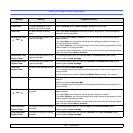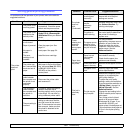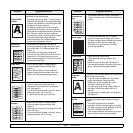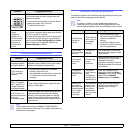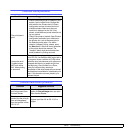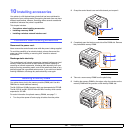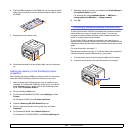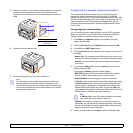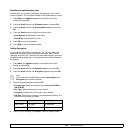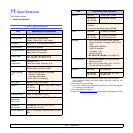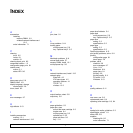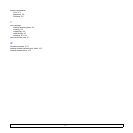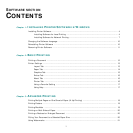10.2 <
Installing accessories>
6 Push the DIMM straight into the DIMM slot until it snaps into place.
Make sure the latches fit over the notches located on either side of
the DIMM.
7 Replace the control board cover.
8 Reconnect the power cord and printer cable, and turn the printer
on.
Setting the memory in the PostScript printer
properties
After installing the memory DIMM, you need to select it in the printer
properties of the PostScript printer driver so that you can use it.
1 Make sure that the PostScript printer driver is installed in your
computer. To installing the PostScript printer driver, you need to
select Custom and put a check mark on the PostScript printer
driver. See the Software Section.
2 Click the Windows Start menu.
3 For Windows 95/98/Me/NT4.0/2000, select Settings and then
Printers.
For Windows XP/2003, select Printers and Faxes.
4 Select the Samsung ML-3050 Series PS printer.
5 Click the right mouse button on the printer icon and select
Properties.
6 For Windows 95/98/Me, select Device Option tab.
For Windows NT4.0/2000/XP/2003, select Device Settings tab.
7 Select the amount of memory you installed from Printer Memory in
the Installable Option section.
For Windows 98, select Installable Option → VMOption →
change setting for:NMOption → change memory.
8 Click OK.
Installing a wireless network interface card
The ML-3051N and ML-3051ND is equipped with a network interface
which allows you to use your printer on a network. You can also
purchase a wireless network interface card to enable the use of the
printer in wireless network environments
To use the ML-3050 in network environments, you need to buy an
optional wired or wireless network printer server. For information about
installing the network printer server, see the network printer server user’s
guide.
For order information, see page 7.1.
Review the precautions on page 10.1 and then follow this procedure to
install the wireless network interface card in your printer.
1 Turn the printer power off and unplug all cables from the printer.
2 Grasp the control board cover and slide toward you to open it.
1
control board cover
1