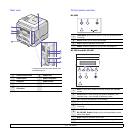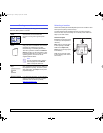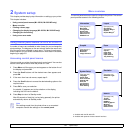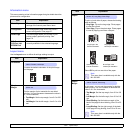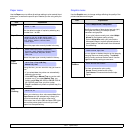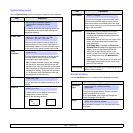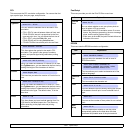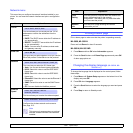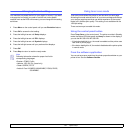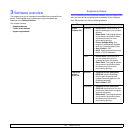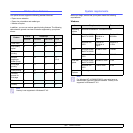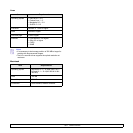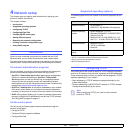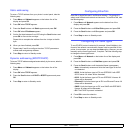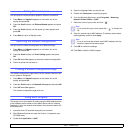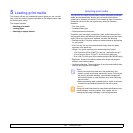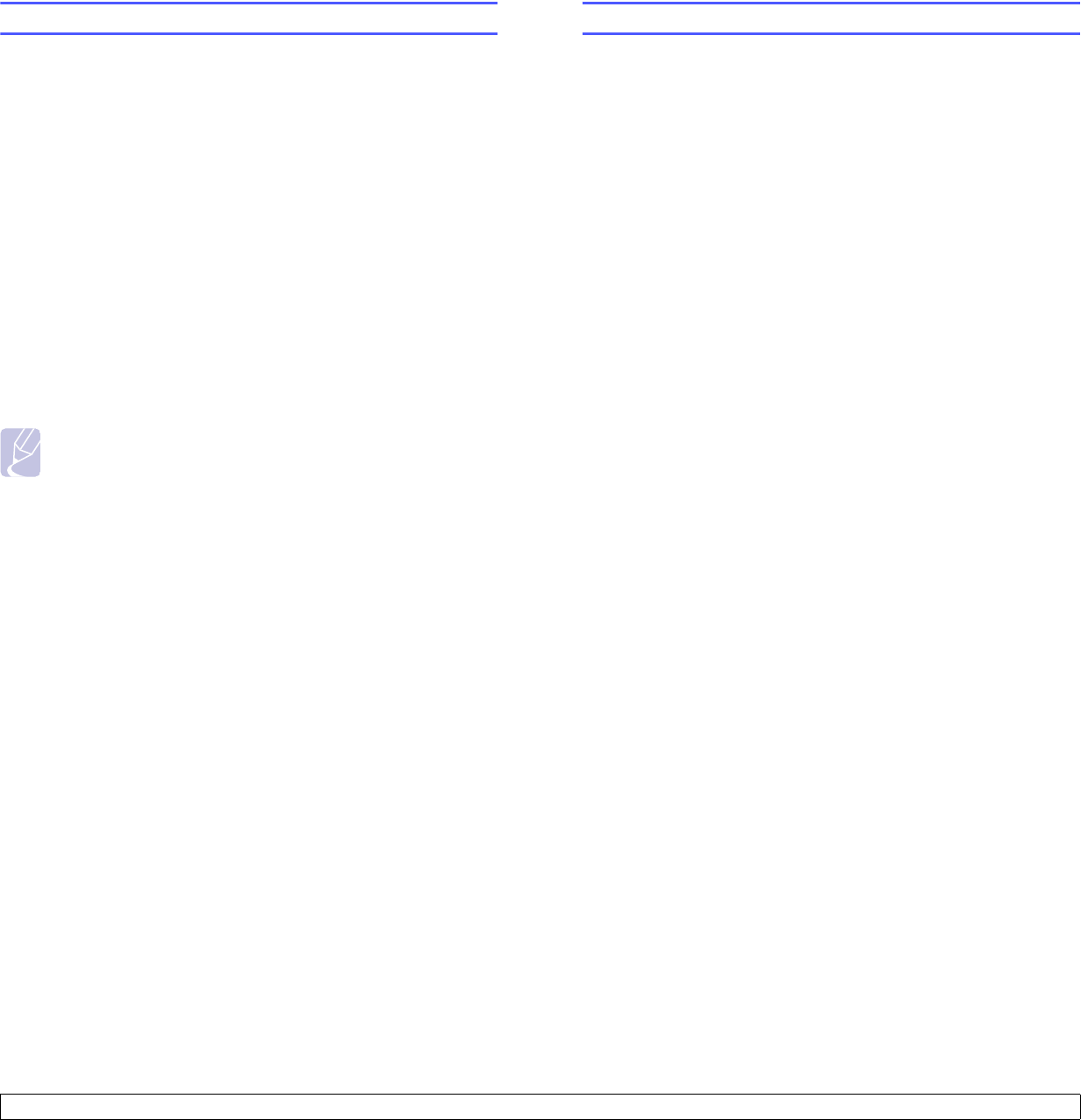
2.7 <
System setup>
Changing the font setting
Your machine has preset the font for your region or country. If you want
to change the font which you prefer or set the font under special
condition such as the DOS environment, you can change the font setting
as follows:
1 Press Menu on the control panel until you see Emulation feature.
2 Press OK to access the font setting.
3 Press the left/right arrow until Setup displays.
4 Press the left/right arrow until PCL displays.
5 Press the left/right arrow until Symbol displays.
6 Press the left/right arrow until your preferred font displays.
7 Press OK.
8 Press Stop to return to machine ready mode.
Note
Following information shows the proper font list for
corresponding languages.
•Russian: CP866, Cyrillic
•Hebrew: 15Q, 8H, 0H (Israel only)
•Greek: GREEK, PC737
•Arabic & Farsi: ARABIC8, WINARABIC, PC864, FARSI,
ISOARABIC.
Using toner save mode
Toner save mode allows the printer to use less toner on each page.
Activating this mode extends the life of your toner cartridge and reduces
your cost per page beyond what one would experience in the normal
mode, but it reduces print quality. This setting is not available with the
1200 dpi setting.
There are two ways to enable this mode:
Using the control panel button
Press Toner Save on the control panel. The printer must be in Standby
mode; the Status LED lights green and
Ready is shown on the display, if
you use the ML-3051N or ML-3051ND.
• If the button backlight is on, the mode is enabled and the printer uses
less toner to print a page.
• If the button backlight is off, the mode is disabled and the printer prints
in normal mode.
From the software application
You can set toner save mode from the printer properties window on your
printer driver. See the Software Section.