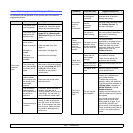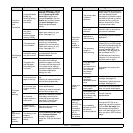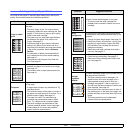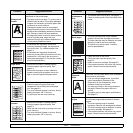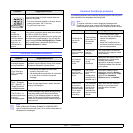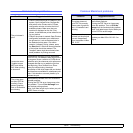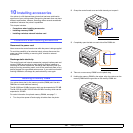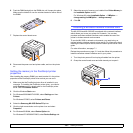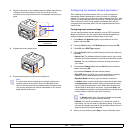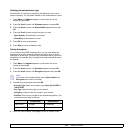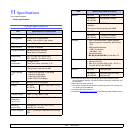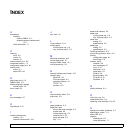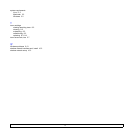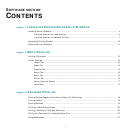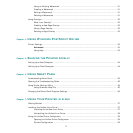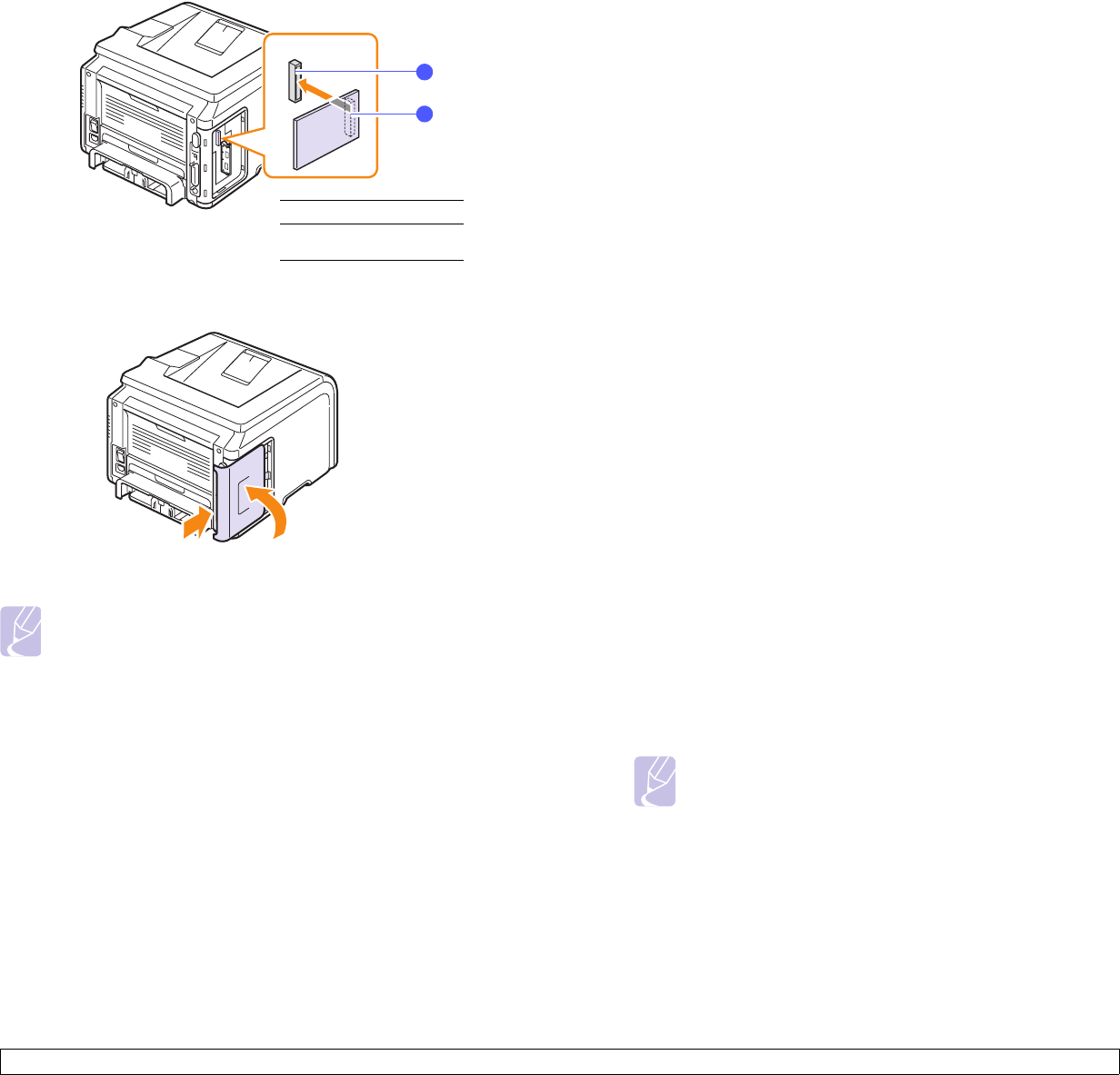
10.3 <
Installing accessories>
3 Align the connector on the wireless network interface card with the
connector on the control board. Push the card firmly into the
connector on the control board until it is completely and securely in
place.
4 Replace the control board cover.
5 Reconnect the power cord and turn the printer on.
Note
For information about configuring and using the printer on a
wireless network environment, refer to the Network Printer
User’s Guide provided with the wireless network interface card.
You can also configure the network parameters on the control
panel; see the next column.
1
connector
2
wireless network
interface card
1
2
Configuring the wireless network parameters
After installing the wireless network card, you must configure the
appropriate network parameters to use your printer in a wireless
network. To do this, you can use both control panel and SyncThru Web
Service, an embedded web site of your printer. This section gives you
basic information on 802.11b/g network parameters which can be
configured from the control panel. See the supplied Network Printer
User’s Guide.
Configuring basic network settings
You can configure basic wireless settings, such as SSID, Operation
Mode, and channels. You can retrieve basic settings by selecting a
wireless network or manually configure them as you need.
1 Press Menu until Network appears on the bottom line of the
display and press OK.
2 Press the Scroll buttons until Wireless appears and press OK.
3 Press OK when SSID Type appears.
4 Press the Scroll buttons to select the setup method you want and
press OK.
• Search List: The wireless network interface card on your printer
searches for wireless networks in the area and shows the results.
• Custom: You can configure the wireless settings according to
your needs.
5 If you selected Search List, press the Scroll buttons to select a
network and press OK.
If you selected Custom, set each network options:
• Edit SSID: Enter the SSID, the name that identifies a wireless
network. SSID is case-sensitive so you need to enter it.
• Operation Mode: Select the type of wireless connections.
In Ad-Hoc mode, wireless cards communicate directly each other.
In Infrastructure mode, network cards communicate with each
other through an access point, which allows both wireless and
cabled cards to send files to the printer. If you select Auto, the
printer selects the operation mode automatically, according to the
network cable’s connection each time it boots up.
Note
In Ad-Hoc mode, even if the network cable is connected,
your printer will use the wireless interface.
• Channel: This option is available only in the Ad-Hoc mode. In
most cases, you will not need to change this setting. The printer
will scan all available channels for the specified network and will
adapt its channel to the one detected.
6 When you have finished, press Stop to return to Standby mode.