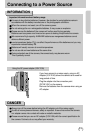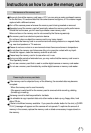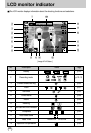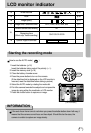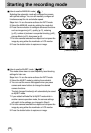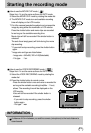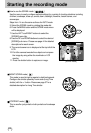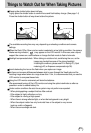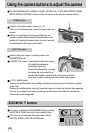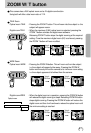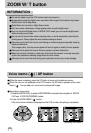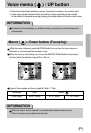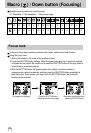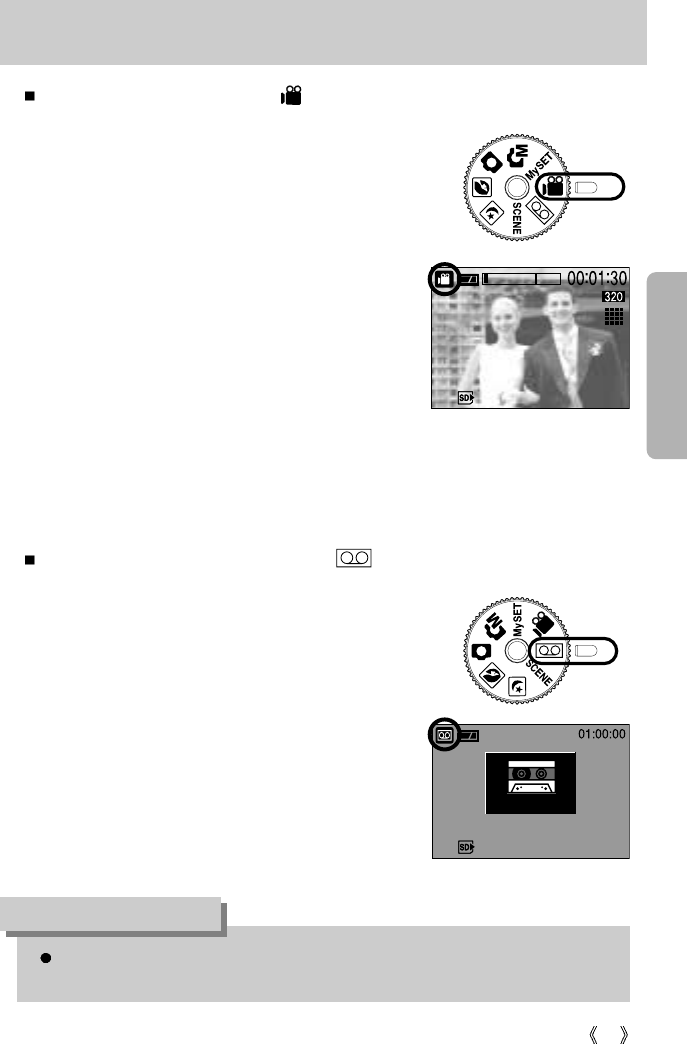
23
Starting the recording mode
How to use the MOVIE CLIP mode ( )
Steps from 1-4 are the same as those for AUTO mode.
5. Select the MOVIE CLIP mode by rotating the mode dial.
6. The MOVIE CLIP mode icon and available recording
time will display on the LCD monitor.
7. Point the camera towards the subject and compose the
image by using either the viewfinder or LCD monitor.
Press the shutter button and movie clips are recorded
for as long as the available recording time.
Movie clips will still be recorded if the shutter button is
released.
The auto focus lamp(green) will blink during the movie
clip recording.
* If you wish to stop recording, press the shutter button
again.
* Image size and type are listed below.
- Image size : 640x480, 320 x 240(Selectable)
- File type : *.avi
How to use the VOICE RECORDING mode ( )
Steps from 1-4 are the same as those for AUTO mode.
5. Select the VOICE RECORDING mode by rotating the
mode dial.
6. Press the shutter button to record a voice.
- Press the shutter button once and voice is recorded for
as long as the available recording time(Max : 1 hour)
allows. The recording time will be displayed on the
LCD monitor.
Voice will still be recorded if the shutter button is
released.
- If you wish to stop recording, press the shutter
button again.
- File type : *.wav
A distance of 40cm between you and the camera (microphone) is the best distance to
record sound.
INFORMATION
[ MOVIE CLIP mode ]
STANDBY
[ VOICE RECORDING mode ]
START:SHUTTER
STANDBY