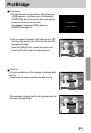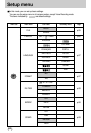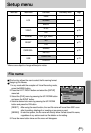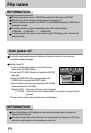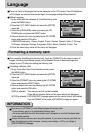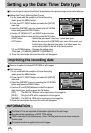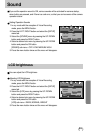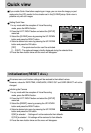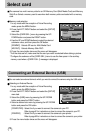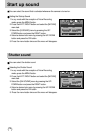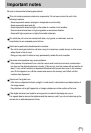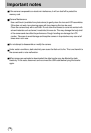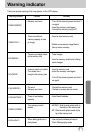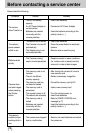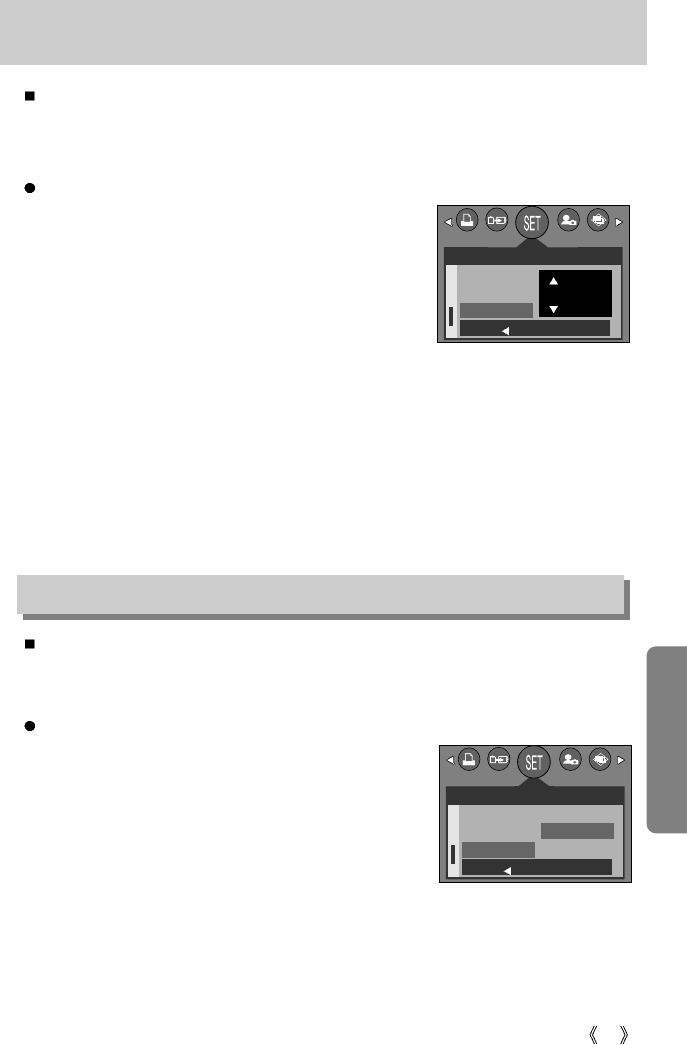
71
Quick view
If you enable Quick View before capturing an image, you can view the image you just
captured on the LCD monitor for the duration set in the [Q.VIEW] setup. Quick view is
possible only with still images.
Setting Quick View
1. In any mode with the exception of Voice Recording
mode, press the MENU button.
2. Press the LEFT/ RIGHT button and select the [SETUP]
menu tab.
3. Select the [Q.VIEW] menu by pressing the UP/ DOWN
button and press the RIGHT button.
4. Select a desired sub menu by pressing the UP/ DOWN
button and press the OK button.
[OFF] : The quick view function can’t be activated.
[1 ~ 3 SEC] : The captured image is briefly displayed during the selected time.
5. Press the menu button twice and the menu will disappear.
Initialization(RESET ALL)
SETUP
LCD
VIDEO
Q.VIEW
BACK:
SET:OK
1 SEC
All camera menu and function settings will be restored to their default values.
However, values for DATE/TIME, LANGUAGE, VIDEO OUT and CARD SELECT will not be
changed.
Initializing the Camera
1. In any mode with the exception of Voice Recording
mode, press the MENU button.
2. Press the LEFT/ RIGHT button and select the [SETUP]
menu tab.
3. Select the [RESET] menu by pressing the UP/ DOWN
button and press the RIGHT button.
4. Select a desired sub menu by pressing the UP/ DOWN
button and press the OK button.
If [NO] is selected : Settings will not be restored to their defaults.
If [YES] is selected : All settings will be restored to their defaults.
5. Press the menu button twice and the menu will disappear.
SETUP
VIDEO
Q.VIEW
RESET
BACK:
SET:OK
NO
YES