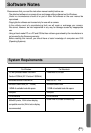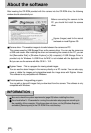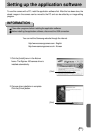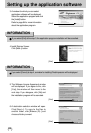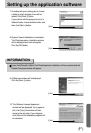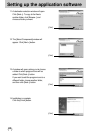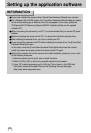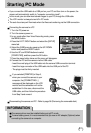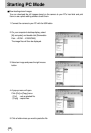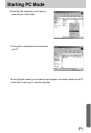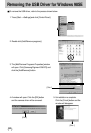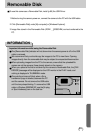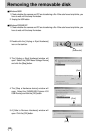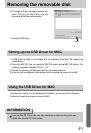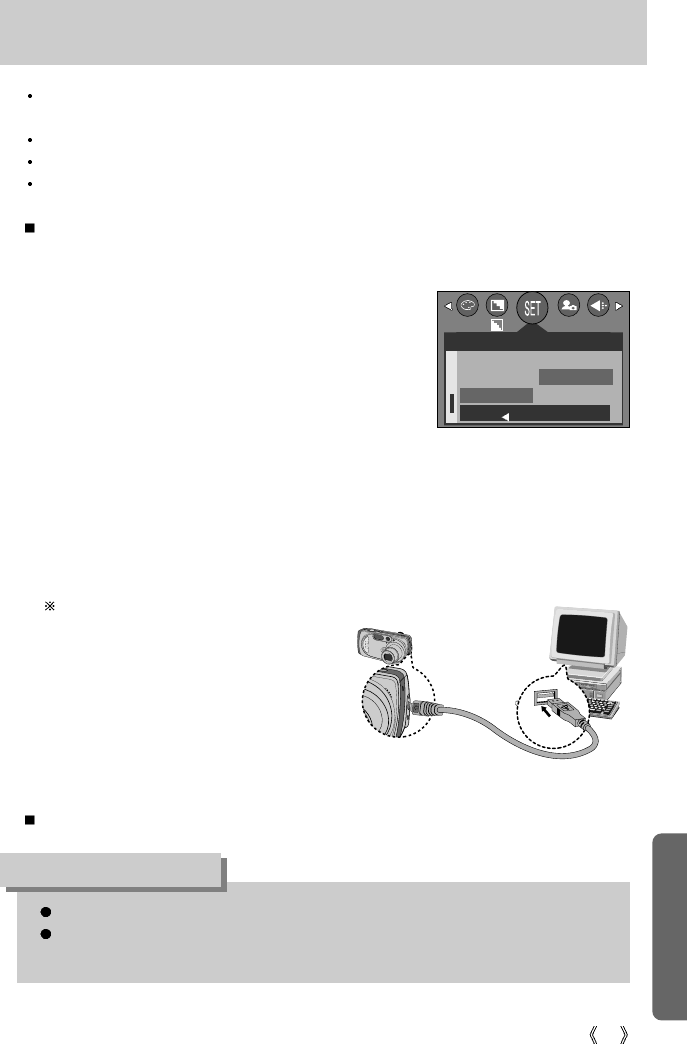
91
Starting PC Mode
The camera driver must be installed before using PC mode.
To save battery power, it is recommended that you use an AC adapter (Optional) when
connecting the camera to a computer.
INFORMATION
If you connect the USB cable to a USB port on your PC and then turn on the power, the
camera will automatically switch to "computer connection mode".
In this mode, you can download stored images to your PC through the USB cable.
The LCD monitor is always turned off in PC mode.
The auto focus lamp will illuminate when the files are transferring via the USB connection.
Connecting the camera to a PC
1. Turn the PC power on.
2. Turn the camera power on.
3. In any mode other than Voice Recording mode, press
the MENU button.
4. Press the LEFT/ RIGHT button and select the [SETUP]
menu tab.
5. Select the [USB] menu by pressing the UP/ DOWN
button and press the RIGHT button.
6. Use the UP and DOWN buttons to select
[COMPUTER], and then press the OK button.
7. Press the menu button twice and the menu will disappear.
8. Connect the PC and the camera via the USB cable.
- Insert the small plug of the USB cable into the camera USB connection terminal.
- Insert the large connector of the USB cable into the USB port of the PC.
- The plugs must be firmly inserted.
Disconnecting the camera and PC : Refer to page 96 (Removing the removable disk).
If you selected [PRINTER] in Step 6,
when you connect the camera to your
computer, the [CONNECTING...]
message will be displayed on the LCD
monitor and the connection will not be
established. In this case, disconnect the
USB cable, and then follow the procedure
from Step 3 and onward.
SETUP
RESET
CARD SEL.
USB
BACK:
SET:OK
COMPUTER
PRINTER
NOR 2272