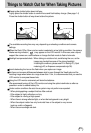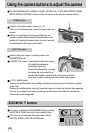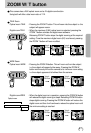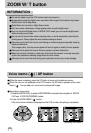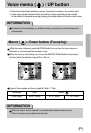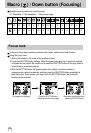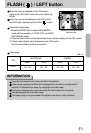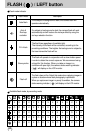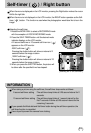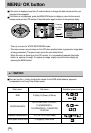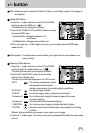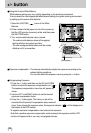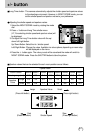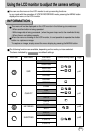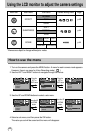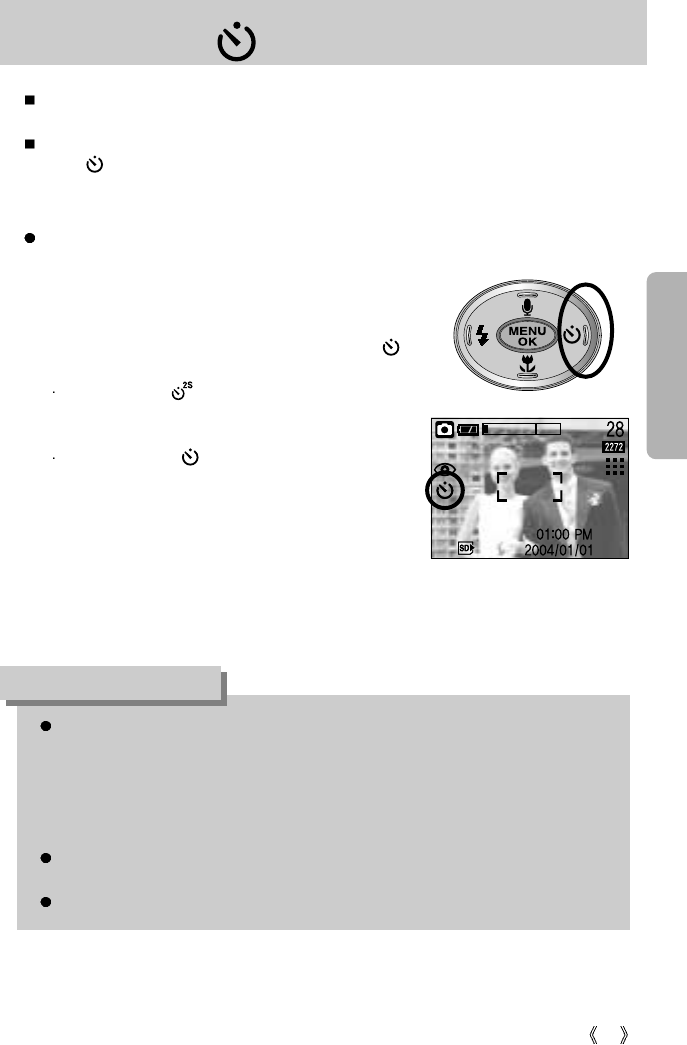
33
Self-timer ( ) / Right button
Selecting the self-timer
1. Rotate the MODE DIAL to select a RECORDING mode
with the exception of VOICE RECORDING mode.
2. Press the SELF-TIMER button until the desired mode
indicator displays on the LCD monitor.
A 2 second self-timer or 10 second self-timer icon ( )
appears on the LCD monitor.
2SEC self-timer ( ) :
Pressing the shutter button will allow an interval of 2
seconds before the image is taken.
10SEC self-timer ( ) :
Pressing the shutter button will allow an interval of 10
seconds before the image is taken.
3. When you press the SHUTTER button, the picture will
be taken after the specified time has elapsed.
When the menu is displayed on the LCD monitor, pressing the Right button makes the cursor
shift to the right tab.
When the menu is not displayed on the LCD monitor, the RIGHT button operates as the Self-
timer ( ) button. This function is used when the photographer would also like to be in the
image.
[ Selecting the 10 SEC self-timer ]
When taking a picture using the self-timer, the self-timer lamp works as follows:
2 second self-timer setting : The self-timer lamp blinks at 0.25 second interval for 2
seconds.
10 second self-timer setting : The self-timer lamp blinks at 1 second interval for the
first 7 seconds. It blinks at 0.25 second interval for the
remaining 3 seconds.
If you operate the Mode dial and Self-timer button during the self-timer operation, the
self-timer function is cancelled.
Use a tripod to prevent the camera from shaking.
INFORMATION