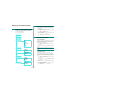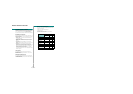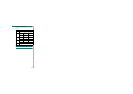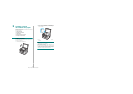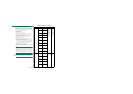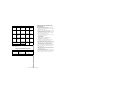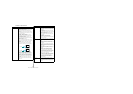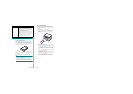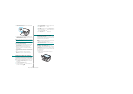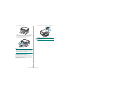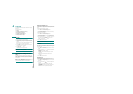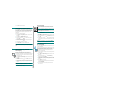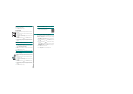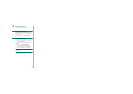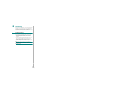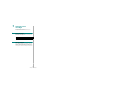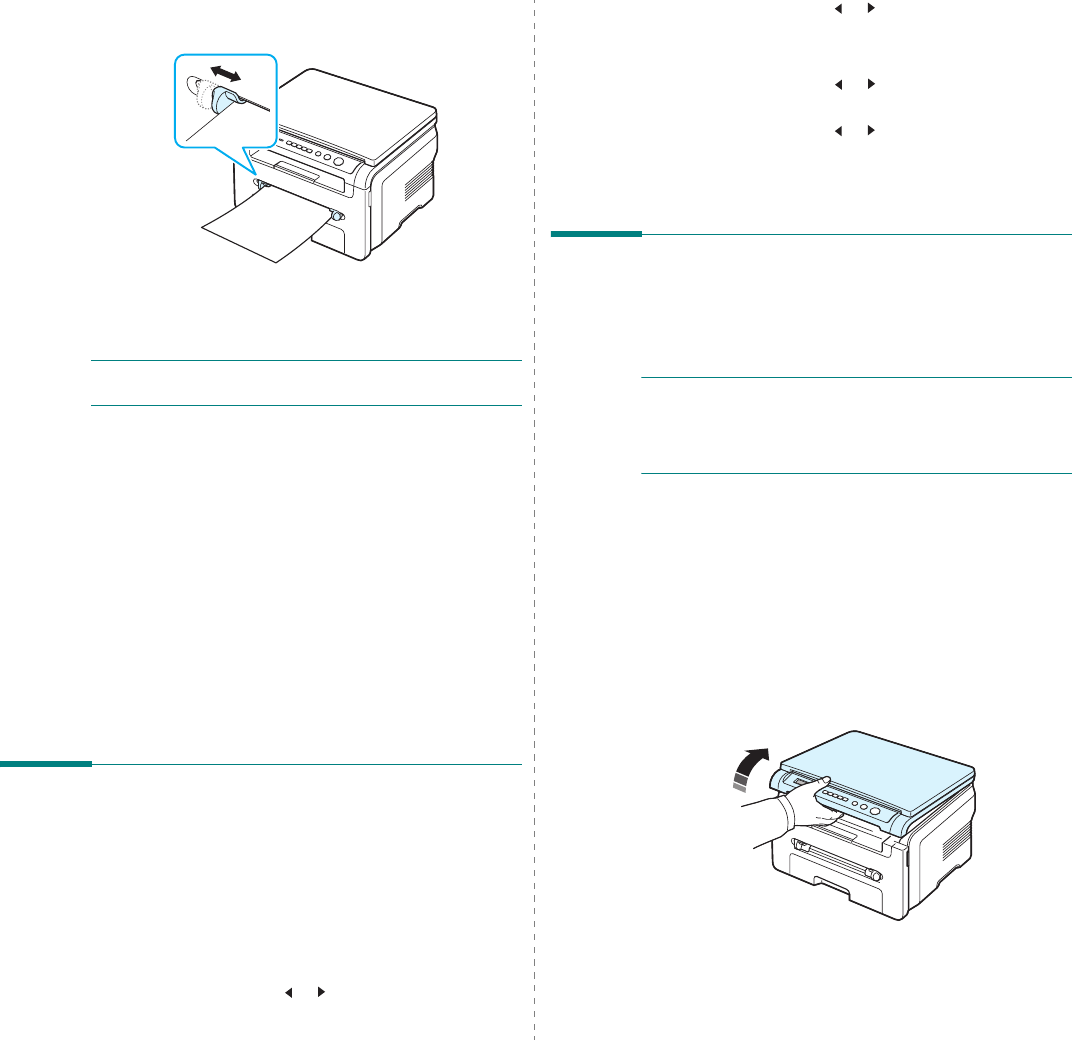
Loading original documents and paper
3.
6
2
Adjust the manual feeder guides to the width of the print
material without bending it.
3
After loading paper, you need to set the paper type and
size for the manual feeder. See page 3.6 for copying or the
Software Section
for PC-printing.
NOTE
: The settings made from the printer driver override the
settings on the control panel.
4
If you want to use the rear cover, open the rear cover.
Tips on using the manual feeder
• Print materials should be loaded face up with the top edge
going into the manual feeder first and be placed in the
center of the tray.
• Always load only the print materials specified in the
Specifications on page 3.2 to avoid paper jams and print
quality problems.
• When you print on 76 x 127 mm (3 x 5 inches) sized media
on the manual feeder, open the rear cover to use the rear
cover.
• Make sure to open the rear cover when you print on
transparencies. If not, they may tear while exiting the
machine.
Setting the paper size and type
After loading paper in the paper tray, you need to set the paper
size and type using the control panel buttons. These settings
will apply to Copy mode. For PC-printing, you need to select the
paper size and type in the application program you use on your
PC.
1
Press
Menu
until
Paper Setting
appears on the top line
of the display.
2
Press
OK
when
Paper Size
appears.
3
Press the scroll button ( or ) to select the paper tray
you want to use and press
OK
.
4
Press
the scroll button ( or )
to find the paper size you
are using and press
OK
.
5
Press
Back
to return to the upper level.
6
Press the scroll button ( or ) to select
Paper Type
and
press
OK
.
7
Press
the scroll button ( or )
to find the paper type you
are using and press
OK
.
8
Press
Stop/Clear
to return to Standby mode.
Selecting an output location
The machine has two output locations: the rear cover (face up)
and the output tray (face down).
To use the output tray, make sure that the rear cover is closed.
To use the rear cover, open the rear cover.
NOTES
:
• If paper coming out of the output tray has problems, such as
excessive curl, try printing to the rear cover.
• To avoid paper jams, do not open or close the rear cover
while the machine is printing.
Printing to the output tray (Face down)
The output tray collects printed paper face down, in the order
in which the sheets were printed. The tray should be used for
most print jobs.
If you use paper which is not long enough to reach the output
tray, use the scan unit.
To use the scan unit:
1
Lift the scan unit. A tab automatically springs up to
support the cover.