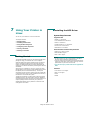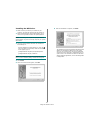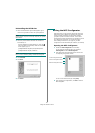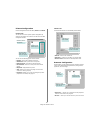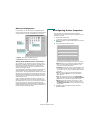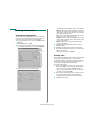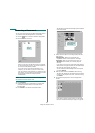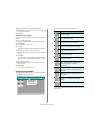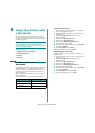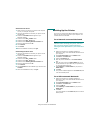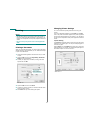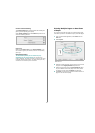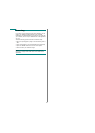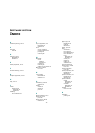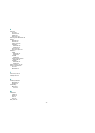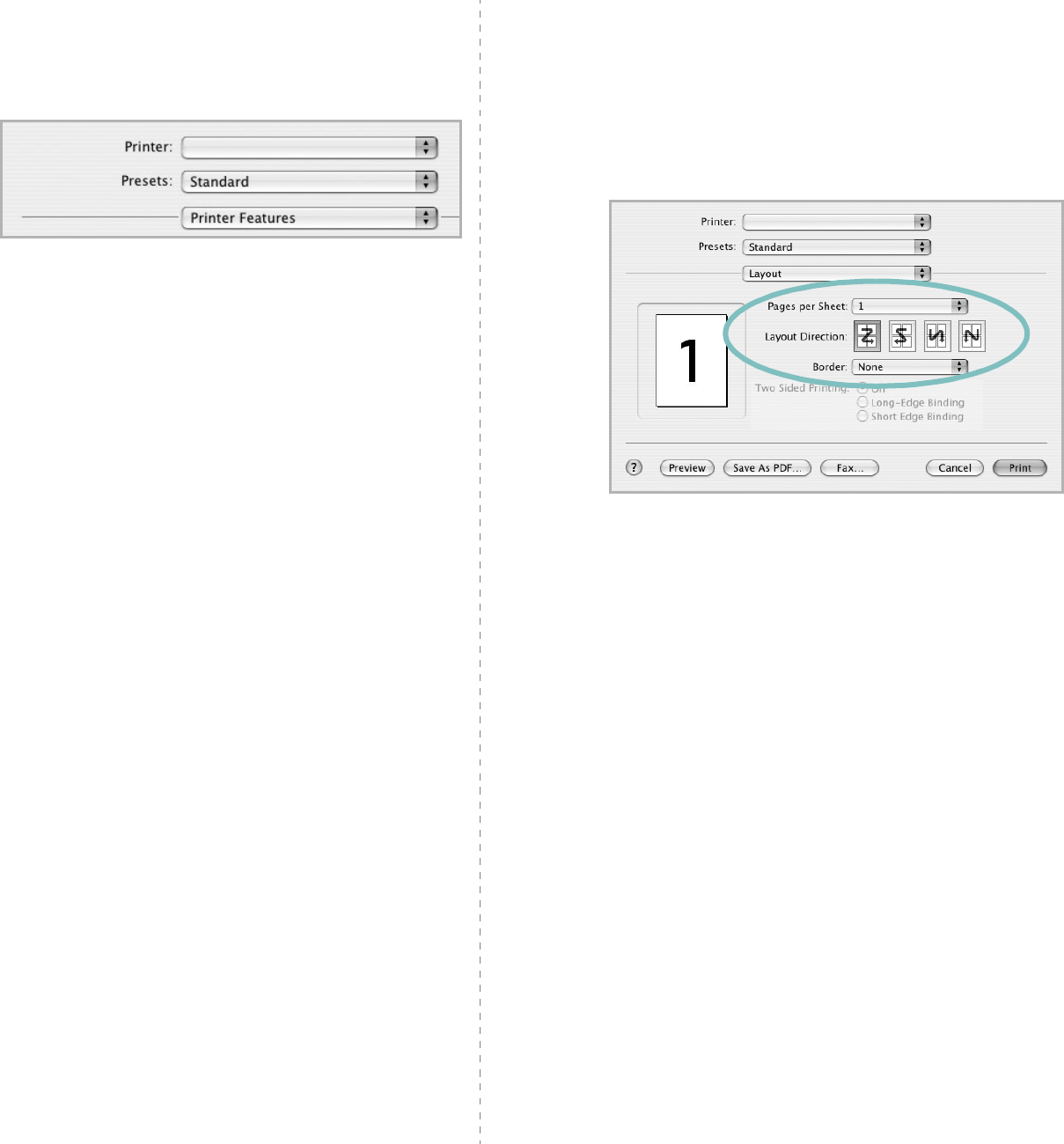
34
Printer Features Setting
The
Printer Features
tab provides options for selecting the
paper type and adjusting print quality.
Select
Printer Features
from the
Presets
drop-down list to
access the following features:
Paper Type
Make sure that
Paper Type
is set to
Printer Default
. If you
load a different type of print material, select the corresponding
paper type.
Resolution(Quality)
The Resolution options you can select may vary
depending on your printer model.
You can select the
printing resolution. The higher the setting, the sharper the clarity
of printed characters and graphics. The higher setting also may
increase the time it takes to print a document.
▲
Mac OS 10.3
Printing Multiple Pages on One Sheet
of Paper
You can print more than one page on a single sheet of paper.
This feature provides a cost-effective way to print draft pages.
1
From your Macintosh application, select
Print
from the
File
menu.
2
Select
Layout
.
3
Select the number of pages you want to print on one sheet
of paper on the
Pages per Sheet
drop-down list.
4
Select the page order from the
Layout Direction
option.
To print a border around each page on the sheet, select
the option you want from the
Border
drop-down list.
5
Click
Print
, and the printer prints the selected number of
pages on one side of each page.
▲
Mac OS 10.3