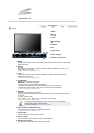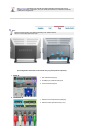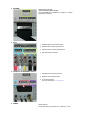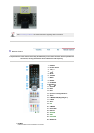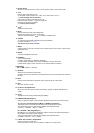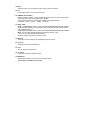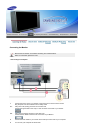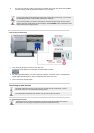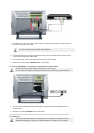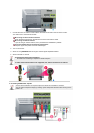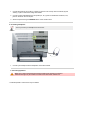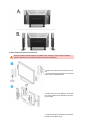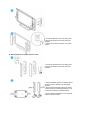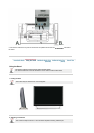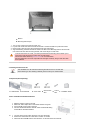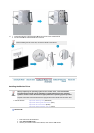1. Input devices such as DVDs, VCRs or Camcorders are connected to the Video or S-Video terminal of
the monitor using the S-Video cable.
2. Connect the Audio (R) and Audio (L) terminals of a DVD, VCR or Camcorders to the monitor's R and
L audio input terminals using audio cables.
3. Then, start the DVD, VCR or Camcorders with a DVD disc or tape inserted.
4. Select AV or S-Video using the
SOURCE
button on the monitor.
S-Video, RCA cable and EXT(RGB) cable are optional.
1-2. Connecting EXT(RGB) - It only applies to AV DEVICE that supports SCART.
Connect to the DVD Devices input if the device has a DVD connector.
You can watch DVD simply by hooking up the DVD with the monitor as long as the power is on.
1. Connect a video cable between the EXT(RGB) jacks on the Monitor and the EXT(RGB) jacks on
the DVD Player.
2. Select Ext. by pressing
SOURCE
button on the monitor.
2. Connecting TV
You may view television programs on the monitor if it is connected to an antenna or a CATV
cable without installing any separate TV reception hardware or software on your computer.