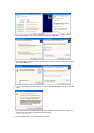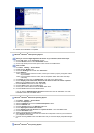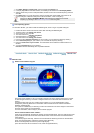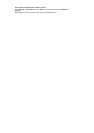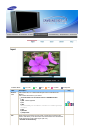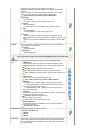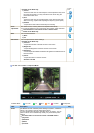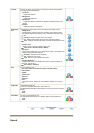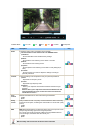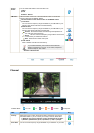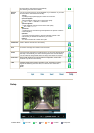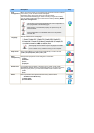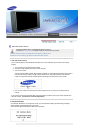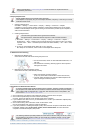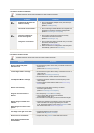Custom
You can use the on-screen menus to change the contrast and brightness
according to personal preference.
1) Contrast
: Adjusts the Contrast.
2) Brightness
: Adjusts the Brightness.
3) Sharpness
: Adjusts the difference between the lightest and darkest areas of the
display.
4) Colour
: Adjusts the Colour of the display.
MagicColor
Pro
Implements the natural color chroma according to the display screen.
1) MagicColor
: Implements the natural color chroma according to the display screen.
Automatically adjusts to the display screen. Can improve the skin tones.
Off
Intelligent
- Displays natural colors even sharper.
Full
- Displays both natural skin tones and colors even sharper.
Demo
- Displays the improved image on the left and the original on the
right.
2) Colour Tone
: Adjusts color tones to the preference of the user.
Cool2 / Cool1 / Normal / Warm1 / Warm2
3) 6-Colour
: 6 types: Red, Green, Blue, Cyan, Magenta and Yellow - Can adjust each
of them to the preference of the user.
Saturation
- Adjusts the color saturation.
Hue
- Adjusts the color tones.
Reset
- Returns to the original screen mode.
4) Colour Weakness
: Enables those with Colour Weakness to view the screen as easily as
those with normal vision.
Off / Custom1 / Custom2
MagicColor
Colour Tone
6-Colour
Saturation
6-Colour
Hue
6-Colour
Reset
Colour Weakness
Size
You can switch the Size.
The direct button on the remote control is 'P.SIZE' button.
1) Auto Wide
2) Wide
3) Panorama
4) Zoom1
5) Zoom2
6) 4:3
- Panorama, Zoom1, Zoom2 are not available in 1080i(or over 720p) of
DTV.
Digital NR
- Digital Noise Reduction.
You can turn the Noise Elimination feature Off / On.
The Digital Noise Elimination feature allows you to enjoy clearer and crisper
images.
1) Off
2) On
Film Mode
You can turn Film Mode Off / On.
The Film Mode feature offers you a theater-quality viewing experience.
1) Off
2) On
Sound