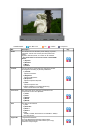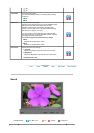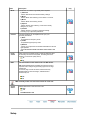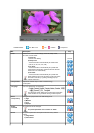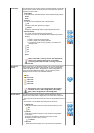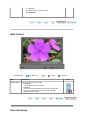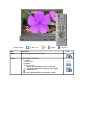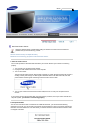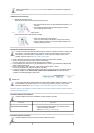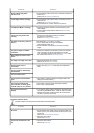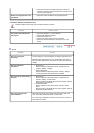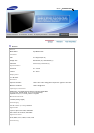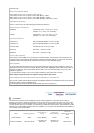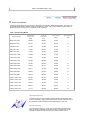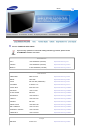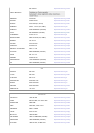Refer to Specifications > Preset Timing Modes for the resolutions or frequencies supported by
the monitor.
3. Maintenance and Cleaning
1. Maintaining the Monitor Case.
Clean with a soft cloth after disconnecting the power cord.
2. Maintaining the Flat Panel Display Screen.
Clean with a soft cloth (cotton flannel) smoothly.
z
Do not use benzene, thinner or other flammable substances, or a
wet cloth.
z
We recommend that a Samsung cleansing agent is used to
prevent damage to the screen.
z
Never use acetone, benzene or thinner.
(They may cause flaws or deformation of the screen surface.)
z
The user will be required to pay costs and related expenses for
repairing damages caused.
4. Symptoms and Recommended Actions
A monitor recreates visual signals received from the computer. Therefore, if there is a problem with
the computer or the video card, this can cause the monitor to become blank, have poor coloring,
become noisy, and video mode not supported, etc. In this case, first check the source of the
problem, and then contact a Service Center or your dealer.
1. Check if the power cord and the video cables are properly connected to the computer.
2. Check if the computer beeps more than 3 times when booting.
(If it does, request an a service for the main board of the computer.)
3. If you installed a new video card or if you assembled the PC, check if you installed the adapter(video)
driver and the monitor driver.
4. Check if the scanning ratio of the video screen is set to between 50 Hz ~ 85 Hz.
(Do not exceed 60Hz when using the maximum resolution.)
5. If you have problems in installing the adapter (video) driver, boot the computer in Safe Mode, remove
the Display Adapter at the "Control Panel, System, Device Administrator" and then reboot the
computer to reinstall the adapter (video) driver.
Check List
The following table lists possible problems and their solutions. Before calling for assistance, check
the information in this section to see if you can remedy any problems yourself. If you do need
assistance, please call the phone number on the Information section or contact your dealer.
Problems related to the Installation | Problems related to the Screen | Problems related to Audio | Problems
related to the Remote Control
1. Problems related to the Installation
Problems related to the monitor installation and their solutions are listed.
Problems Solutions
The monitor screen flickers.
z
Check if the signal cable between the computer and the
monitor is securely connected.
(Refer to Connecting to a Computer)
2. Problems related to the Screen
Problems related to the monitor screen and their solutions are listed.