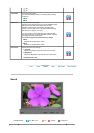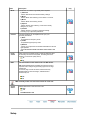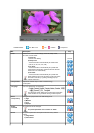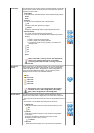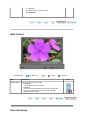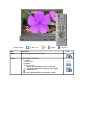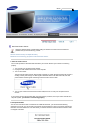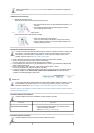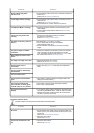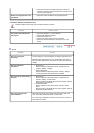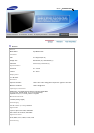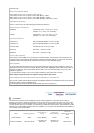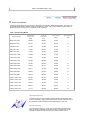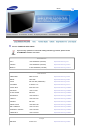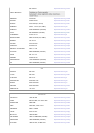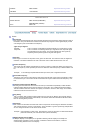Problems Solutions
Screen is blank and power
indicator is off
z
Ensure that the power cord is firmly connected and the LCD
monitor is on.
(Refer to the Connecting the Monitor)
"Check Signal Cable" message
z
Ensure that the signal cable is firmly connected to the PC or
video sources.
(Refer to the Connecting the Monitor)
z
Ensure that the PC or video sources are turned on.
"Not Optimum Mode " message
z
Check the maximum resolution and the frequency of the
video adapter.
z
Compare these values with the data in the Preset Timing
Modes Chart.
The The The The picture rolls
vertically.
z
Check if the signal cable is securely connected.
Re-connect it, if necessary.
(Refer to Connecting to a Computer)
The image is not clear; picture is
blurred.
z
Run Frequency Coarse and Fine tuning.
z
Turn on again after removing all accessories
(video extension cable, etc.)
z
Set the resolution and frequency to the recommended
ranges.
The picture image is unstable
and shakes.
z
Check if the resolution and frequency set for the computer
video card falls in the range supported by the monitor.
If not, reset them referring to the current Information under
the monitor menu and Preset Timing Modes.
Ghost images are shown in the
picture.
The image is too light or too dark
z
adjust the brightness and contrast.
(Refer to the Brightness, Contrast)
The The screen color is
inconsistent.
z
Adjust color using Custom under OSD Color Adjustment
menu.
The color image is distorted by
dark shadows.
The color white is poor.
The The power Indicator blinks
green.
z
The monitor is currently saving the changes made to the
settings to the OSD memory.
The screen is blank and the
power indicator is steady green
or blinks every 0.5 or 1 seconds
z
The monitor is using its power management system.
z
Press a key on the keyboard.
The screen is blank and is
blinking.
z
If you see the "TEST GOOD" message on the screen when
you pressing the MENU button, check the cable connection
between the monitor and the computer to ensure that the
connector is properly connected.
3. Problems related to Audio
Problems related to audio signals and their solutions are listed below.
Problems Solutions
No sound
z
Ensure that the audio cable is firmly connected to both the
audio-in port on your monitor and the audio-out port on your
sound card.
(Refer to the Connecting the Monitor)
z
Check the volume level.
(Refer to the Volume)
The The The sound level is too
low.
z
Check the volume level.
(Refer to the Volume)