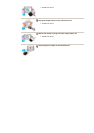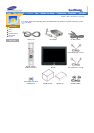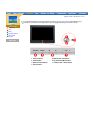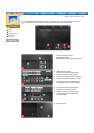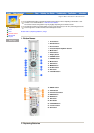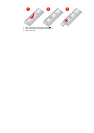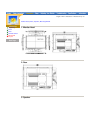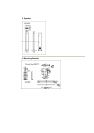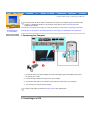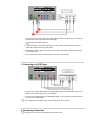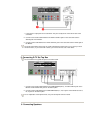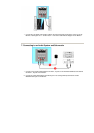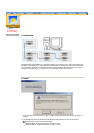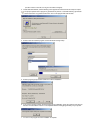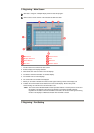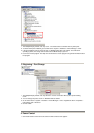English > Main > Setup > Connecting Your Monitor
Connecting Your
Monitor
Multiple Display
Control (MDC)
AV input devices like DVDs, VCRs or Camcorders as well as your computer may be connected to the
monitor. For detailed information on connecting AV input devices, refer to User Controls under
Adjusting Your Monitor.
Connecting to a Computer | Connecting to a VCR | Connecting to a DVD Player | Connecting a Camcorder
Connecting D-TV Set Top Box | Connecting Speakers | Connecting to an Audio System and Sub-woofer
1. Connecting to a Computer
1. Connect the power cord to the Adapter and connect the adapter jack to the DC28V power port on
the back of your monitor.
2. Connect the signal cable to the video port on your computer.
3. Connect the audio cable for your monitor to the audio port on the back of your computer.
4. Turn on both your computer and the monitor.
Contact a local Samsung Electronics service center to buy optional items.
2. Connecting to a VCR