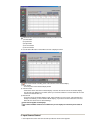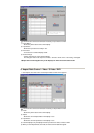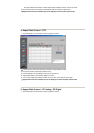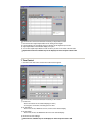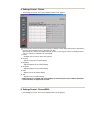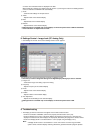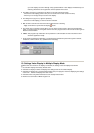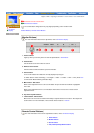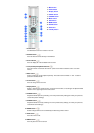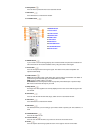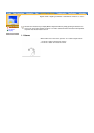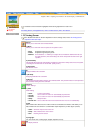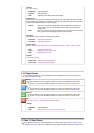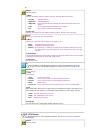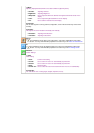English > Main > Adjusting Your Monitor > User Controls > User control buttons
User Controls
On-Screen
Display
Introduction remote control buttons
Direct-Access Features
The control button configuration may vary slightly depending on the monitor model.
Monitor Buttons | Remote Control Buttons
| Monitor Buttons |
For more information about screen adjustment, refer to On-Screen Display.
1. Power indicator
Lights up when you turn the power off. Refer to Specifications > PowerSaver.
2. Power button
Use this button to turn the monitor on and off.
3. Remote control sensor
Aim the remote control towards this spot on the Monitor.
4. Source button
Turns on the indicator to indicate the currently displayed input signal.
To switch Screen modes: PC Analog --> PC Digital --> Video --> S-Video --> DVD --> DTV (Press here
to view Screen Mode Switching Animation Clips)
5. Menu button / Exit button
When screen adjustment menu is off: Use this button to open the OSD and activate a highlighted
menu item.
When screen adjustment menu is on: Exit button exits from the menu screen or closes screen
adjustment menu.
6. Up / Down Key Move button
7. Volume button / Select button
Moves from one menu item to another horizontally or adjusts selected menu values. Also adjusts the
audio volume. For more information, refer to Direct-Access Features > Volume.
| Remote Control Buttons |
For more information on the screen adjustment functions, refer to On-Screen Display.
1 Power button
2 Number button
3 Source button
4 VOL(Volume)and Up/Down buttons