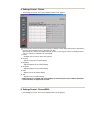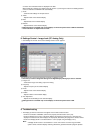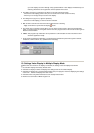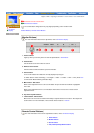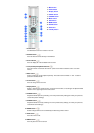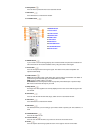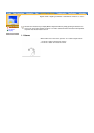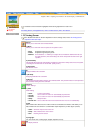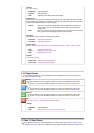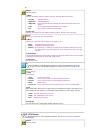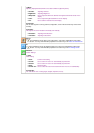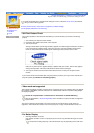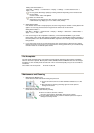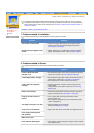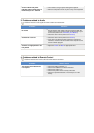English > Main > Adjusting Your Monitor > On-Screen Display > OSD Functions
User Controls
On-Screen
Display
Characters and icons become highlighted in blue during adjustment for each menu.
PC Analog Screen | PC Digital Screen | Video / S-Video Screen | DVD / DTV Screen
1. PC Analog Screen
For detailed information on Screen Adjustment in the PC Analog mode, refer to PC Analog Screen
Adjustment Animation Clips.
Sound
Allows you to control the sound characteristics.
1) Mode
:
Allows you to control the various aspects of the speaker sound.
2) Virtual dolby
:
Virtual Dolby Sound On/Off (Virtual Dolby simulates the effect of the Dolby Surround sound system,
recreating the movie-theatre or concert-hall- quality sound.)
3) Sub woofer
:
Sub-Woofer On/Off
• Bass:
Emphasize low frequency audio.
• Treble:
Emphasize high frequency audio.
• Balance:
Sound balance ==> Allows you to adjust the sound balance between the left and
the right speakers. (The ideal setting is 50 for the left speaker and 50 for the right
speaker.)
ID
Assigns individual ID to the SET.
1) ID Setup
:
Assigning distinctive IDs to the SET.
2) ID Input
:
Use to select the transmitter functions of the individual SET. Only the SET whose ID corresponds to
the transmitter setting becomes activated.
Function
Funtion Settings
1) Time
:
Clock Setting
2) PIP
:
When external A/V devices such as VCR or DVD are connected to the monitor, PIP allows you to
watch video from such devices in a small window super-imposed on pc video signal. (On/Off)
3) Language
:
You can choose one of 3 languages. (English, Spanish, French)
• Clock:
Current Time Setting
• On time:
Use to set the TV to turn on automatically at preset time.
• Off time:
Use to set the TV to turn off automatically at preset time.
• Sleep:
Sleep Function
• On time Vol.:
Use to control the volume level at the time the TV turns on automatically.
• Video:
Select the input source for the PIP
• Swap:
Switch between the main screeen
• Size:
Resizing the PIP Screen
PC
PC Display Controls