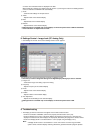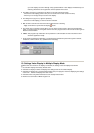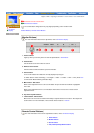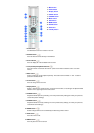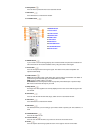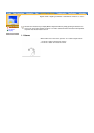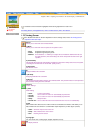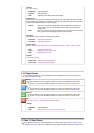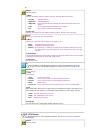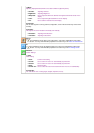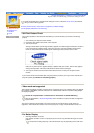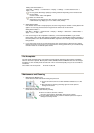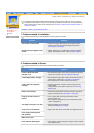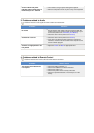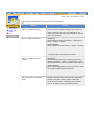1) Image
:
PC Screen Settings
2) Image Lock
:
Image Lock is used to fine tune and get the best image by removing noises that creates unstable
images with jitters and shimmers. If satisfactory results are not obtained using the Fine adjustment,
use the Coarse adjustment and then use Fine again.
3) Position
:
This adjusts the screen location horizontally and vertically.
4) Color adjust
:
Adjusting Color(Use this function for fine color adjustments.Custom - Color1 - Color2 - Color3 )
5) Recall
:
Initializing the Settings
• Brightness:
Adjust Brightness.
• Contrast:
Adjust Contrast.
• Size:
Adjusting Screen Size( full-normal-standard)
• Coarse:
Removes noise such as vertical stripes. Coarse adjustment may move the
screen image area. You may relocate it to the center using the Horizontal
Control menu.
• Fine:
Removes noise such as horizontal stripes. If the noise persists even after Fine
tuning, repeat it after adjusting the frequency (clock speed).
• H-Position:
Adjusting Horizontal Size
• V-Position:
Adjusting Vertical Size
• Red:
Adjusting the Red value
• Green:
Adjusting the Green value /font>
• Blue:
Adjusting the Blue value
• Image recall:
Initializing the Display Settings
• Color recall:
Initializing the Color Settings
2. PC Digital Screen
For detailed information on Screen Adjustment in the PC Digital mode, refer to PC Digital Screen
Adjustment Animation Clips.
Sound
For explanations on the PC Digital control menu, refer to the explanations under Video
Screen. You may control Monitor properties in the same way as for PC Analog Screen.
ID
For explanations on the PC Digital control menu, refer to the explanations under Video
Screen. You may control Monitor properties in the same way as for PC Analog Screen.
Function
For explanations on the PC Digital control menu, refer to the explanations under Video
Screen. You may control Monitor properties in the same way as for PC Analog Screen.
PC
In PC digital mode, you can adjust only the diplay settings.
1) Image
:
• Brightness:
Adjust Brightness.
• Size:
Resizing the screen ( Full - Normal - Standard )
3. Video / S-Video Screen
For detailed information on Screen Adjustment in the Video mode, refer to Video / S-Video Screen
Adjustment Animation Clips. Screen Adjustment in the Video mode does not affect the PC screen at