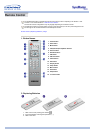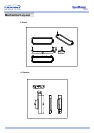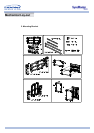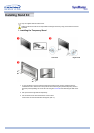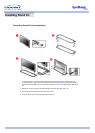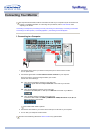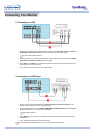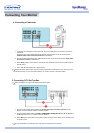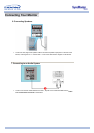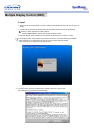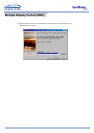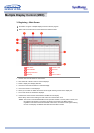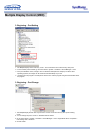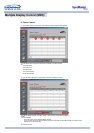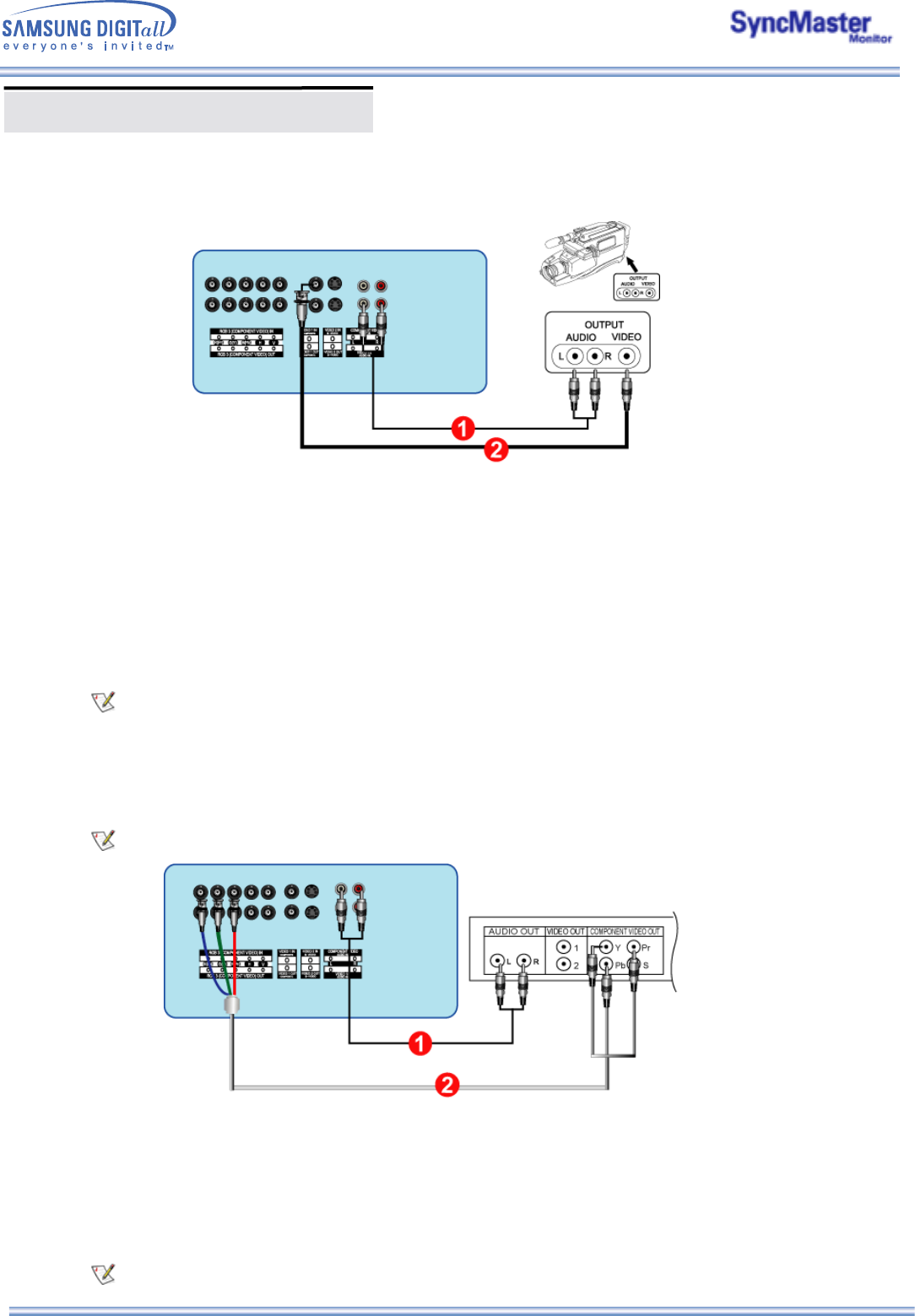
Connecting Your Monitor
4. Connecting a Camcorder
1. Locate the A/V output jacks on the camcorder. They are usually found on the side or back of the
camcorder.
Connect a set of audio cables between the AUDIO OUTPUT jacks on the camcorder and the
CVBS, S-Video Audio Connection Terminal on the Monitor.
2. Connect a video cable between the VIDEO OUTPUT jack on the camcorder and the CVBS Video
Connection Terminal on the Monitor.
3. Select Video 1 that is connected to a Camcorder using the Source button on the monitor's front or
remote control.
4. Then, start the Camcorders with a tape inserted.
The audio-video cables shown here are usually included with a Camcorder. (If not, check your local
electronics store.) If your camcorder is stereo, you need to connect a set of two cables.
5. Connecting D-TV Set Top Box
The connections for a typical Set Top Box are shown below.
1. Connect a set of audio cables between the Component Audio Connection Terminal on the
Monitor and the AUDIO OUT jacks on the Set Top Box.
2. Connect a BNC cable between the RGB 3 (COMPONENT VIDEO) IN terminal - Pb, Y, Pr port on
the Monitor and the Pb, Y, Pr jacks on the Set Top Box.
3. Select BNC that is connected to a D-TV Set Top Box using the Source button on the monitor's front
or remote control.
For an explanation of Component video, see your Set Top Box owner's manual.