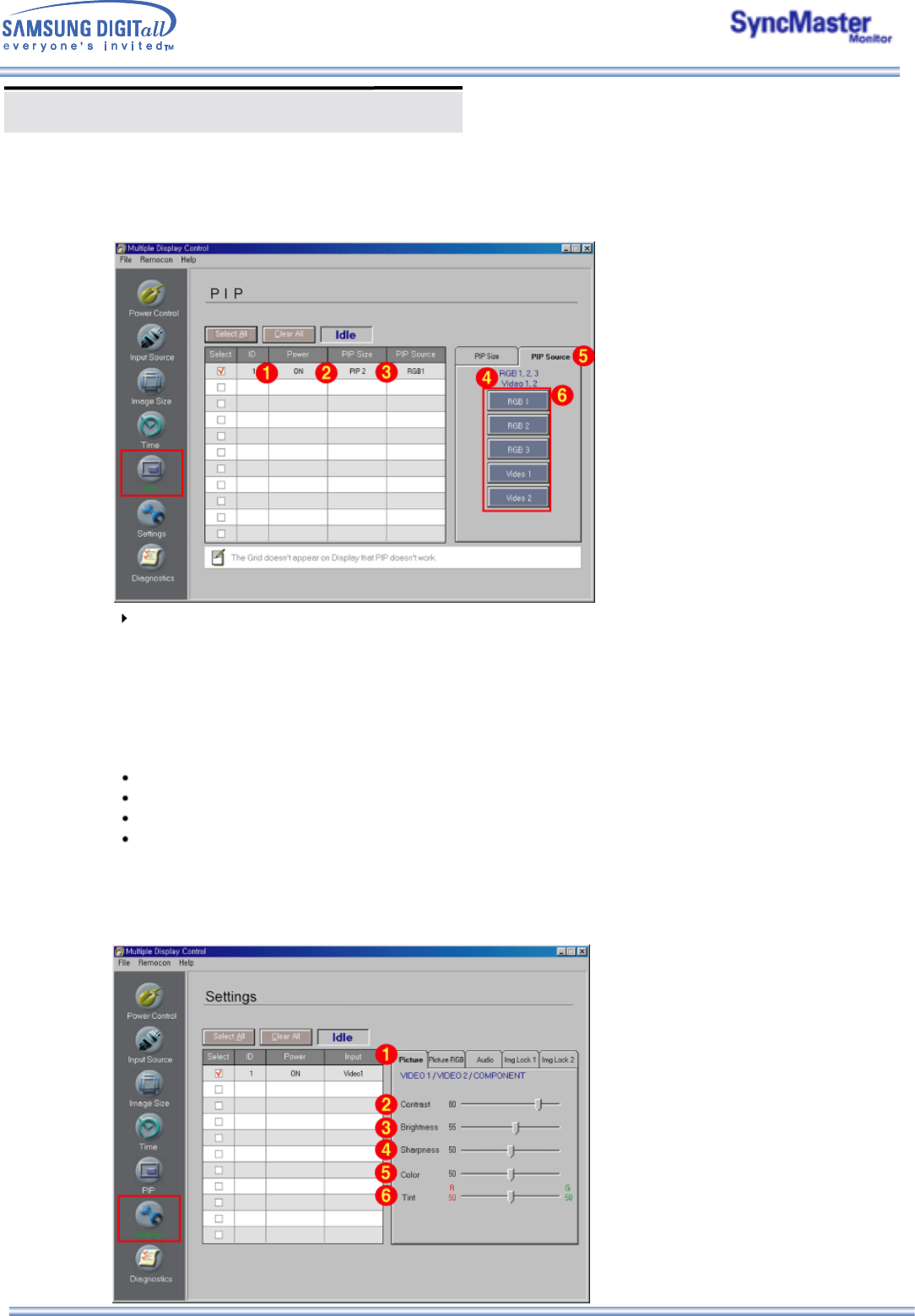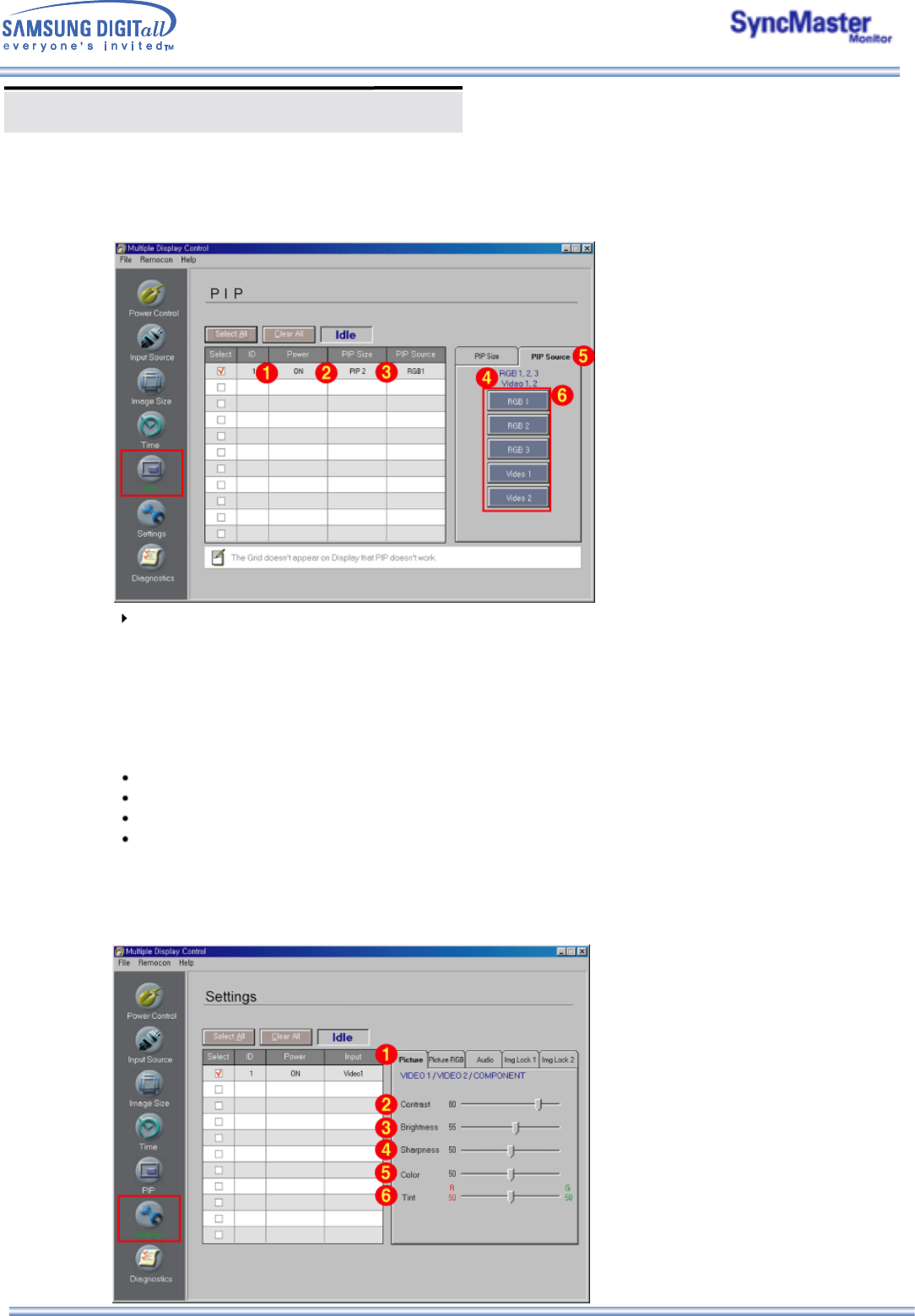
Multiple Display Control (MDC)
8. PIP Control - PIP Source
1. Click PIP of the main icons and the PIP control screen appears.
Info Grid shows some basic information necessary to PIP Source Control.
1) Click the PIP Source tab to adjust PIP Source.
Click Select All or use Check Box to select a display to control.
• RGB 1 : Changes the source of the PIP of the selected display to RGB 1.
• RGB 2 : Changes the source of the PIP of the selected display to RGB 2.
• RGB 3 : Changes the source of the PIP of the selected display to RGB 3.
• Video 1 : Changes the source of the PIP of the selected display to Video 1.
• Video 2 : Changes the source of the PIP of the selected display to Video 2.
PIP Source can be controlled with turning on the monitor power.
The Grid doesn't appear on Display that PIP doesn't work.
PIP Source can't be controlled on set that PIP doesn't work.
The sets whose input signals are "Component" do not appear on the grid.
9. Settings Control - Picture
1. Click Settings of the main icons and the Settings Control screen appears.