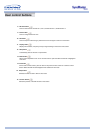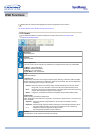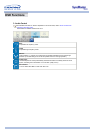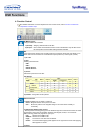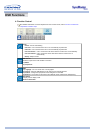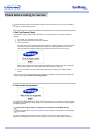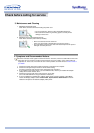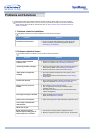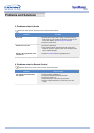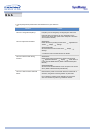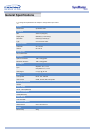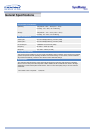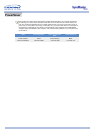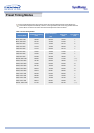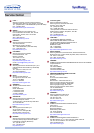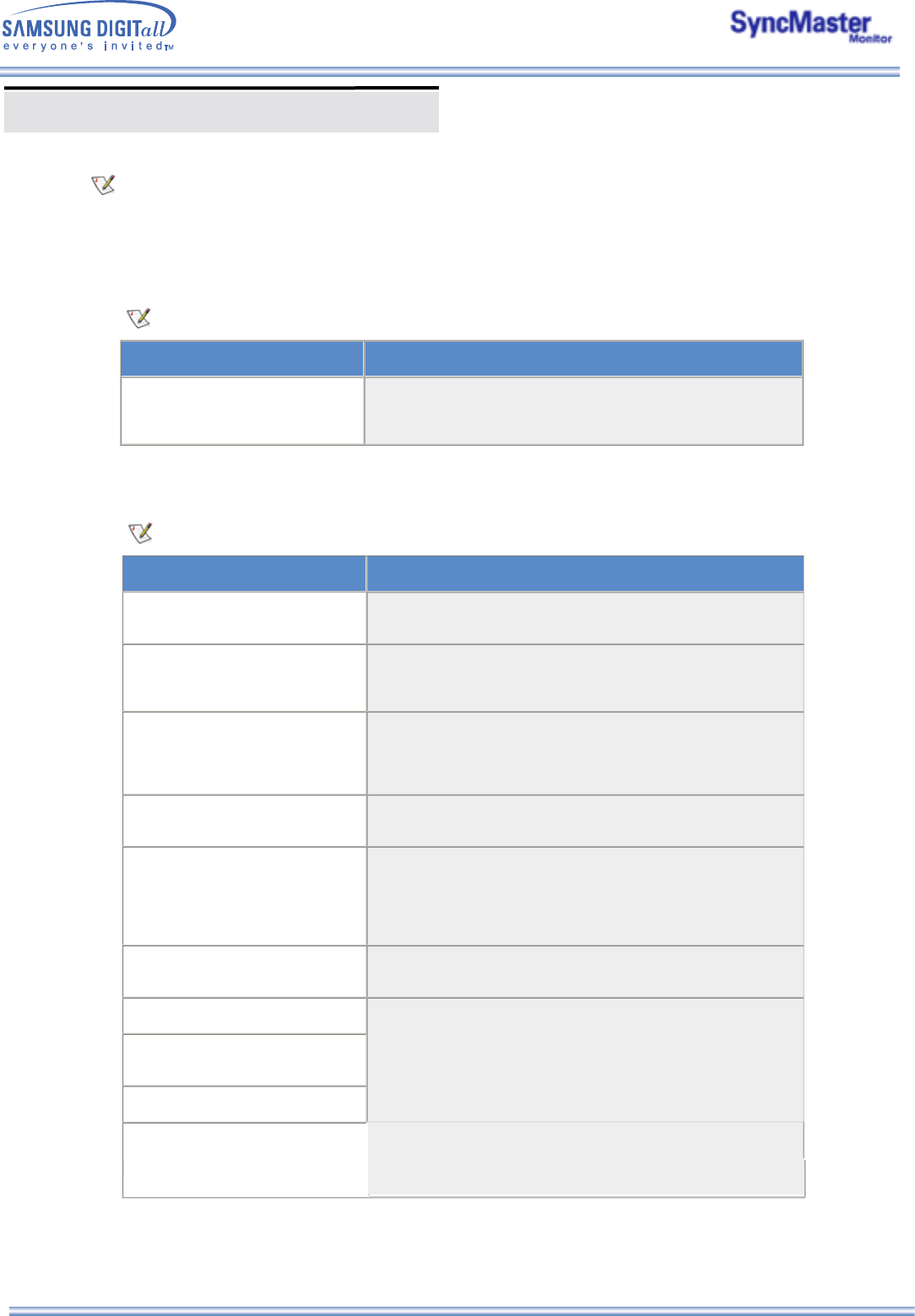
Problems and Solutions
The following table lists possible problems and their solutions. Before calling for service, check the
information in this section to see if you can remedy any problems yourself. If you do need assistance,
please call the phone number on the warranty card, the phone number on the Information section or
contact your dealer.
1. Problems related to Installation
Problems related to the monitor installation and their solutions are listed.
Problems Solutions
The monitor screen flickers. z Check if the signal cable between the computer and the
monitor is securely connected and tightened. (Refer to
Connecting to a Computer)
2. Problems related to Screen
Problems related to the monitor screen and their solutions are listed.
Problems Solutions
Screen is blank and power
indicator is off
z Ensure that the power cord is firmly connected and the LCD
monitor is on. (Refer to the Connecting Your Monitor)
"Check Signal Cable" message z Ensure that the signal cable is firmly connected to the PC or
video sources. (Refer to the Connecting Your Monitor)
z Ensure that the PC or video sources are turned on.
"Video mode not supported"
message
z
Check the maximum resolution and the frequency of the
video adaptor.
z
Compare these values with the data in the Preset Timing
Modes Chart.
Picture rolls vertically. z Check if the signal cable is securely connected. Connect it
again securely.(Refer to Connecting to a Computer)
Image is not clear. Picture is
blurred.
z Run Frequency Coarse and Fine tuning.
z Turn on again after removing all accessories (video
extension cable, etc.)
z
Set resolution and frequency to the recommended ranges.
(1280 x 768 @ 60Hz)
The image is too light or too dark z Adjust the Brightness and Contrast
(Refer to the Brightness, Contrast)
Screen color is inconsistent. z Adjust color using Mode under OSD Color Adjustment menu.
Color image is distorted with
dark shadows.
White color is poor.
Screen is blank and power
indicator light is steady green or
z The monitor is using its power management system.
z Move the computer's mouse or press a key on the keyboard
blinks every 0.5 or 1 seconds