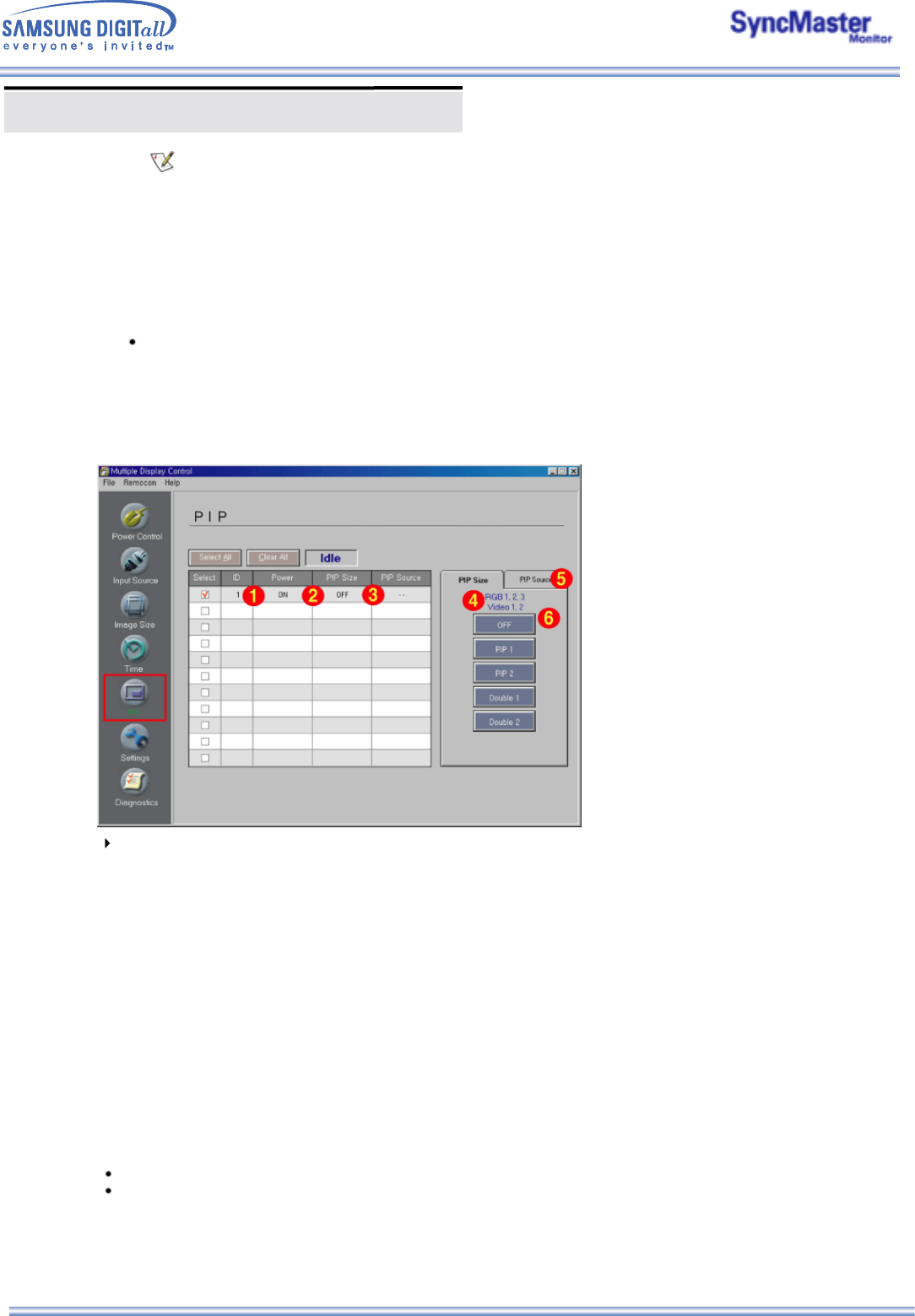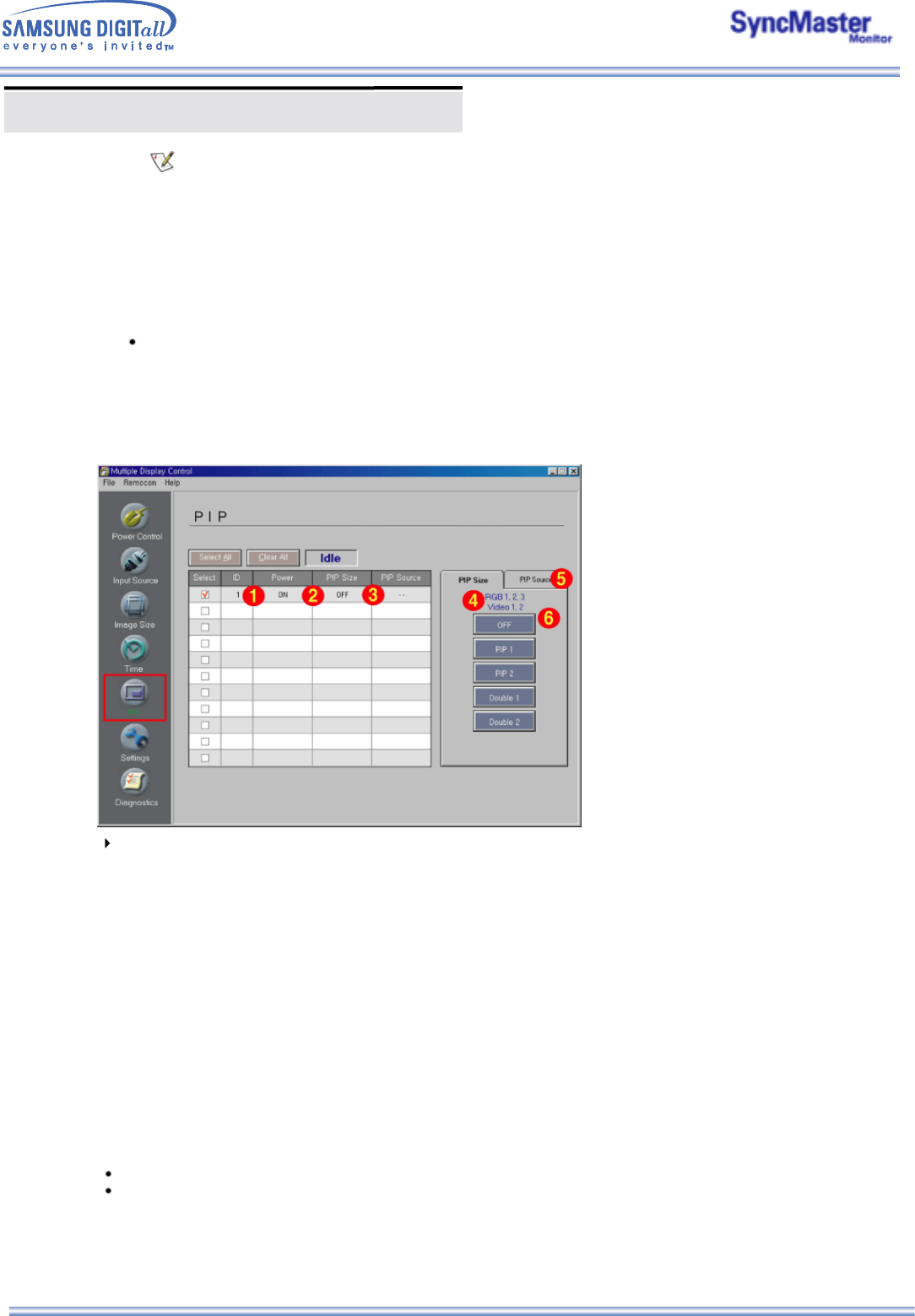
Multiple Display Control (MDC)
8. PIP Control - PIP Size
1. Click PIP of the main icons and the PIP control screen appears.
Click Select All or use Check Box to select a display to control.
Info Grid shows some basic information necessary to PIP Size Control.
1) Power
- Shows the power status of the current display.
2) PIP Size
- Shows the current PIP Size of the display in use.
3) PIP Source
- Shows the current PIP Source of the display in use.
4) When you click PIP, the PIP Size tabs first appear.
- The PIP Control button controls PIP Size available for RGB 1, 2, 3, Video 1, 2
5) Click the PIP Source tab to control PIP Source for respective Input source.
6) Click to change PIP Size of the selected display.
• OFF : Turns off the PIP of the selected display.
• PIP 1 : Turns on the PIP of the selected display and changes the size to PIP 1.
• PIP 2 : Turns on the PIP of the selected display and changes the size to PIP 2.
• Double 1 : Turns on the PIP of the selected display and changes the size to Double 1.
• Double 2 : Turns on the PIP of the selected display and changes the size to Double 2.
PIP Size can be controlled with turning on the monitor power.
The sets whose input signals are "Component" do not appear on the grid.
Current time is equivalent to PC time, If the Current time is not correct set the PC time
The shown current time will not be applien before pressing Apply button.
2) On Time Setup
- Set the hour, minute, AM/PM of On Time, Status, Source, volume of the selected display.
3) Off Time Setup
-
Set the hour, minute, and AM/PM, Status for Off Timer of the selected display.
4) Shows the On Timer settings.
5) Shows the Off Timer settings.
Time Control is available only for the displays for which the power status is ON.