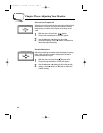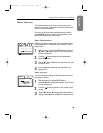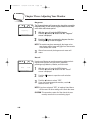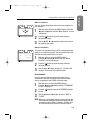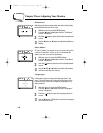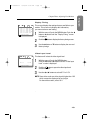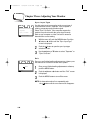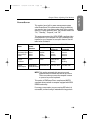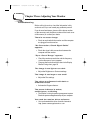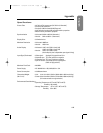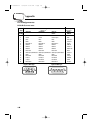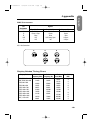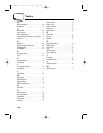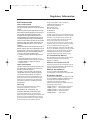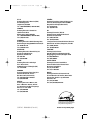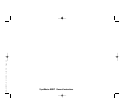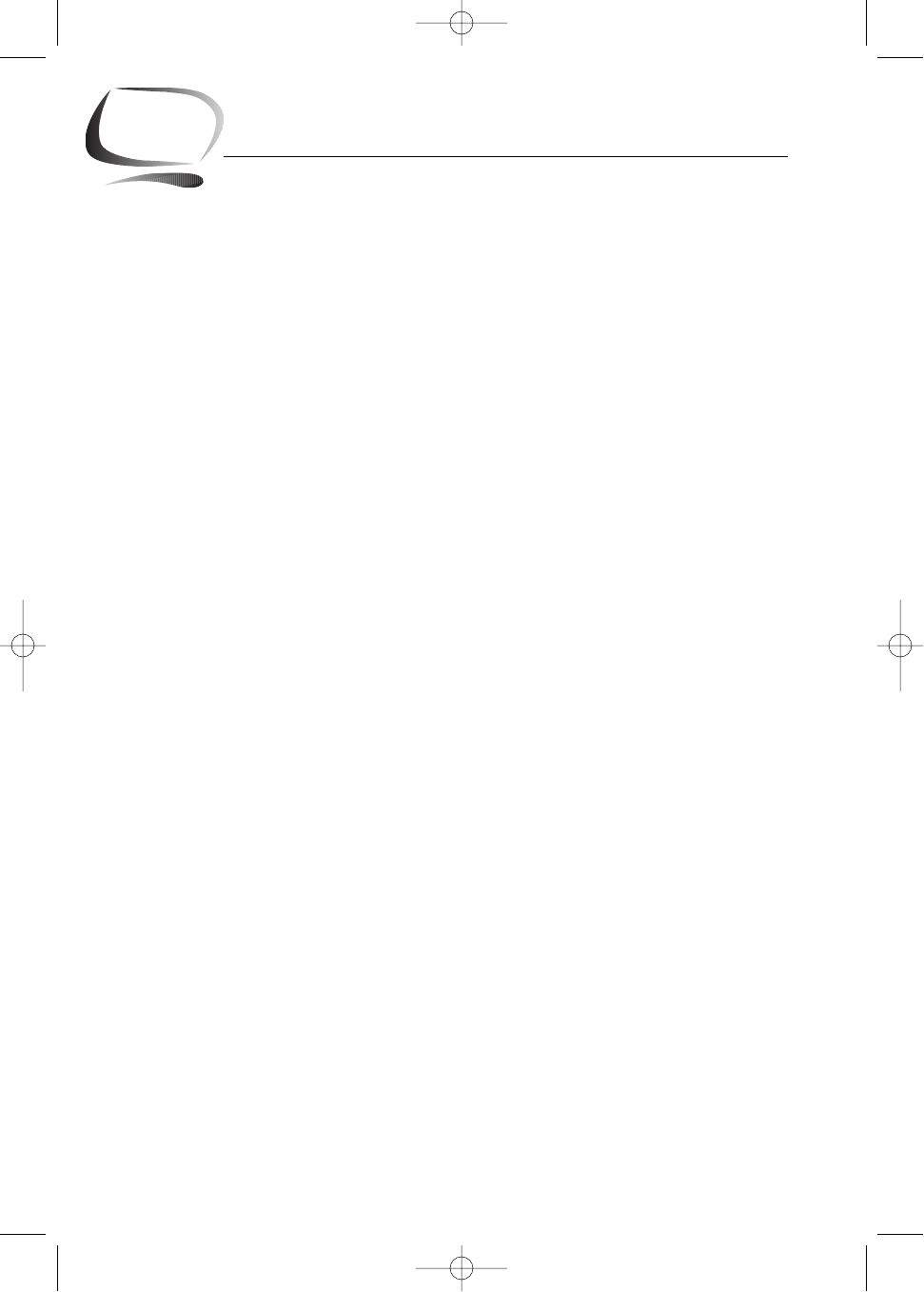
16
3
Chapter Three: Adjusting Your Monitor
Troubleshooting
Before calling for service, check the information in this
section to see if you can remedy any problems yourself.
If you do need assistance, please call the phone number
on the warranty card, the phone number on the back cover
of this manual, or contact your dealer.
There is no screen image
• Check to see that both the monitor and the computer
are plugged in and turned on.
“No Connection, Check Signal Cable”
appears
• Check the signal cable connections between the
computer and the monitor.
“Sync. Out of Range” appears
• Check the maximum resolution and the frequency
on the video port of your computer.
• Compare these values with the data in the Display
Modes Timing chart, page 19.
The image is too light or too dark
• Adjust the Brightness or Contrast settings.
The image is too large or too small
• Adjust the Size settings.
The colors are distorted with dark or
shadowed areas
• Activate the Degauss feature.
The power indicator is amber,
amber/green, or blinking
• The monitor is using its power management system.
Check the power management utility on your computer.
You need the monitor driver software
• You can download the driver from the internet at
http: //www. samsungelectronics. com .
SE-900IFT-E 4/29/92 5:23 PM Page 16