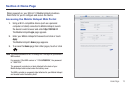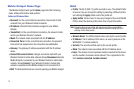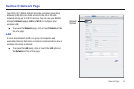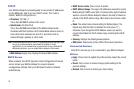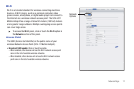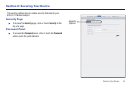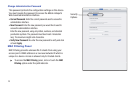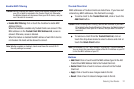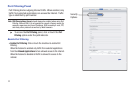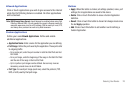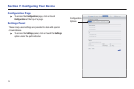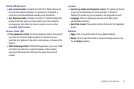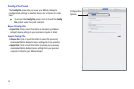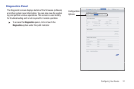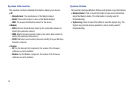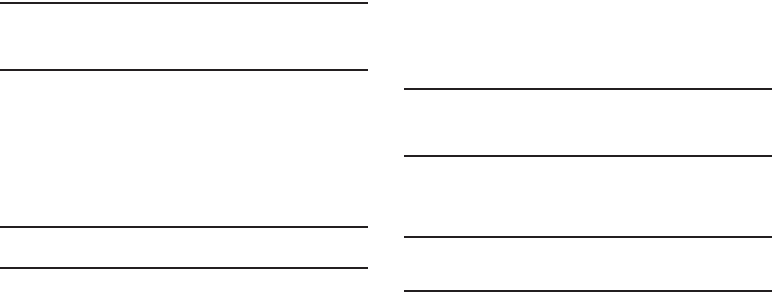
Securing Your Device 21
Enable MAC Filtering
Caution!:
Before enabling this feature, ensure that the MAC address of your
own PC or tablet is included in the Trusted Client list. Otherwise,
the Mobile Hotspot will disconnect from your Wi-Fi device, and you
won’t be able to reconnect.
•
Enable MAC Filtering
: Click or touch the checkbox to enable MAC
Address Filtering.
When the featured is enabled only Trusted Clients can connect. If the
MAC address is in the
Trusted Client MAC Address List
, access is
allowed. Otherwise, access is blocked.
When this feature is disabled the MAC address of each Wi-Fi client is
not checked. All clients will be allowed to connect.
Note:
Whether enabled or disabled, clients must have the correct Wi-Fi
Security settings to connect.
Trusted Client List
MAC addresses of trusted clients are listed here. If you have not
entered any MAC addresses, this field will be empty.
ᮣ
To add a client to the
Trusted Client List
, click or touch the
Add Client
button.
Caution!:
Before enabling MAC Filtering, add the MAC address of your own
PC or tablet to the Trusted Client list. Otherwise, the Mobile Hotspot
will disconnect from your Wi-Fi device, and you won’t be able to
reconnect.
ᮣ
To remove a client from the
Trusted Client List
, click or
touch the drop down menu to select a device and click or
touch the
Delete Client
button.
Note:
On Windows PCs, the "MAC address" is called the "Physical Address".
You can check the properties or status of the Wi-Fi interface on your PC
to find the MAC address of your PC.
Buttons
•
Add Client
: Click or touch to add the MAC address typed in the Add
Trusted Client MAC Address field to the Trusted Client List.
•
Delete Client
: Click or touch to remove a device from the Trusted
Client List.
•
Apply
: Click or touch to save changes made to the list.
•
Revert
: Click or touch to discard changes made to the list.