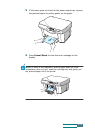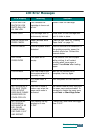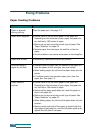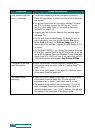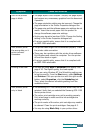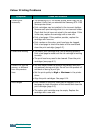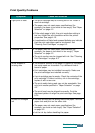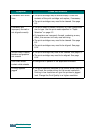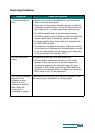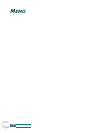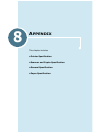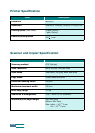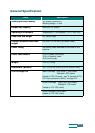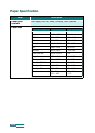7.11
Troubleshooting
Print Quality Problems
Symptom Cause and Solution
Light print or fade • The print cartridge may be running out of ink. Install a
new ink cartridge.
• The paper may not meet paper specifications (for
example, the paper is too moist or too rough). See “Paper
Selection” on page 4.2.
• If the whole page is light, the print resolution setting is
too low. Adjust the print resolution within the printer
properties. See page 4.10.
• A combination of faded and smeared defects may indicate
that the print cartridges need to be cleaned. See
“Cleaning Print Cartridges” on page 6.3.
Splashed dots • The paper may not meet paper specifications (for
example, the paper is too moist or too rough). “Paper
Selection” on page 4.2.
• The print nozzles may be clogged with ink. See “Cleaning
Print Cartridges” on page 6.3.
White streaks or
missing dots
• The moisture content of the paper is uneven or the paper
has moist spots on its surface. Try a different kind or
brand of paper.
• Print cartridges may be installed incorrectly. Make sure
the print cartridges are installed correctly.
• A print cartridge may be empty. Check the contacts of the
print cartridge. If there is not any ink in the cartridge,
replace it with a new one.
• The print media being used may not be acceptable. Use
only print media specified in “Paper Selection” on page
4.2.
• The print head may be aligned incorrectly. Print the
alignment pattern to align the print cartridge. See page
6.14.
Blurred or smudged
ink
• You may printing on the wrong side of the paper. Turn the
paper over and print on the other side.
• The paper may not meet paper specifications (for
example, too moist or too rough). See “Paper Selection”
on page 4.2.
• Let the ink dry before handling the paper.