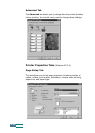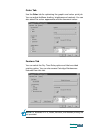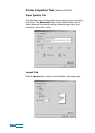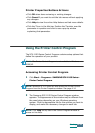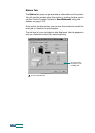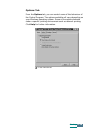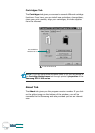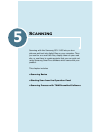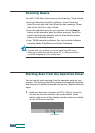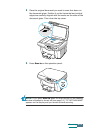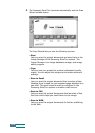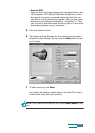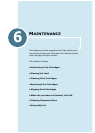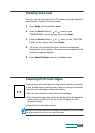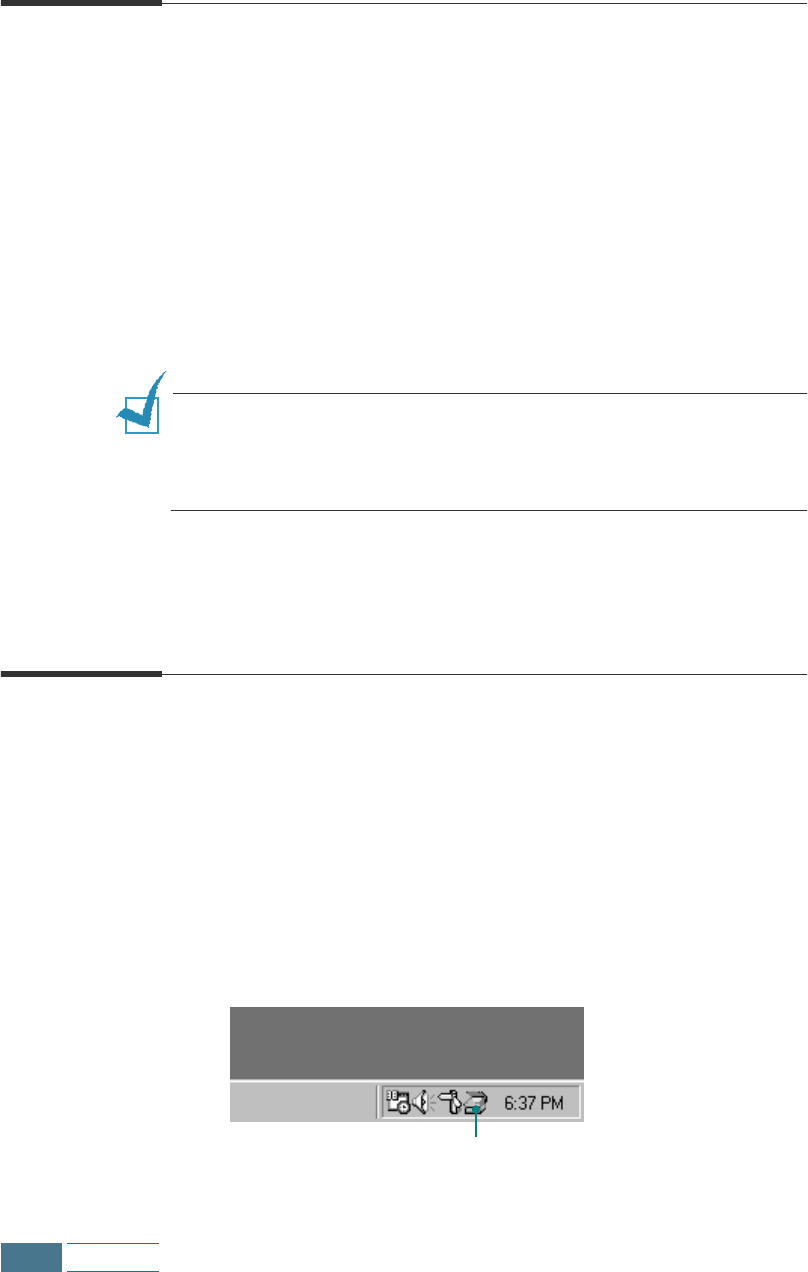
5.2
Scanning
Scanning Basics
Your SCX-1100 offers three ways to start scanning. These include:
• From the Samsung SmarThru software: Launch Samsung
SmarThru and open the Scan Wizard to start scanning. Please
refer to the SmarThru User’s Guide.
• From the operation panel on your product: Use the Scan to
button on the operation panel to initiate scanning. SmarThru
system launches automatically and the Scan Wizard window
opens on the desktop window.
• From TWAIN-compliant software: You can use other software
including Adobe PhotoDeluxe and Adobe Photoshop.
N
OTES
:
• To scan with your product, you must install the MFP driver.
• Scanning is made through the same LPT or USB port which is
currently assigned for your printer port.
Starting Scan from the Operation Panel
You can quickly start scanning from the operation panel on your
product. The Samsung SmarThru program automatically launches
and allows you to select the desired scan service. Take the following
steps:
1
Make sure that your computer and SCX-1100 are turned on.
You will see the scan monitor icon on the taskbar at the
bottom right corner of the desktop window unless you disable
or turn off the scan monitor.
Scan monitor