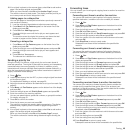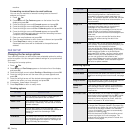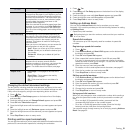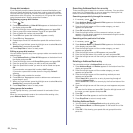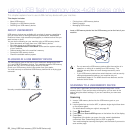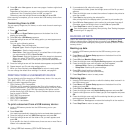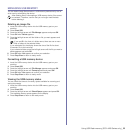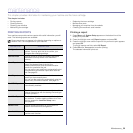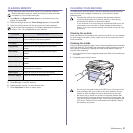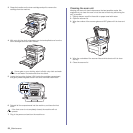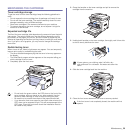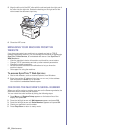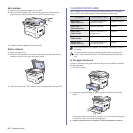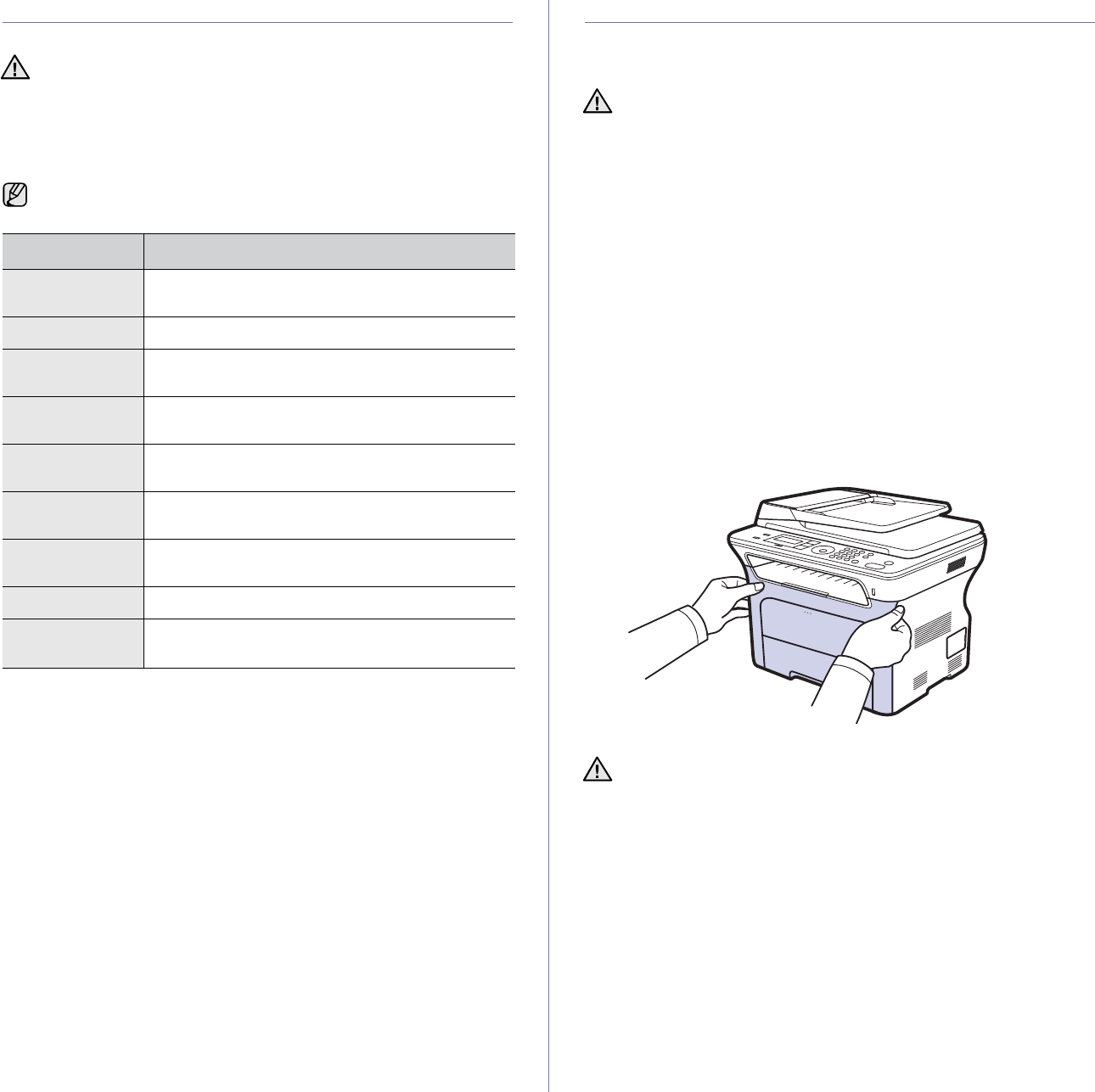
Maintenance_57
CLEARING MEMORY
You can selectively clear information stored in your machine’s memory.
1. Press Menu until System Setup appears on the bottom line of the
display and press OK.
2. Press the left/right arrow until Clear Setting appears and press OK.
3. Press the left/right arrow until the item you want to clear appears.
4. Press OK when Yes appears.
5. Press OK again to confirm clearing.
6. Repeat steps 3 through 5 to clear another item.
7. Press Stop/Clear to return to ready mode.
CLEANING YOUR MACHINE
To maintain print and scan quality, follow the cleaning procedures below
each time the toner cartridge is replaced or if print and scan quality
problems occur.
Cleaning the outside
Clean the cabinet of the machine with a soft lint-free cloth. You can dampen
the cloth slightly with water, but be careful not to let any water drip onto or
into the machine.
Cleaning the inside
During the printing process, paper, toner, and dust particles can accumulate
inside the machine. This buildup can cause print quality problems, such as
toner specks or smearing. Cleaning the inside of the machine clears or
reduces these problems.
1. Turn the machine off and unplug the power cord. Wait for the machine to
cool down.
2. Completely open the front cover.
Before clearing the memory, make sure that all fax jobs have been
completed, or you will lose those jobs.
Some menus may not appear in the display depending on options or
models. If so, it is not applicable to your machine.
OPTIONS DESCRIPTION
All Settings Clears all of the data stored in memory and resets all
of your settings to the factory default.
Fax Setup Restores all of the fax options to the factory default.
Copy Setup Restores all of the copy options to the factory
default.
Scan Setup Restores all of the scan options to the factory
default.
System Setup Restores all of the system options to the factory
default.
Network Setup Restores all of the network options to the factory
default.
Address Book Clears all of the fax number and email address
entries stored in memory.
Sent Report Clears all records of sent faxes and emails.
Fax RCV Report Clears all records of received faxes.
• Cleaning the cabinet of the machine with cleaning materials
containing large amounts of alcohol, solvent, or other strong
substances can discolor or distort the cabinet.
• If your machine or its surrounding is contaminated with toner, we
recommend you to use cloth or tissue dampened with water to
clean it. If you use a vacuum cleaner, toner blown into the air may
be harmful.
• Do not touch the green surface, the OPC drum or the front of the
toner cartridge, with your hands or any other material. Use the
handle on each cartridge in order to avoid touching this area.
• Be careful not to scratch the surface of the paper transfer belt.
• If you leave the front cover open for more than a few minutes, the
OPC drum can be exposed to light. This will cause damage to the
OPC drum. Close the front cover should the installation need to
be halted for any reason.