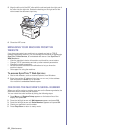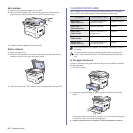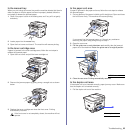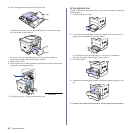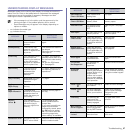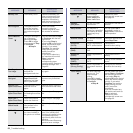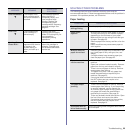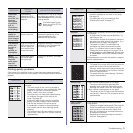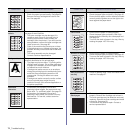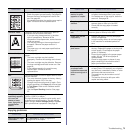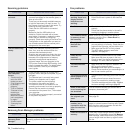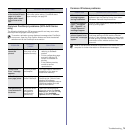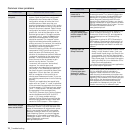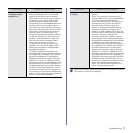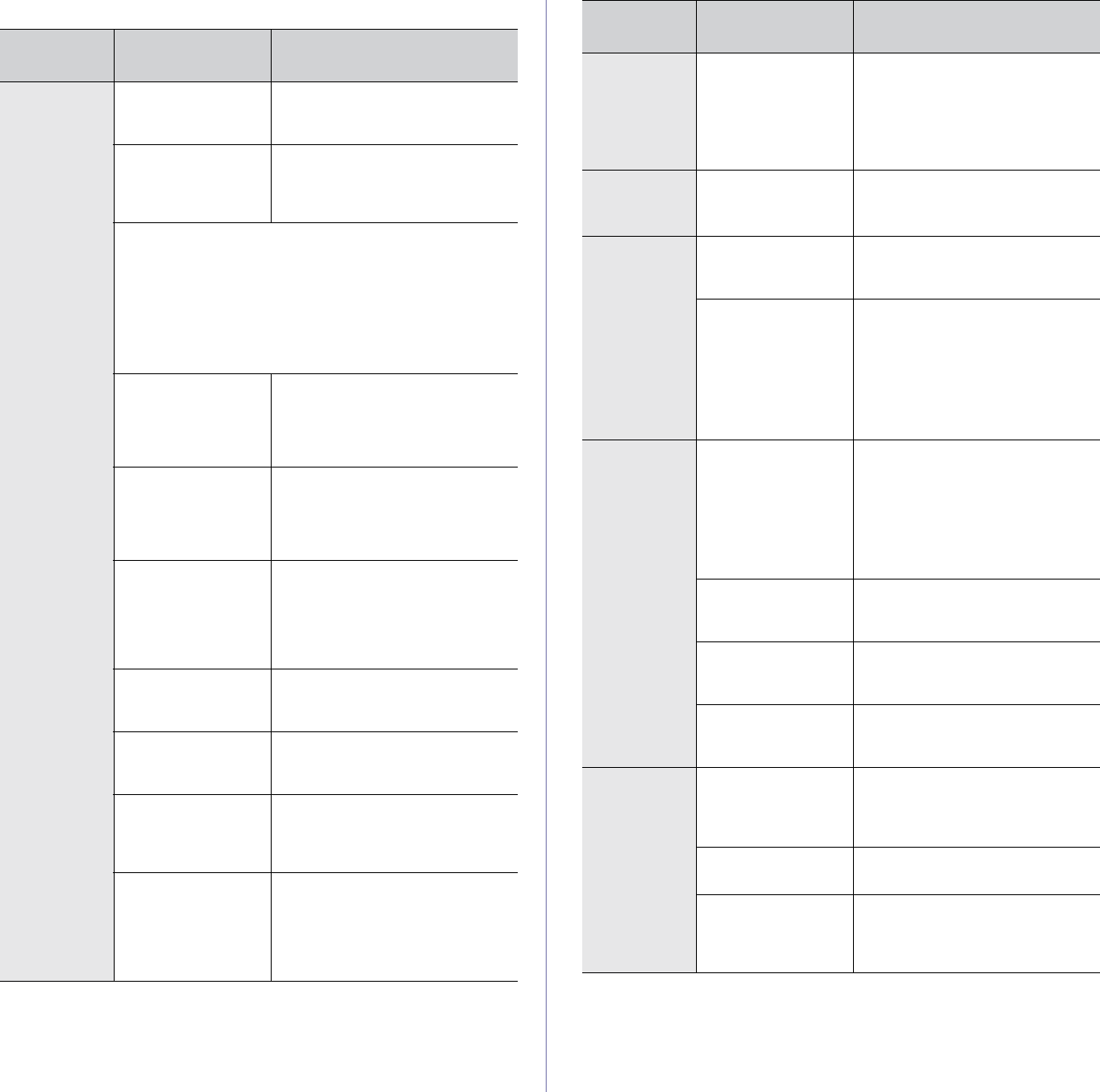
70 _Troubleshooting
Printing problems
CONDITION
POSSIBLE
CAUSE
SUGGESTED SOLUTIONS
The machine
does not
print.
The machine is not
receiving power.
Check the power cord
connections. Check the power
switch and the power source.
The machine is not
selected as the
default printer.
Select Samsung SCX-4x24
Series or SCX-4x28 Series as
your default printer in your
Windows.
• Check the machine for the following:
• The front cover is not closed. Close the cover.
• Paper is jammed. Clear the paper jam. See page 64.
• No paper is loaded. Load paper. See page 33.
• The toner cartridge is not installed. Install the toner
cartridge.
• If a system error occurs, contact your service
representative.
The connection
cable between the
computer and the
machine is not
connected properly.
Disconnect the printer cable and
reconnect it.
The connection
cable between the
computer and the
machine is
defective.
If possible, attach the cable to
another computer that is working
properly and print a job. You can
also try using a different printer
cable.
The port setting is
incorrect.
Check the Windows printer setting
to make sure that the print job is
sent to the correct port. If the
computer has more than one port,
make sure that the machine is
attached to the correct one.
The machine may
be configured
incorrectly.
Check the printer properties to
ensure that all of the print settings
are correct.
The printer driver
may be incorrectly
installed.
Repair the printer software. See
the Software section.
The machine is
malfunctioning.
Check the display message on
the control panel to see if the
machine is indicating a system
error.
The document size
is so big that the
hard disk space of
the computer is not
enough to access
the print job.
Get more hard disk space and
print the document again.
The machine
selects print
materials
from the
wrong paper
source.
The paper source
selection in the
printer properties
may be incorrect.
For many software applications,
the paper source selection is
found under the Thin Paper tab
within the printer properties.
Select the correct paper source.
See the printer driver help screen.
A print job is
extremely
slow.
The job may be very
complex.
Reduce the complexity of the
page or try adjusting the print
quality settings.
Half the page
is blank.
The page orientation
setting may be
incorrect.
Change the page orientation in
your application. See the printer
driver help screen.
The paper size and
the paper size
settings do not
match.
Ensure that the paper size in the
printer driver settings matches the
paper in the tray.
Or, ensure that the paper size in
the printer driver settings matches
the paper selection in the
software application settings you
use.
The machine
prints, but
the text is
wrong,
garbled, or
incomplete.
The printer cable is
loose or defective.
Disconnect the printer cable and
reconnect. Try a print job that you
have already printed successfully.
If possible, attach the cable and
the machine to another computer
and try a print job that you know
works. Finally, try a new printer
cable.
The wrong printer
driver was selected.
Check the application’s printer
selection menu to ensure that
your machine is selected.
The software
application is
malfunctioning.
Try printing a job from another
application.
The operating
system is
malfunctioning.
Exit Windows and reboot the
computer. Turn the machine off
and then back on again.
Pages print,
but are blank.
The toner cartridge
is defective or out of
toner.
Redistribute the toner, if
necessary. See page 59.
If necessary, replace the toner
cartridge.
The file may have
blank pages.
Check the file to ensure that it
does not contain blank pages.
Some parts, such as
the controller or the
board, may be
defective.
Contact a service representative.
CONDITION
POSSIBLE
CAUSE
SUGGESTED SOLUTIONS