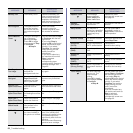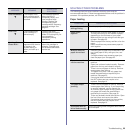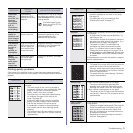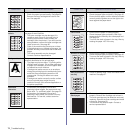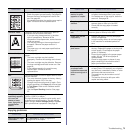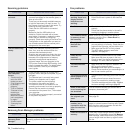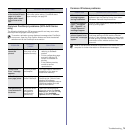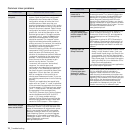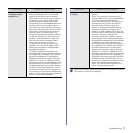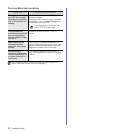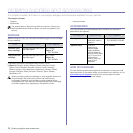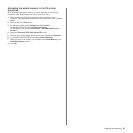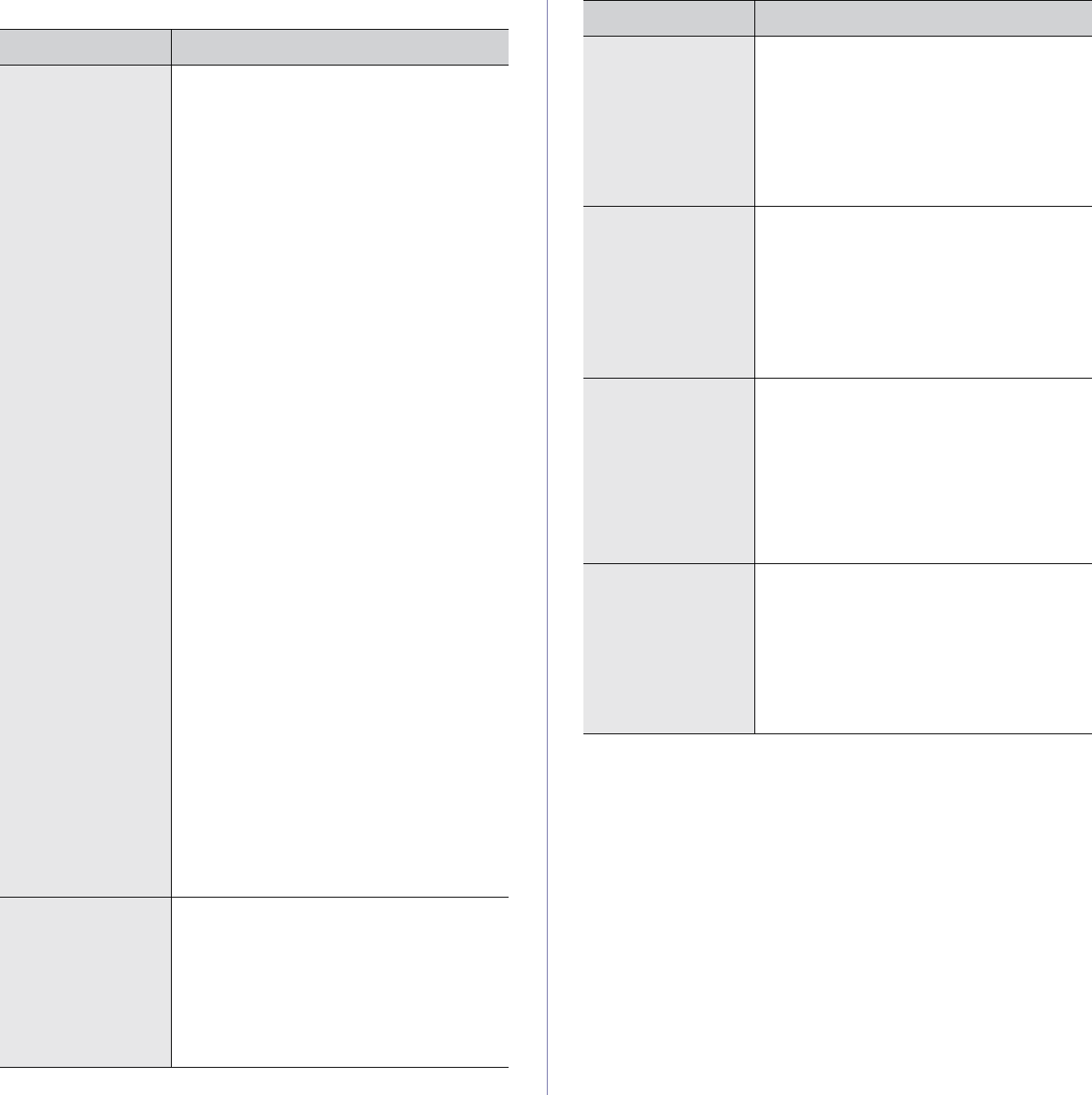
76 _Troubleshooting
Common Linux problems
CONDITION SUGGESTED SOLUTIONS
The machine does
not print.
• Check if the printer driver is installed in your
system. Open Unified Driver configurator
and switch to the Printers tab in Printers
configuration window to look at the list of
available printers. Make sure that your
machine is displayed on the list. If not, invoke
Add new printer wizard to set up your device.
• Check if the printer is started. Open Printers
configuration and select your machine on the
printers list. Look at the description in the
Selected printer pane. If its status contains
“(stopped)” string, press the Start button.
After that normal operation of the printer
should be restored. The “stopped” status
might be activated when some problems in
printing occurred. For instance, this could be
an attempt to print document when port is
claimed by a scanning application.
• Check if the port is not busy. Since functional
components of MFP (printer and scanner)
share the same I/O interface (port), the
situation of simultaneous access of different
“consumer” application to the same port is
possible. To avoid possible conflicts, only
one of them at a time is allowed to gain
control over the device. The other
“consumer” will encounter “device busy”
response. You should open ports
configuration and select the port assigned to
your printer. In the Selected port pane you
can see if the port is occupied by some other
application. If this is the case, you should
wait for completion of the current job or
should press Release port button, if you are
sure that the present owner is not functioning
properly.
• Check if your application has special print
option such as “-oraw”. If “-oraw” is specified
in the command line parameter then remove
it to print properly. For Gimp front-end, select
“print” -> “Setup printer” and edit command
line parameter in the command item.
• The CUPS (Common Unix Printing System)
version distributed with SuSE Linux 9.2
(cups-1.1.21) has a problem with ipp
(Internet Printing Protocol) printing.Use the
socket printing instead of ipp or install later
version of CUPS (cups-1.1.22 or higher).
Some color images
come out all black.
This is a known bug in Ghostscript (until GNU
Ghostscript version 7.05) when the base color
space of the document is indexed color space
and it is converted through CIE color space.
Because Postscript uses CIE color space for
Color Matching System, you should upgrade
Ghostscript on your system to at least GNU
Ghostscript version 7.06 or later. You can find
recent Ghostscript versions at
www.ghostscript.com.
Some color images
come out in
unexpected color.
This is a known bug in Ghostscript (until GNU
Ghostscript version 7.xx) when the base color
space of the document is indexed RGB color
space and it is converted through CIE color
space. Because Postscript uses CIE color
space for Color Matching System, you should
upgrade Ghostscript on your system to at least
GNU Ghostscript version 8.xx or later. You can
find recent Ghostscript versions at
www.ghostscript.com.
The machine does
not print whole pages
and its output is half
page printed.
It is a known problem that occurs when a color
printer is used on version 8.51 or earlier of
Ghostscript, 64-bit Linux OS, and reported to
bugs.ghostscript.com as Ghostscript Bug
688252.
The problem is solved in AFPL Ghostscript v.
8.52 or above. Download the latest version of
AFPL Ghostscript from http://sourceforge.net/
projects/ghostscript/ and install it to solve this
problem.
I cannot scan via
Gimp Front-end.
• Check if Gimp Front-end has “Xsane: Device
dialog.” on the “Acquire” menu. If not, you
should install Xsane plug-in for Gimp on the
your computer. You can find Xsane plug-in
package for Gimp on Linux distribution CD or
Gimp home page. For the detail information,
refer to the Help for Linux distribution CD or
Gimp Front-end application.
If you wish to use other kind of scan application,
refer to the Help for application.
I encounter error
“Cannot open port
device file” when
printing a document.
Avoid changing print job parameters (via LPR
GUI, for example) while a print job is in
progress. Known versions of CUPS server
break the print job whenever print options are
changed and then try to restart the job from the
beginning. Since Unified Linux Driver locks port
while printing, the abrupt termination of the
driver keeps the port locked and therefore
unavailable for subsequent print jobs. If this
situation occurred, try to release the port.
CONDITION SUGGESTED SOLUTIONS