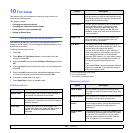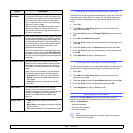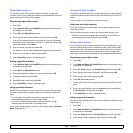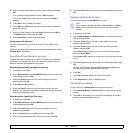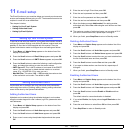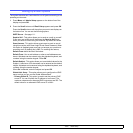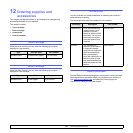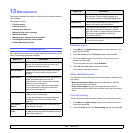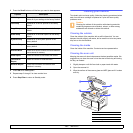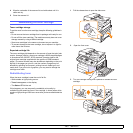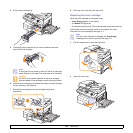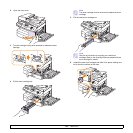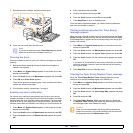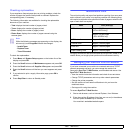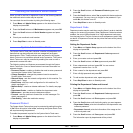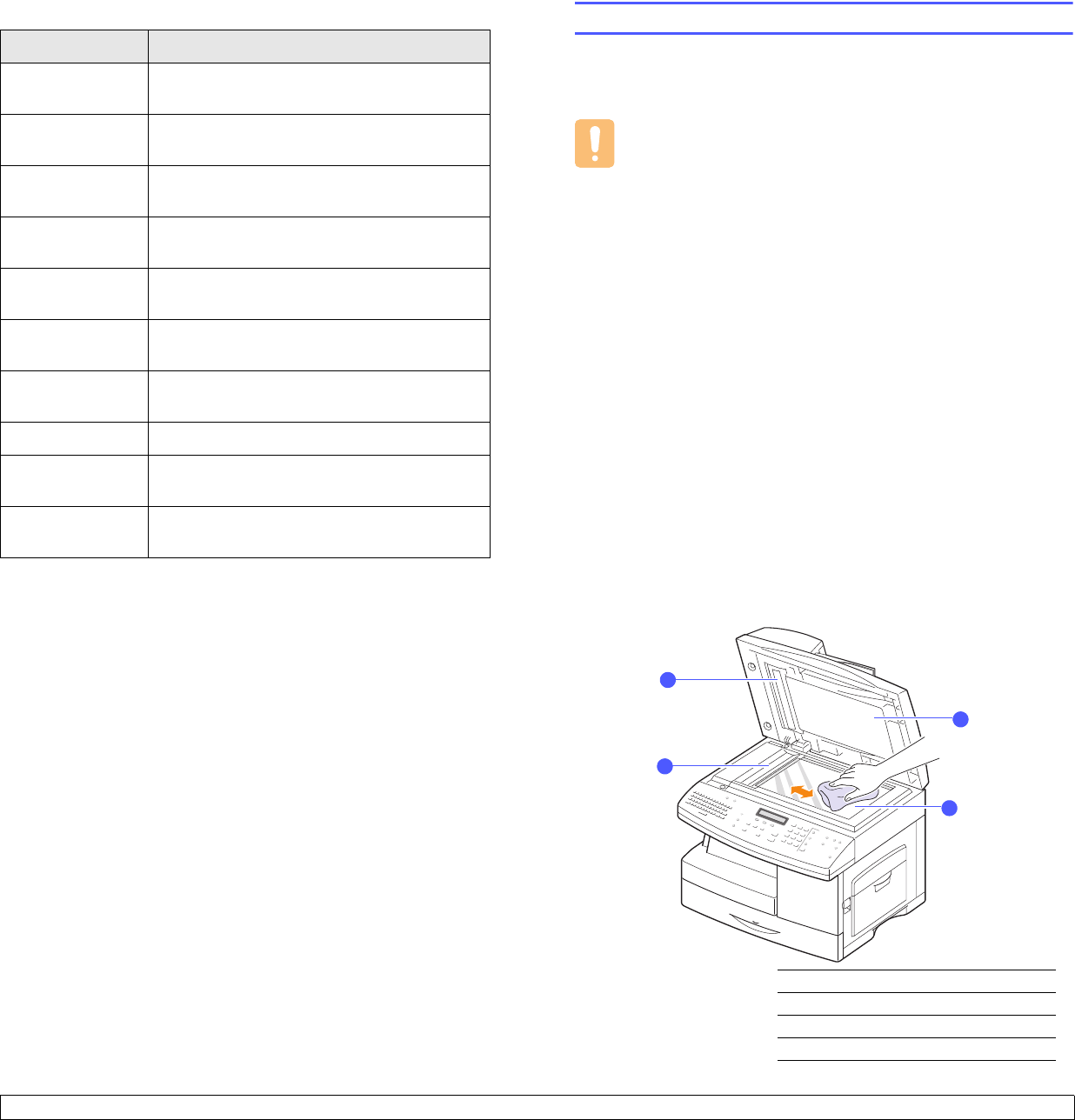
13.2 <
Maintenance>
3 Press the Scroll buttons until the item you want to clear appears.
4 Press OK when Yes appears.
5 Repeat steps 3 through 5 to clear another item.
6 Press Stop/Clear to return to Standby mode.
Options Description
All Settings Clears all of the data stored in memory and
resets all of your settings to the factory default.
Fax Setup Restores all of the fax options to the factory
default.
Copy Setup Restores all of the copy options to the factory
default.
Scan Setup Restores all of the scan options to the factory
default.
System Setup Restores all of the system options to the
factory default.
Network Setup Restores all of the network options to the
factory default.
Address Book Clears all of the fax number and email address
entries stored in memory.
Send Report Clears all records of sent faxes and emails.
Fax Receive
Report
Clears all records of received faxes.
NetScan Report Clears the information on network scan
sessions in memory.
Cleaning your machine
To maintain print and scan quality, follow the cleaning procedures below
each time the toner cartridge is replaced or if print and scan quality
problems occur.
Caution
Cleaning the cabinet of the machine with cleaning materials
containing large amounts of alcohol, solvent, or other strong
substances can discolor or distort the cabinet.
Cleaning the outside
Clean the cabinet of the machine with a soft lint-free cloth. You can
dampen the cloth slightly with water, but be careful not to let any water
drip onto or into the machine.
Cleaning the inside
Clean the inside of the machine. Contact a service representative.
Cleaning the scan unit
Keeping the scan unit clean helps ensure the best possible copies. We
suggest that you clean the scan unit at the start of each day and during
the day, as needed.
1 Slightly dampen a soft lint-free cloth or paper towel with water.
2 Open the scanner lid.
3 Wipe the surface of the scanner glass and ADF glass until it is clean
and dry.
1
white sheet
2
ADF glass
3
scanner lid
4
scanner glass
1
2
3
4