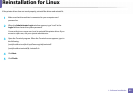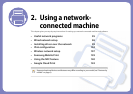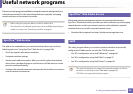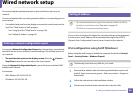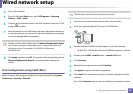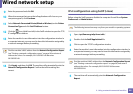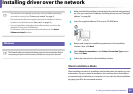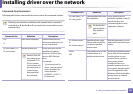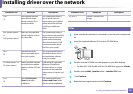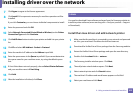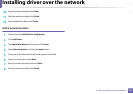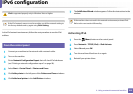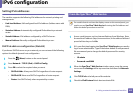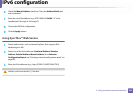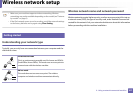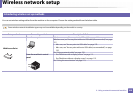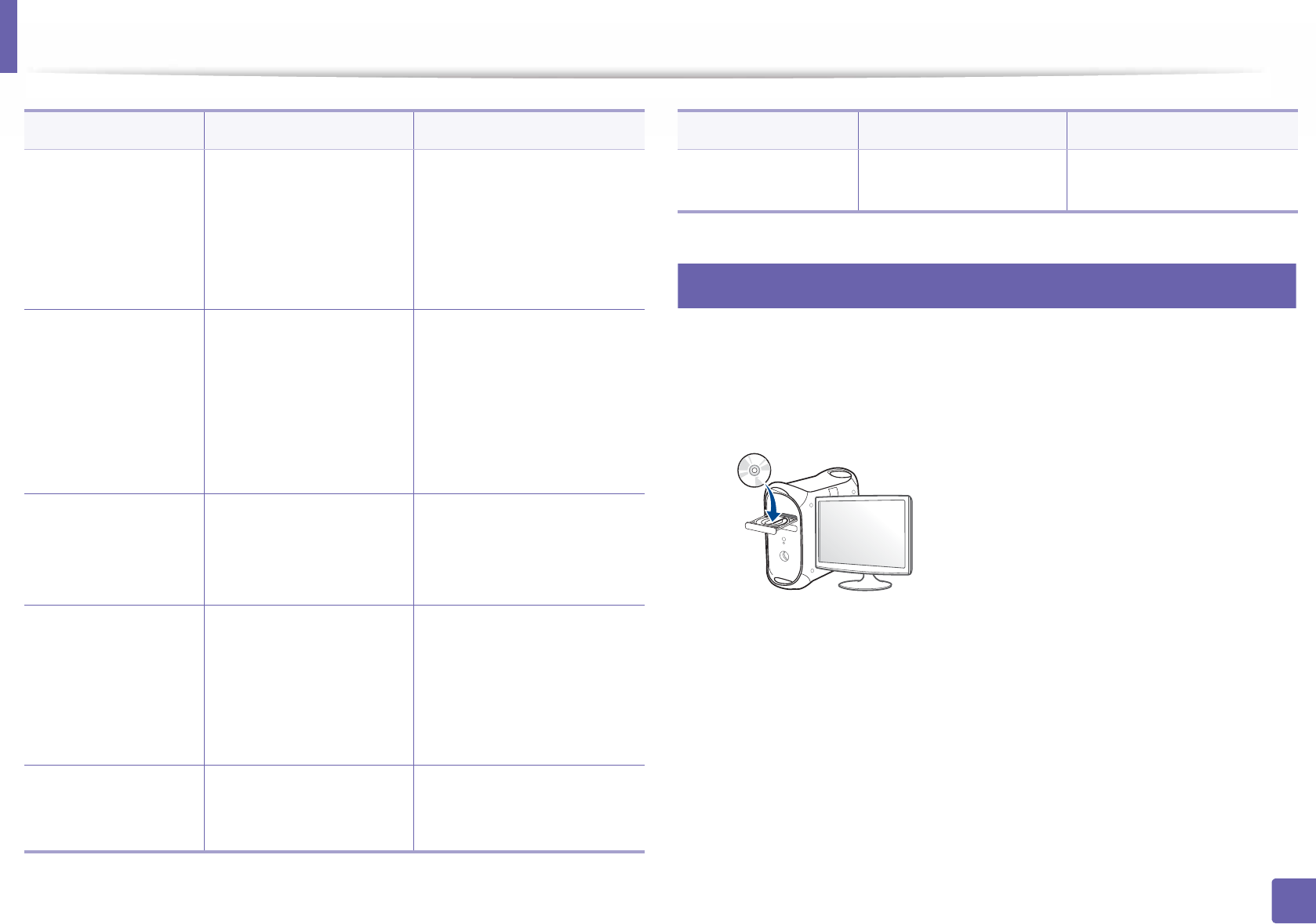
Installing driver over the network
101
2. Using a network-connected machine
7
Mac
1
Make sure that the machine is connected to your network and powered
on.
2
Insert the supplied software CD into your CD-ROM drive.
3
Double-click the CD-ROM icon that appears on your Mac desktop.
• For Mac OS X 10.8, double-click the CD-ROM that appears on Finder.
4
Double-click the MAC_Installer folder > Installer OS X icon.
5
Click Continue.
6
Read the license agreement and click Continue.
/x or
/X
Uses existing machine
driver files to create
printer instance if it is
already installed.
This command provides a
way to install a printer
instance that uses installed
printer driver files without
installing an additional
driver.
/up”<printer name>”
or
/UP”<printer name>”
Removes only specified
printer instance and not
the driver files.
This command provides a
way to remove only specified
printer instance from your
system without effecting
other printer drivers. It will
not remove printer driver
files from your system.
/d or
/D
Uninstalls all device
drivers and applications
from your system.
This command will remove
all installed device drivers
and application software
from your system.
/v”<share name>” or
/V”<share name>”
Shares installed machine
and add other available
platform drivers for Point
& Print.
It will install all supported
Windows OS platform’s
machine drivers to system
and share it with specified
<share name> for point and
print.
/o or
/O
Opens Printers and
Faxes folder after
installation.
This command will open
Printers and Faxes folder
after the silent installation.
Command- line Definition Description
/h, /H or /? Shows Command-line
Usage.
Command- line Definition Description