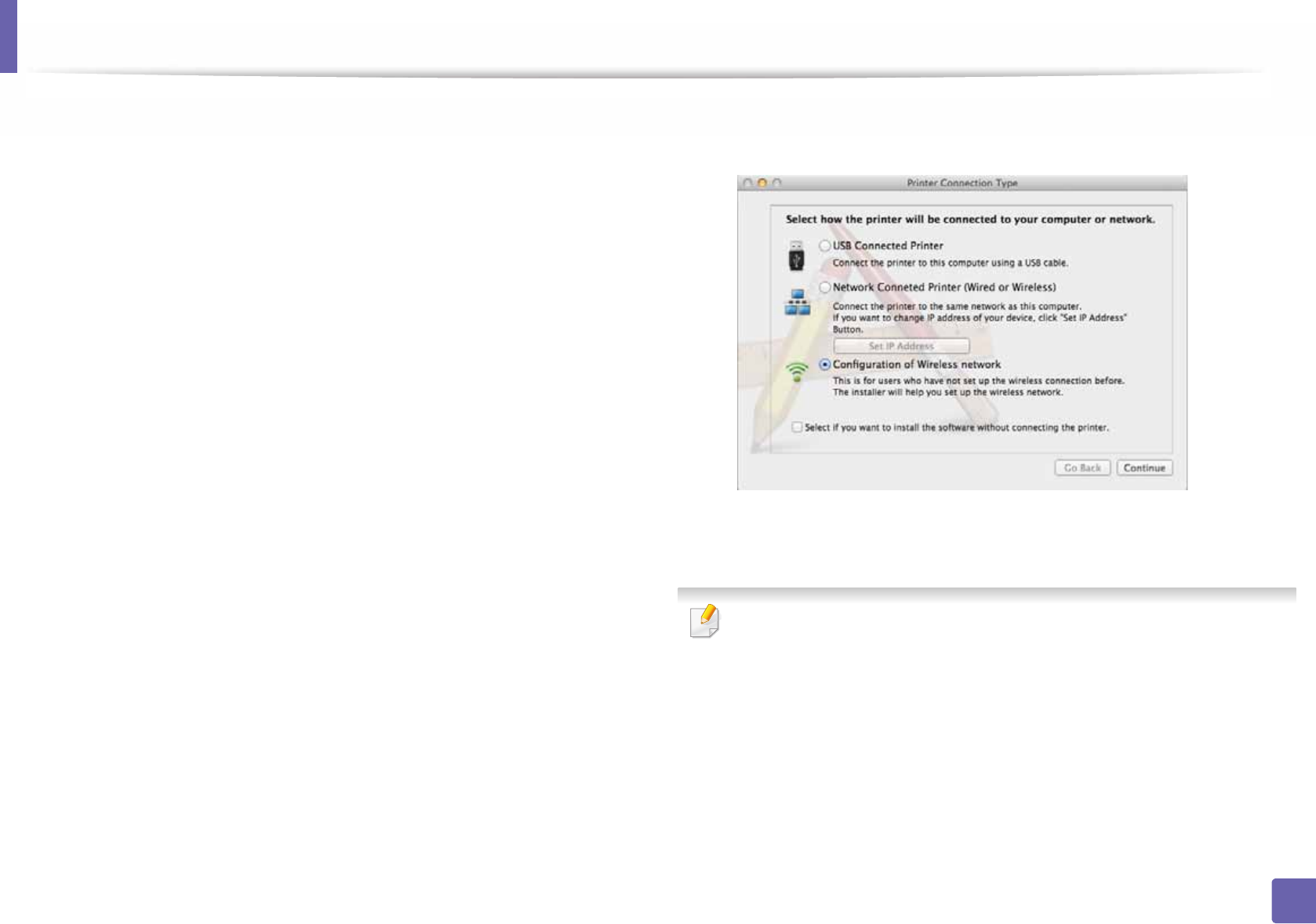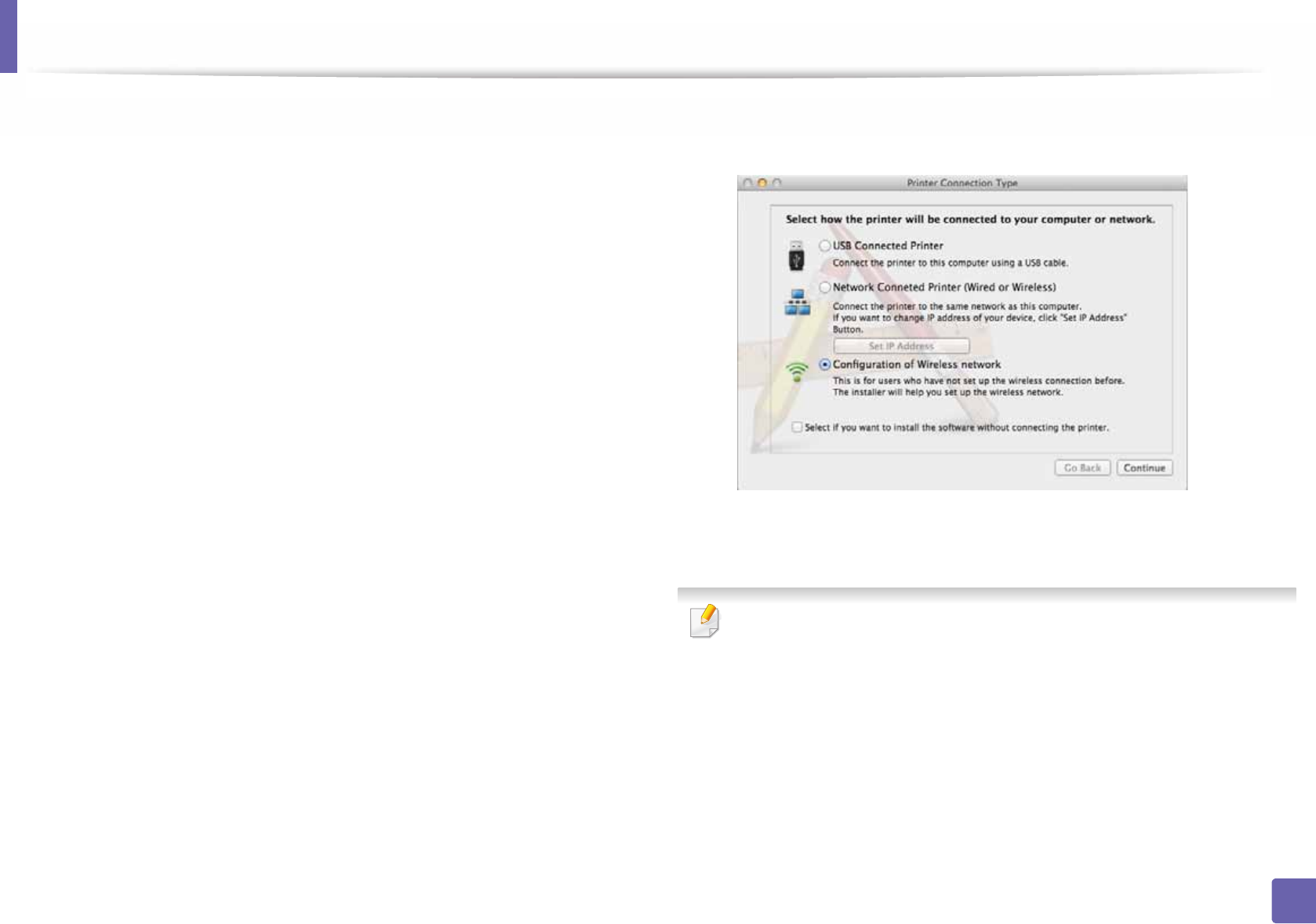
Wireless network setup
128
2. Using a network-connected machine
3
Double-click the CD-ROM icon that appears on your Mac desktop.
• For Mac OS X 10.8, double-click the CD-ROM that appears on Finder.
4
Double-click the MAC_Installer folder > Installer OS X icon.
5
Click Continue.
6
Read the license agreement and click Continue.
7
Click Agree to agree to the license agreement.
8
Click Install. All components necessary for machine operations will be
installed.
If you click Customize, you can choose individual components to install.
9
Enter the password and click OK.
10
Select Configuration of Wireless network on the Printer Connection
Type and click Continue.
11
After searching the wireless networks, a list of wireless networks your
machine has searched appears. Click Advanced Setting.
• Enter the wireless Network Name: Enter the SSID name (SSID is case-
sensitive).
• Operation Mode: Select ad hoc.
• Channel: Select the channel (Auto Setting or 2412 MHz to 2467 MHz).
• Authentication: Select an authentication type.
Open System: Authentication is not used, and encryption may or may
not be used, depending on the need for data security.
Shared Key: Authentication is used. A device that has a proper WEP key
can access the network.